Mastering Your Gmail Contacts: A Comprehensive Guide to Finding and Accessing Your Contacts List
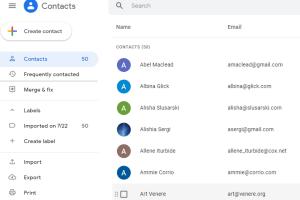
-
Quick Links:
- Introduction
- Understanding Gmail Contacts
- Why Manage Your Contacts?
- How to Access Your Contacts List
- Organizing Your Contacts
- Syncing Contacts Across Devices
- Exporting and Importing Contacts
- Case Studies
- Expert Insights
- FAQs
- Conclusion
Introduction
In the digital age, managing your contacts effectively is crucial for both personal and professional interactions. With over 1.5 billion users, Gmail stands out as one of the most popular email services worldwide. This article will guide you through the process of finding and accessing your contacts list in Gmail, ensuring you can easily manage and utilize your connections.
Understanding Gmail Contacts
Gmail contacts are not just names and email addresses; they are a critical component of communication in our interconnected world. Understanding how Gmail organizes and manages contacts can enhance your productivity and streamline your communication efforts.
What are Gmail Contacts?
Gmail contacts are entries stored in your Google account that include information about individuals or organizations you frequently communicate with. Each contact can include various details such as:
- Name
- Email address
- Phone number
- Physical address
- Notes
Why Manage Your Contacts?
Efficient contact management can save you time and improve your communication quality. Here are a few reasons why it’s crucial to manage your contacts:
- Quick Access: Easily find and communicate with important contacts.
- Organization: Keep your contacts sorted by categories, making it easier to connect.
- Backup: Prevent the loss of important contact information.
How to Access Your Contacts List
Accessing your contacts list in Gmail is straightforward. Follow these steps:
Accessing via Gmail on Desktop
- Open your web browser and go to Gmail.
- Log in with your Google account credentials.
- On the left sidebar, click on the “Gmail” dropdown.
- Select “Contacts” from the list.
- Your contacts list will appear, allowing you to browse, search, and manage your contacts.
Accessing via Gmail Mobile App
- Open the Gmail app on your mobile device.
- Tap the menu icon (three horizontal lines) in the top left corner.
- Scroll down and tap on “Contacts” to view your contacts list.
Organizing Your Contacts
After accessing your contacts list, organizing it is essential for easy retrieval. Here are some effective strategies:
Creating Contact Groups
Group your contacts into categories such as:
- Family
- Friends
- Work
- Clients
This categorization allows you to send emails to multiple contacts at once and simplifies searching.
Editing Contact Information
To edit a contact:
- Click on the contact you wish to edit.
- Click the pencil icon to edit.
- Add or update any information, then click “Save.”
Syncing Contacts Across Devices
Syncing your Gmail contacts across devices ensures you have access to your contacts wherever you go. Here’s how to enable contact sync:
On Android Devices
- Open the Settings app.
- Scroll down and tap on “Accounts.”
- Select “Google” and choose your account.
- Toggle “Contacts” to enable syncing.
On iOS Devices
- Open the Settings app.
- Scroll down and tap on “Passwords & Accounts.”
- Select “Add Account” and choose “Google.”
- Log in and toggle “Contacts” to enable syncing.
Exporting and Importing Contacts
Managing contacts can also involve transferring them from one platform to another. Here’s how to export and import contacts in Gmail:
Exporting Contacts
- Go to the Contacts section in Gmail.
- Click on “More” and select “Export.”
- Choose the format (Google CSV for Gmail, Outlook CSV for Outlook, or vCard for iOS).
- Click “Export” to download the file.
Importing Contacts
- In the Contacts section, click “More” and select “Import.”
- Choose the file you exported earlier.
- Click “Import” to add them to your Gmail contacts.
Case Studies
Let’s discuss a few case studies that illustrate the importance of efficiently managing Gmail contacts.
Case Study 1: Small Business Owner
A small business owner used Gmail to manage customer inquiries. By organizing contacts into categories, they increased their response time by 30%, leading to higher customer satisfaction rates.
Case Study 2: Freelance Professional
A freelance graphic designer utilized contact groups for clients, allowing them to send project updates quickly. This saved them hours of email sorting and improved client communication.
Expert Insights
Experts suggest that regularly updating your contacts can improve both personal and professional relationships. Keeping notes on your contacts can also help remember details important to them, fostering better communication.
FAQs
1. How do I find a contact in Gmail?
Use the search bar in the Contacts section to quickly find any contact by name or email address.
2. Can I recover deleted contacts?
Yes, you can recover deleted contacts within 30 days by going to the “Trash” section in Contacts.
3. How many contacts can I store in Gmail?
Gmail allows you to store up to 25,000 contacts.
4. How do I merge duplicate contacts?
Gmail has a “Find duplicates” feature in the Contacts section that allows you to merge duplicate entries easily.
5. Can I add a photo to my contacts?
Yes, you can add a photo to each contact by editing their details in the Contacts section.
6. How can I delete multiple contacts at once?
Select multiple contacts by checking the boxes next to their names and click on the “Delete” option.
7. Can I add notes to my contacts?
Yes, you can add notes in the contact details section for each contact.
8. Is there a way to access my contacts offline?
Yes, you can access your contacts offline if you have enabled offline access in Gmail settings.
9. How do I change the display name of a contact?
Edit the contact and change the name in the “Name” field, then save your changes.
10. Can I sync contacts with other email accounts?
Yes, you can sync Gmail contacts with other email accounts, such as Outlook or Yahoo, through their respective settings.
Conclusion
Managing your contacts in Gmail is essential for maintaining effective communication. By following the steps outlined in this guide, you can easily find, access, and organize your contacts list. With the right strategies and tools at your disposal, you can enhance your productivity and strengthen your relationships.
Random Reads
- Add onedrive to files app
- Add registered sign trademark symbols html
- How to clear printer queue in windows
- Unclog main sewer line without snake
- How to add images to powerpoint presentation
- How to insert spaces in html
- How to install a chair rail
- How to install android
- How to install and use wine on linux
- How to destroy cd dvd