Quick Solutions to Disable "Work Offline" Mode in Outlook & Troubleshooting Tips
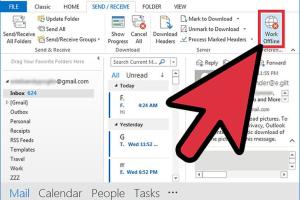
-
Quick Links:
- Introduction
- Understanding "Work Offline" Mode
- How to Turn Off "Work Offline" in Outlook
- Troubleshooting Common Issues
- Issue 1: Outlook Not Responding
- Issue 2: Network Connection Problems
- Issue 3: Corrupt Outlook Profile
- Case Studies & Real-World Examples
- Expert Insights
- FAQs
- Conclusion
Introduction
Microsoft Outlook is a powerful email client used by millions worldwide. However, users sometimes encounter the "Work Offline" mode, which can hinder productivity. In this comprehensive guide, we will explore easy ways to turn off "Work Offline" in Outlook, troubleshoot common issues, and provide expert insights to ensure a smooth email experience.
Understanding "Work Offline" Mode
The "Work Offline" feature in Outlook is designed to allow users to manage their emails without a constant internet connection. While this can be useful in certain scenarios, it can also lead to confusion and the inability to send or receive emails.
When Outlook is set to "Work Offline", you'll see a notification in the status bar, indicating that you are not connected to the mail server. This mode can be activated inadvertently or due to network issues, leading to frustration for users who rely on timely communication.
How to Turn Off "Work Offline" in Outlook
Turning off "Work Offline" can be done easily through several methods. Here are some of the most effective ways:
Method 1: Using the Outlook Menu
- Open Microsoft Outlook.
- Go to the Send/Receive tab on the ribbon.
- Look for the Work Offline button. If it's highlighted, click it to disable.
Once done, you should see the status bar change to "Connected" indicating that you are back online.
Method 2: Keyboard Shortcuts
If you prefer using keyboard shortcuts, you can toggle the "Work Offline" mode by pressing Ctrl + Alt + S to open the Send/Receive settings, then press W to toggle "Work Offline".
Method 3: Checking Connection Status
Another approach is to check the connection status directly:
- In the bottom right corner of Outlook, check the status bar.
- If it says "Work Offline", click on it to disable this mode.
Troubleshooting Common Issues
If you encounter problems when trying to turn off "Work Offline", consider the following troubleshooting steps:
Issue 1: Outlook Not Responding
If Outlook is unresponsive, you can try:
- Restarting Outlook.
- Running Outlook in safe mode by holding the Ctrl key while launching the application.
Issue 2: Network Connection Problems
Check your internet connection:
- Ensure your Wi-Fi or Ethernet connection is active.
- Restart your modem or router if necessary.
Issue 3: Corrupt Outlook Profile
If issues persist, consider creating a new Outlook profile:
- Go to Control Panel > Mail > Show Profiles.
- Click on Add to create a new profile.
- Set it as the default profile for Outlook.
Case Studies & Real-World Examples
Consider the case of a marketing executive who often traveled and relied on Outlook to stay connected. She frequently encountered the "Work Offline" mode, leading to lost opportunities. By implementing the steps outlined above, she was able to quickly toggle online mode, ensuring she never missed an important email again.
Expert Insights
Experts suggest that understanding the various features of Outlook can enhance productivity. Regularly checking your connection status and knowing how to manage "Work Offline" can prevent unnecessary delays in communication.
FAQs
- What does "Work Offline" mean in Outlook?
It means Outlook is not connected to the internet, preventing you from sending or receiving emails. - How do I know if I'm in "Work Offline" mode?
Check the status bar at the bottom of the Outlook window. - Can I access my emails while in "Work Offline" mode?
Yes, you can read previously downloaded emails but cannot send or receive new ones. - What should I do if Outlook keeps going offline?
Check your internet connection, restart Outlook, or create a new profile. - Is there a shortcut to toggle "Work Offline"?
Yes, you can use Ctrl + Alt + S to access Send/Receive settings and toggle it. - Can I disable "Work Offline" in the Outlook mobile app?
Yes, go to settings and toggle the offline mode off. - What if I can't find the "Work Offline" button?
Ensure you're viewing the Send/Receive tab on the ribbon. - How can I reset my Outlook settings?
Resetting can be done by creating a new Outlook profile from the Control Panel. - Will turning off "Work Offline" fix my email issues?
It may, but check your internet connection if you continue to have problems. - How can I contact support if issues persist?
You can contact Microsoft support or visit their official website for assistance.
Conclusion
Understanding how to turn off "Work Offline" in Outlook is crucial for anyone relying on email for effective communication. By following the simple methods outlined in this guide and employing troubleshooting tips, you can enhance your Outlook experience and maintain productivity. Don't let "Work Offline" mode hinder your ability to connect—take control of your email today!
For more information, check the following resources:
- Microsoft Outlook Help
- LifeWire: Fixing Outlook Not Responding
- TechRepublic: Outlook Tips for Professionals
Random Reads
- Mastering pokemon ruby beat elite four
- Mastering plumbing venting
- Mastering pokemon fire red gym leaders
- Get rid of burnt food smell
- Get the vengeful sun god requirements sacrifices
- How to copy and paste in minecraft
- How to copy and paste a link
- How to download minecraft
- Hard reset vs factory reset
- Hang pictures without nails