Hard Reset vs. Factory Reset: Understanding the Key Differences
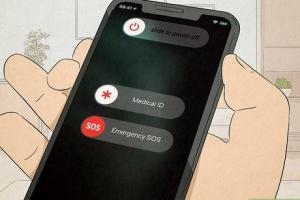
-
Quick Links:
- Introduction
- What is a Hard Reset?
- What is a Factory Reset?
- Key Differences Between Hard Reset and Factory Reset
- When to Use a Hard Reset
- When to Use a Factory Reset
- Step-by-Step Guides
- Case Studies
- Expert Insights
- Conclusion
- FAQs
Introduction
In today's digital age, the ability to reset our devices efficiently is crucial. Whether you're encountering technical glitches, preparing to sell your device, or simply want to declutter your smartphone, understanding the difference between a hard reset and a factory reset is essential. This comprehensive guide will delve into both processes, providing you with a clear understanding to make informed decisions.What is a Hard Reset?
A hard reset, sometimes referred to as a "forced reset," is a process that restarts a device without completely erasing any of the stored data. This method is often used to resolve minor software issues, such as freezing, crashing apps, or unresponsive screens.How a Hard Reset Works
When you perform a hard reset, the following occurs: - The operating system is restarted. - All running applications are closed. - Temporary data (cache) may be cleared, but personal data remains intact.Common Scenarios for Hard Reset
- Your phone is frozen and unresponsive. - An app crashes frequently. - The device experiences lagging issues.What is a Factory Reset?
A factory reset, also known as a "master reset," restores a device to its original system state by erasing all user data, settings, and installed applications. This process is often used to prepare a device for resale or to resolve persistent software issues that a hard reset cannot fix.How a Factory Reset Works
When you perform a factory reset, the following occurs: - All user data, including apps, contacts, photos, and messages, are deleted. - The device is restored to the settings and software version it had when it was first purchased.Common Scenarios for Factory Reset
- Selling or giving away your device. - Severe malware infection. - Persistent performance issues not resolved by a hard reset.Key Differences Between Hard Reset and Factory Reset
Understanding the distinctions between the two resets is crucial for choosing the appropriate method for your needs. | Feature | Hard Reset | Factory Reset | |------------------------|----------------------------------------|---------------------------------------| | Data Retention | Retains user data | Deletes all user data | | Purpose | Resolve minor issues | Restore to factory settings | | Time Required | Quick (a few seconds) | Longer (several minutes) | | Use Case | Device freezing, app issues | Preparing for sale, major issues |When to Use a Hard Reset
A hard reset is ideal for quick fixes. Here are some instances when a hard reset may be the solution: - **Frozen Screen:** If your phone is not responding, a hard reset can help. - **App Crashes:** If a particular app continues to crash, a hard reset can clear temporary glitches. - **Minor Software Glitches:** For issues that don’t require complete data removal.When to Use a Factory Reset
A factory reset should be your go-to when: - **Preparing to Sell or Gift Your Device:** To ensure your personal data is completely erased. - **Persistent Issues:** When other troubleshooting methods have failed and you want a fresh start. - **Malware or Viruses:** In case of severe infections that affect device performance.Step-by-Step Guides
How to Perform a Hard Reset
1. **For Android Devices:** - Press and hold the Power button. - Select "Restart" or "Reboot." 2. **For iOS Devices:** - Press and quickly release the Volume Up button. - Press and quickly release the Volume Down button. - Then, press and hold the Side button until the Apple logo appears.How to Perform a Factory Reset
1. **For Android Devices:** - Open **Settings**. - Select **System** > **Reset Options** > **Erase all data (factory reset)**. - Confirm by selecting **Reset Phone** and enter your password if prompted. 2. **For iOS Devices:** - Open **Settings** > **General** > **Transfer or Reset iPhone** > **Erase All Content and Settings**. - Confirm your choice and enter your Apple ID password if required.Case Studies
**Case Study 1: The Unresponsive Smartphone** A user reported their smartphone became unresponsive after an OS update. A hard reset restored functionality without any data loss, allowing apps to operate correctly again. **Case Study 2: The Malware Crisis** Another user faced multiple pop-ups and sluggish performance due to a malware infection. Despite several troubleshooting attempts, a factory reset was necessary to remove the threat and restore normal operation.Expert Insights
Experts emphasize the importance of understanding both resets. Tech support representatives often recommend starting with a hard reset for minor issues, while a factory reset is a last resort for serious problems.Conclusion
In conclusion, while both hard resets and factory resets serve essential roles in device maintenance, their purposes and outcomes differ significantly. Knowing when and how to use each can prolong your device's lifespan and improve performance.FAQs
1. Will I lose my data if I perform a hard reset?
No, a hard reset does not erase user data. It simply restarts the device.
2. How often should I perform a factory reset?
Factory resets should be considered when selling a device or experiencing persistent issues that cannot be resolved otherwise.
3. Can a hard reset fix all issues?
No, a hard reset is best for minor issues. Serious problems may require a factory reset.
4. Is there a risk of data loss with a factory reset?
Yes, a factory reset will erase all personal data, so it’s essential to back up your data beforehand.
5. Can I undo a factory reset?
No, once a factory reset is performed, data cannot be restored unless previously backed up.
6. Will my apps be deleted during a factory reset?
Yes, all apps, along with their data, will be deleted during a factory reset.
7. Do I need to charge my device before a factory reset?
Yes, ensure your device is charged or plugged in to avoid interruption during the process.
8. What should I do after a factory reset?
Set up your device as new, restore your data from backup, and reinstall necessary apps.
9. Are hard resets safe?
Yes, hard resets are safe and can help resolve minor issues without data loss.
10. Can I perform a hard reset without losing data on any device?
Yes, a hard reset is designed to resolve issues while retaining all user data.
Random Reads
- How to know when a wax ring is bad
- How to download original photos iphone icloud sync
- How to download music with icloud
- How to clean disinfect touch screens
- Edit text html
- Easy wireless router setup
- How to turn off mac firewall
- How to make a tv in minecraft
- How to make a web browser
- How to open yahoo mail