10 Easy Ways to Hide Texts on iPhone Without Deleting Them
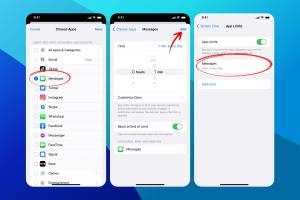
-
Quick Links:
- 1. Use Do Not Disturb Mode
- 2. Hide Alerts for Specific Conversations
- 3. Archive Messages Using Third-Party Apps
- 4. Utilize iMessage Effects
- 5. Change Notification Settings
- 6. Use Screen Time Restrictions
- 7. Enable Message Filtering
- 8. Hide Text Previews
- 9. Use a Password Manager
- 10. Utilize Focus Modes
- FAQs
1. Use Do Not Disturb Mode
Do Not Disturb Mode is an effective way to temporarily silence notifications, including text messages. By activating this feature, you can ensure that your texts are hidden from view. Here’s how:
- Open Settings on your iPhone.
- Select Do Not Disturb.
- Toggle on Do Not Disturb.
- You can also schedule this feature to activate during specific hours.
This method does not delete your texts but simply prevents notifications from appearing, keeping your messages private until you're ready to view them.
2. Hide Alerts for Specific Conversations
If you want to hide notifications for specific contacts, you can easily turn off alerts for those conversations. Follow these steps:
- Open the Messages app.
- Select the conversation you wish to mute.
- Tap on the contact's name at the top of the screen.
- Toggle on Hide Alerts.
This method ensures that you won't receive notifications for new messages from that contact, allowing you to check them at your convenience.
3. Archive Messages Using Third-Party Apps
There are several apps available that allow you to archive messages for privacy. These apps often provide additional features for managing your texts securely. Some popular options include:
- Signal: Offers end-to-end encryption for secure messaging.
- Telegram: Allows you to create secret chats that self-destruct.
- WhatsApp: Includes archive features for hiding chats.
By using these apps, you can keep your texts safe and hidden from prying eyes without having to delete them.
4. Utilize iMessage Effects
iMessage effects can sometimes distract from the content of your messages, making them less noticeable. Here’s how you can use them:
- Open a conversation in the Messages app.
- Type your message and hold the Send button.
- Select an effect, such as Send with Invisible Ink.
This effect allows your message to remain hidden until the recipient swipes over it, adding an element of surprise while keeping it concealed.
5. Change Notification Settings
Adjusting your notification settings can help you hide texts without deleting them. Here’s how:
- Go to Settings.
- Select Notifications.
- Scroll down to Messages.
- Toggle off Show Previews and select When Unlocked.
This change ensures that no message previews will display on your lock screen, keeping your conversations hidden from anyone who glances at your phone.
6. Use Screen Time Restrictions
Screen Time allows you to set limits on how you use your iPhone. You can restrict access to certain apps, including Messages. Here’s how:
- Open Settings and select Screen Time.
- Tap App Limits and then Add Limit.
- Select Social Networking or Messages and set a time limit.
This method can help you manage your texting habits and keep your texts hidden from view during restricted times.
7. Enable Message Filtering
iPhone allows you to filter messages from unknown senders. This feature can help keep your main inbox clean and hide unwanted texts. Here’s how:
- Go to Settings.
- Tap on Messages.
- Enable Filter Unknown Senders.
With this feature enabled, messages from unknown contacts will go into a separate list, allowing you to focus on messages from known contacts.
8. Hide Text Previews
Hiding text previews on your notifications is an essential step for privacy. Here’s how:
- Open Settings.
- Select Notifications and tap on Messages.
- Under Show Previews, select Never.
This setting will prevent any text from appearing in notifications, keeping your messages private and hidden.
9. Use a Password Manager
Using a password manager can help you keep sensitive information safe, including texts that may contain personal details. Some recommended password managers include:
- LastPass
- 1Password
- Bitwarden
These apps can help you store sensitive information securely, ensuring that your personal texts remain hidden.
10. Utilize Focus Modes
Focus modes allow you to control notifications based on your activity. This can help you hide texts during specific times. Here’s how to set it up:
- Open Settings.
- Select Focus.
- Choose a focus mode or create a new one.
- Customize which apps can send notifications during that time.
This feature helps you stay focused without distractions, effectively hiding texts when you need to concentrate.
FAQs
Here are some frequently asked questions about hiding texts on iPhone:
- Can I hide texts without the other person knowing? Yes, using Do Not Disturb or hiding alerts prevents notifications from appearing.
- Does using Do Not Disturb delete my texts? No, it simply silences notifications.
- What should I do if I want to hide all messages? Consider using third-party apps like Signal or Telegram for extra privacy.
- Can I recover hidden messages later? Yes, hidden messages are not deleted and can be accessed at any time.
- Is hiding alerts the same as deleting messages? No, hiding alerts allows you to keep the messages without sending notifications.
- How can I ensure my texts are secure? Use password managers and enable two-factor authentication for apps.
- Can I hide messages from specific contacts only? Yes, by muting conversations or adjusting notification settings for specific contacts.
- Do third-party apps provide better privacy? Yes, many offer end-to-end encryption for added security.
- Will my iPhone still receive texts if I hide alerts? Yes, messages will still be received but notifications will not appear.
- How frequently should I check my hidden texts? It depends on your preference; you can check at your convenience.
By implementing these methods, you can effectively hide texts on your iPhone without deleting them, ensuring your privacy remains intact.
Random Reads
- How to check if remote control is transmitting infrared signal
- How to burn mp4 to dvd
- How to burn iso files to dvd
- Unlocking skyscrapers simcity 4
- How to rip a dvd
- How to reuse paint roller
- How to get rid of black mold safely effectively
- Mastering dog taming breeding minecraft
- Mastering dll file editing visual studio
- How to clean a bathtub drain