Ultimate Guide to Ripping DVDs: Step-by-Step Instructions & Best Tools
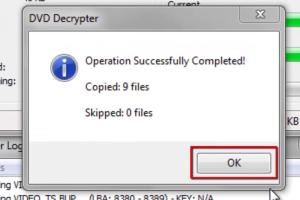
-
Quick Links:
- 1. Introduction
- 2. Understanding DVD Ripping
- 3. Legal Aspects of DVD Ripping
- 4. Tools Needed for DVD Ripping
- 5. Step-by-Step Guide to Ripping a DVD
- 6. Common Issues and Troubleshooting
- 7. Best Practices for Ripping DVDs
- 8. Case Studies and Examples
- 9. Expert Insights
- 10. FAQs
1. Introduction
With the rapid evolution of digital media, many people find themselves wanting to preserve their DVD collections in a digital format. Ripping a DVD allows you to convert it into a file format that can be played on various devices including smartphones, tablets, and computers. This guide will provide you with all the information you need to rip DVDs effectively, legally, and safely.
2. Understanding DVD Ripping
DVD ripping refers to the process of copying the contents of a DVD and converting it into a digital format. This process involves extracting the video, audio, and other data from the disc and creating a file that can be played or edited on a computer or other device.
Common formats used for ripped DVDs include MP4, AVI, and MKV. Each format has its own advantages and disadvantages depending on the intended use.
3. Legal Aspects of DVD Ripping
Before you proceed with ripping DVDs, it’s important to understand the legal implications. In many countries, copying DVDs that you own for personal use is legal, but distributing or selling copied DVDs is illegal.
According to the U.S. Copyright Office, making a personal backup of a DVD you own is generally permissible under the fair use doctrine. However, using software to bypass digital rights management (DRM) protections is often illegal.
4. Tools Needed for DVD Ripping
To rip a DVD, you'll need the following tools:
- DVD Ripping Software: There are numerous software options available, both paid and free, that allow you to rip DVDs. Popular choices include HandBrake, WinX DVD Ripper, and MakeMKV.
- Computer: A computer with a DVD drive is essential to read the contents of the DVD.
- Storage Space: Ensure you have enough space on your hard drive to store the ripped files.
5. Step-by-Step Guide to Ripping a DVD
Follow these steps to rip your DVD:
Step 1: Install DVD Ripping Software
Download and install your chosen DVD ripping software. For example, HandBrake is a popular choice due to its user-friendly interface.
Step 2: Insert Your DVD
Place the DVD you wish to rip into your computer's DVD drive.
Step 3: Open the Software
Launch the DVD ripping software and select your DVD drive as the source. The software will scan the DVD and display its contents.
Step 4: Select the Output Format
Choose the format you want to convert your DVD into. For most users, MP4 is recommended due to its compatibility with various devices.
Step 5: Configure Settings
You may want to adjust settings such as video quality, subtitle options, and audio tracks. Most software provides presets that optimize these settings for you.
Step 6: Start Ripping
Click the start button to begin the ripping process. This may take some time depending on the length of the DVD and the speed of your computer.
Step 7: Locate Your Ripped Files
Once the process is complete, navigate to the output folder where your ripped files are saved. You can now play your DVD content digitally!
6. Common Issues and Troubleshooting
While ripping DVDs, you may encounter some common issues:
- DVD Not Recognized: Ensure the DVD is clean and free from scratches. Try using a different disc.
- Ripping Errors: Check if you are using the latest version of your software. Updating may resolve these errors.
- Slow Ripping Speed: Close any unnecessary applications to free up system resources.
7. Best Practices for Ripping DVDs
To ensure a smooth DVD ripping experience, follow these best practices:
- Always use the latest version of your ripping software.
- Keep your computer's operating system updated.
- Regularly back up your ripped files to avoid loss.
- Be aware of the legal implications of the content you are ripping.
8. Case Studies and Examples
Let’s look at a few real-world examples of successful DVD ripping:
Case Study 1: Home Movie Preservation
A family wanted to preserve their collection of home movies recorded on DVDs. Using HandBrake, they converted the DVDs into MP4 files and stored them on their NAS (Network Attached Storage) for easy access.
Case Study 2: Educational Content
An educator ripped DVDs of educational series to use in her classroom. By converting the DVDs into digital format, she was able to easily share and play the content on various devices.
9. Expert Insights
According to tech expert James Smith, “Ripping DVDs is not just about convenience; it’s about preservation. Digital formats allow us to keep our cherished memories safe from physical damage.”
10. FAQs
1. Is it legal to rip a DVD I own?
Yes, as long as you are making a personal backup and not distributing the content.
2. What format should I use for ripping DVDs?
MP4 is widely recommended due to its compatibility with most devices.
3. Can I rip a DVD with DRM protection?
Bypassing DRM may be illegal in your country. Ensure you understand local laws before proceeding.
4. How long does it take to rip a DVD?
The time varies based on the length of the DVD and your computer's speed, typically ranging from 30 minutes to over an hour.
5. Will ripping a DVD reduce its quality?
Quality can be maintained if you choose the right settings in your ripping software.
6. What should I do if my DVD is scratched?
You can try cleaning the disc or use software that can handle damaged media.
7. Can I rip multiple DVDs at once?
Some software allows batch processing, letting you rip multiple DVDs in sequence.
8. Do I need a DVD drive to rip DVDs?
Yes, a computer with a DVD drive is required to read the contents of the DVD.
9. What are some free DVD ripping tools?
Popular free tools include HandBrake and MakeMKV.
10. How can I ensure my ripped files are safe?
Regularly back up your files to an external hard drive or cloud storage.
Random Reads
- How to save a screenshot
- How to save document as html
- Secure your data password protect folders
- Save single page pdf
- How to remove window tint
- How to make your bedroom look cosy
- How to transfer photos android to iphone
- How to prevent people from tracking you on the internet
- How to soundproof doors
- How to launch a rocket in kerbal space program