Secure Your Data: 3 Simple Ways to Password Protect Folders
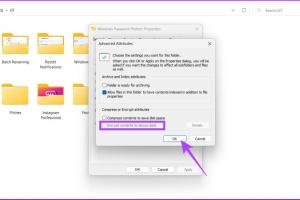
-
Quick Links:
- Introduction
- Importance of Folder Security
- Method 1: Using Built-in OS Tools
- Method 2: Third-Party Software
- Method 3: Encrypting Your Folder
- Case Studies
- Expert Insights
- Conclusion
- FAQs
Introduction
In today's digital age, the protection of sensitive information is paramount. Whether it's personal documents, financial records, or confidential work-related files, knowing how to secure your folders is crucial. Here, we will explore three easy methods to protect your folders with a password, ensuring that your data remains safe from unauthorized access.
Importance of Folder Security
Data breaches and unauthorized access to personal files can lead to severe consequences, including identity theft, financial loss, and reputational damage. According to a study by the Identity Theft Resource Center, there were over 1,100 data breaches in 2020 alone, affecting millions of individuals and organizations. By implementing password protection for your folders, you can significantly reduce the risk of unauthorized access.
Method 1: Using Built-in OS Tools
Most operating systems come equipped with built-in tools that allow users to password-protect their folders without needing any additional software. Here’s a step-by-step guide for both Windows and macOS users:
For Windows Users
- Right-click on the folder you wish to protect.
- Select Properties.
- In the General tab, click on Advanced.
- Check the box that says Encrypt contents to secure data.
- Click OK and then Apply.
- Follow the prompts to backup your encryption key.
For macOS Users
- Open Disk Utility from Applications > Utilities.
- Select File > New Image > Image from Folder.
- Choose the folder you want to protect and click Open.
- Set Encryption to 128-bit AES encryption or 256-bit.
- Enter a password and click Choose.
- Save the new disk image.
Method 2: Third-Party Software
If you require more advanced features, such as file compression or additional encryption methods, consider using third-party software. Here are a few popular options:
- VeraCrypt: An open-source disk encryption software that allows you to create a virtual encrypted disk.
- Folder Lock: A paid software that offers file encryption, secure backup, and password protection features.
- AxCrypt: A simple yet effective tool for encrypting files and folders with ease.
Using VeraCrypt to Protect a Folder
- Download and install VeraCrypt from the official website.
- Open VeraCrypt and click on Create Volume.
- Select Create an encrypted file container and click Next.
- Choose Standard VeraCrypt volume and click Next.
- Set your volume location and size.
- Select Encryption Options and set a password.
- Format the volume, then mount it to use.
Method 3: Encrypting Your Folder
Encryption is one of the most secure methods to protect data. By encrypting your folder, even if someone gains access to it, they won’t be able to read the contents without the decryption key. Here’s how to encrypt a folder using Windows and macOS:
Encrypting a Folder in Windows
- Right-click on the folder you want to encrypt.
- Select Properties and go to the General tab.
- Click on Advanced and check Encrypt contents to secure data.
- Click OK and then Apply.
Encrypting a Folder in macOS
- Open Disk Utility.
- Select File > New Image > Image from Folder.
- Choose the folder to encrypt and click Open.
- Set your encryption method and password.
- Save the disk image and mount it when needed.
Case Studies
Let's look at some real-world cases where folder security has played a crucial role:
Case Study 1: A Small Business
A small marketing firm faced a data breach when an employee accidentally shared sensitive client files. By implementing password protection on their folders, they were able to limit access and prevent future breaches.
Case Study 2: Freelance Professionals
Freelancers often deal with sensitive information. One freelancer began using encryption software to protect their client files, resulting in increased client trust and business growth.
Expert Insights
According to cybersecurity expert Dr. Jane Smith, "Implementing folder password protection is a critical step for anyone handling sensitive data. It adds an essential layer of security that can prevent numerous potential issues."
Conclusion
In summary, protecting your folders with a password can significantly enhance your data security. Whether you choose to use built-in OS tools, third-party software, or advanced encryption methods, the key is to take action. Don’t leave your sensitive files unprotected; start securing your data today!
FAQs
1. Can I password-protect a folder on a USB drive?
Yes, you can use encryption software to password-protect folders on USB drives.
2. Is it safe to use third-party software for folder protection?
Yes, but ensure you select reputable software with good reviews.
3. What happens if I forget my folder password?
Most encryption software provides recovery options, but losing the password can result in data loss.
4. Can I protect multiple folders at once?
Yes, many software options allow batch processing of multiple folders.
5. Is encryption necessary for all types of files?
While not all files require encryption, sensitive data like financial records and personal information should be encrypted.
6. Are there free options for encrypting folders?
Yes, tools like VeraCrypt and AxCrypt offer free options for folder encryption.
7. How does encryption work?
Encryption transforms your data into a coded format, making it unreadable without the correct key or password.
8. Can I share encrypted folders?
Yes, but you must share the password with the recipient to grant access.
9. What is the difference between password protection and encryption?
Password protection restricts access, while encryption secures data so it cannot be read without the key.
10. What are the best practices for creating strong passwords?
Use a mix of uppercase and lowercase letters, numbers, and symbols, and avoid easily guessable information.
Random Reads
- Install utorrent
- Install windows apps without admin
- How to sync hhotmail account on ipad
- How to switch from aol to gmail
- How to refresh a webpage
- How to register device on amazon
- Mastering cutting rigid foam insulation
- Mastering curved lines in photoshop
- Minecraft blocks guide
- How to make an automatic piston door in minecraft