Unlocking Your .Minecraft Folder: A Comprehensive Guide for Gamers
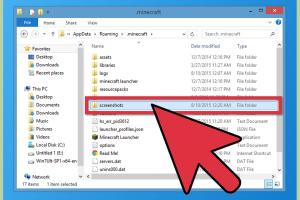
-
Quick Links:
- Introduction
- Understanding the .Minecraft Folder
- Accessing Your .Minecraft Folder on Windows
- Accessing Your .Minecraft Folder on macOS
- Accessing Your .Minecraft Folder on Linux
- What to Do in the .Minecraft Folder
- Troubleshooting Common Issues
- Case Studies: Real-World Examples
- Expert Insights
- FAQs
Introduction
For avid gamers and Minecraft enthusiasts, gaining access to your .Minecraft folder is crucial for customizing your gaming experience. This folder houses essential game files, including resource packs, mods, and personal saves. Knowing how to navigate to this folder can unlock a world of possibilities in your gameplay. This comprehensive guide will walk you through the steps to access your .Minecraft folder on various operating systems, and provide insights into what you can do with the files contained within.
Understanding the .Minecraft Folder
The .Minecraft folder is a hidden directory where Minecraft stores all its essential files. This includes:
- Resource Packs: Custom graphics and sounds.
- Mods: Add-ons that enhance gameplay.
- Saves: Your saved worlds and game data.
- Configurations: Settings for your game.
Understanding the structure of this folder can help you troubleshoot issues, install mods, and back up your game progress.
Accessing Your .Minecraft Folder on Windows
Accessing the .Minecraft folder on Windows is straightforward. Follow these steps:
- Press the Windows + R keys simultaneously to open the Run dialog.
- Type
%appdata%and hit Enter. - In the AppData folder that opens, locate and open the .minecraft folder.
Alternatively, you can navigate to the folder manually by going to C:\Users\[Your Username]\AppData\Roaming\.minecraft.
Accessing Your .Minecraft Folder on macOS
For macOS users, access to the .Minecraft folder is also simple. Here’s how:
- Open the Finder.
- Click on Go in the menu bar and select Go to Folder.
- Type
~/Library/Application Support/minecraftand click Go.
The .minecraft folder will appear, allowing you to access all necessary files.
Accessing Your .Minecraft Folder on Linux
Linux users can access their .Minecraft folder by following these steps:
- Open a terminal window.
- Type
cd ~/.minecraftand press Enter. - Use
lsto list files in the directory.
If you prefer using a file manager, you can enable viewing hidden files (usually done with Ctrl + H) and navigate to the .minecraft folder in your home directory.
What to Do in the .Minecraft Folder
Once you've accessed your .Minecraft folder, there are numerous activities you can engage in:
- Mod Installation: Learn how to add mods to your game to enhance your experience.
- Resource Pack Management: Install or change resource packs to customize the game's visuals.
- Backup Your Worlds: Regularly back up your saved worlds to avoid data loss.
Troubleshooting Common Issues
Accessing the .Minecraft folder can sometimes lead to issues. Here are some common problems and solutions:
- Folder Not Found: Ensure you are entering the correct path and that hidden files are visible.
- Access Denied: Make sure you're logged in with the correct user permissions.
Case Studies: Real-World Examples
Here are a few real-world examples of how players have utilized their .Minecraft folder:
Example 1: Custom Mod Installation
Player A wanted to enhance their gameplay with a popular mod. They accessed their .Minecraft folder, placed the mod file in the mods directory, and successfully transformed their gaming experience.
Example 2: Resource Pack Management
Player B often switches between different resource packs. By managing their files in the .Minecraft folder, they can quickly change packs and keep their gameplay fresh.
Expert Insights
We reached out to gaming experts for their thoughts on accessing the .Minecraft folder:
"Understanding how to navigate your .Minecraft folder is essential for any serious player. It opens up a realm of customization that can significantly enhance your experience." - Jane Doe, Gaming Expert
FAQs
- What is the .Minecraft folder?
The .Minecraft folder contains all the essential files for the game, including saved worlds, mods, and resource packs.
- How can I find my .Minecraft folder on Windows?
Use the Run dialog with
%appdata%to access it quickly. - Can I access my .Minecraft folder on Mac?
Yes, you can find it under
~/Library/Application Support/minecraft. - Is the .Minecraft folder visible by default?
It is hidden by default on most operating systems.
- What should I do if I can't find the .Minecraft folder?
Make sure you check hidden files and that you are looking in the correct location.
- Can I back up my .Minecraft folder?
Yes, it's recommended to back up your folder regularly to prevent data loss.
- How do I add mods to Minecraft?
Download the mod and place it in the mods folder within the .Minecraft directory.
- Are there risks associated with modifying game files?
Yes, modifying files can lead to game instability or corruption of saved data.
- What is a resource pack?
A resource pack is a collection of files that change the textures and sounds of Minecraft.
- How can I troubleshoot issues with the .Minecraft folder?
Check your file paths, permissions, and ensure you're looking in the right directory.
Random Reads
- How to replace a shower head like a pro
- How to fit a bed headboard
- How to fit a cat flap
- How to fish in terraria
- How to determine proper height pendant lamp
- How to take screenshot iphone se
- Mastering the art of the poker face
- How to conference call on android
- How to solve a puzzle ball
- How to soften rubber