Mastering Conference Calls on Android: A Comprehensive Guide
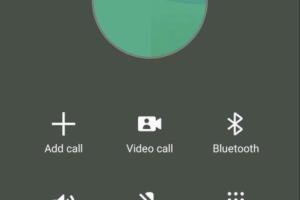
-
Quick Links:
- Introduction
- Understanding Conference Calls
- Setting Up Your Android Phone
- Making a Conference Call on Android
- Using Third-Party Apps for Conference Calling
- Troubleshooting Common Issues
- Best Practices for Successful Conference Calls
- Case Studies and Expert Insights
- Conclusion
- FAQs
Introduction
In today's fast-paced digital world, effective communication is paramount. Conference calls have become a staple for teams and individuals to connect, share ideas, and collaborate, particularly in remote settings. This guide will walk you through everything you need to know about conference calling on Android devices.
Understanding Conference Calls
A conference call allows multiple participants to join a single phone call. This method of communication is essential for businesses, educational institutions, and even families looking to connect regardless of location.
- Types of Conference Calls:
- Audio Conference Calls
- Video Conference Calls
- Webinars
- Benefits of Conference Calls:
- Cost-effective communication
- Time-saving
- Increased accessibility
Setting Up Your Android Phone
Before you can make conference calls, ensure your Android device is properly set up. Here’s how:
- Ensure your Android device is updated to the latest software version.
- Check your carrier's support for conference calling; not all carriers offer this feature.
- Familiarize yourself with your phone’s dialer app.
Making a Conference Call on Android
Follow these steps to initiate a conference call:
- Open the Phone app on your Android device.
- Dial the first participant's number and wait for them to answer.
- Tap the “Add Call” button to dial the next participant.
- Once the second participant answers, tap “Merge Calls” to combine the calls.
- Repeat the process to add more participants, depending on your carrier's limit.
Using Third-Party Apps for Conference Calling
If your carrier does not support conference calls or if you need additional features, consider using third-party apps:
- Zoom: Popular for video conferences with robust features.
- Skype: Well-known for both video and audio calls.
- Google Meet: Integrated with Google services for easy access.
Troubleshooting Common Issues
Conference calls can sometimes encounter issues. Here are common problems and their solutions:
- Poor Connection: Ensure you have a stable internet connection or strong cellular signal.
- Participants Can't Join: Double-check that participants have the correct number or link to join.
- Audio Quality Issues: Use headphones or a headset for clearer sound.
Best Practices for Successful Conference Calls
To ensure productive conference calls, follow these best practices:
- Schedule the call in advance and share the agenda.
- Encourage participants to join on time.
- Designate a moderator to keep the discussion on track.
- Use a quiet environment to minimize background noise.
Case Studies and Expert Insights
To further illustrate the effectiveness of conference calling, consider the following case studies:
Case Study 1: Remote Team Collaboration
A global software company, XYZ Corp, effectively uses conference calls to connect their remote teams across different continents. By implementing regular check-ins through conference calls, they saw a 30% increase in project completion rates.
Expert Insight
According to communication expert Jane Doe, "Conference calling is not just a convenience; it's a necessity in today’s hybrid work environment. Proper use of technology can lead to enhanced collaboration and productivity."
Conclusion
Mastering conference calls on Android can significantly enhance your communication efforts, whether for business or personal use. By following the steps outlined in this guide, you'll be well on your way to conducting effective and efficient conference calls that bring people together, regardless of location.
FAQs
1. Can I conference call on any Android phone?
Most Android phones support conference calling, but you should check with your carrier for specific features.
2. How many people can I add to a conference call?
The number of participants varies by carrier, typically ranging from 3 to 6 people.
3. Do I need an app to make a conference call?
No, you can use your phone's built-in dialer, but apps can offer additional features.
4. What if my call drops during a conference call?
Simply redial and ask the other participants to add you back in.
5. Are there any costs associated with conference calling?
It depends on your mobile plan; check with your carrier for any potential charges.
6. Can I record a conference call on Android?
Some apps allow you to record calls, but check local laws regarding recording conversations.
7. What are some popular apps for conference calling?
Zoom, Skype, and Google Meet are among the most popular for conference calls on Android.
8. Can I make international conference calls?
Yes, but be aware of international calling rates that may apply.
9. How can I improve audio quality on a conference call?
Use a good headset, ensure a stable internet connection, and minimize background noise.
10. Are video conference calls better than audio?
Video calls can enhance communication through visual cues, but audio calls are more convenient for on-the-go situations.