7 Simple Methods to Effortlessly Download YouTube Videos
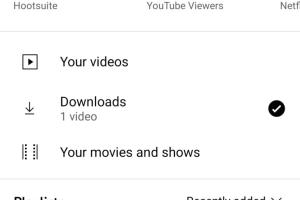
-
Quick Links:
- Introduction
- Method 1: Using Online Video Downloaders
- Method 2: Downloading with Browser Extensions
- Method 3: Using Desktop Software
- Method 4: Downloading via Mobile Apps
- Method 5: Using VLC Media Player
- Method 6: Downloading with Command Line Tools
- Method 7: Using Screen Recording Software
- FAQs
Introduction
YouTube has become a go-to platform for sharing and consuming video content, whether it’s for entertainment, education, or inspiration. However, there are times when you may want to download a video for offline viewing or personal use. While YouTube doesn’t officially allow video downloads, various methods enable users to save videos securely and efficiently. In this comprehensive guide, we will explore seven easy ways to download YouTube videos, each with its own unique features and advantages.
Method 1: Using Online Video Downloaders
Online video downloaders are web-based tools that allow users to download YouTube videos without the need to install software. Here’s how to use one:
- Find a Reliable Online Downloader: Search for trusted online video downloaders like Y2Mate or SaveFrom.net.
- Copy the Video URL: Go to YouTube and copy the URL of the video you want to download.
- Paste the URL: Open the online downloader in a new tab, paste the URL into the provided field.
- Select Format and Quality: Choose the desired video format (MP4, AVI, etc.) and quality (720p, 1080p, etc.).
- Download the Video: Click on the download button and wait for the video to process. Once ready, click on the download link.
Advantages of Online Video Downloaders
- No installation required.
- User-friendly interface.
- Compatible with all operating systems.
Method 2: Downloading with Browser Extensions
Browser extensions are convenient tools that integrate with your web browser, enabling quick downloads directly from the YouTube page. Here’s how to install and use one:
- Choose a Browser Extension: Popular options include Video DownloadHelper and YouTube Video Downloader.
- Install the Extension: Go to the browser's extension store and add the chosen tool to your browser.
- Navigate to YouTube: Open the YouTube video you want to download.
- Use the Extension: Click on the extension icon in your browser toolbar and select your desired format and quality.
Benefits of Browser Extensions
- Quick access to downloads without leaving the YouTube page.
- Often supports batch downloads.
- Regular updates for improved functionality.
Method 3: Using Desktop Software
For those who download videos frequently, desktop software can offer more features and faster downloads. Here’s a step-by-step guide:
- Select a Software: Options like 4K Video Downloader or YTD Video Downloader are popular choices.
- Download and Install: Download the software from the official website and follow the installation instructions.
- Copy the Video URL: As before, go to YouTube and copy the URL.
- Paste the URL in Software: Open the downloader and paste the URL into the designated field.
- Select Options: Choose the video format, quality, and destination folder.
- Download: Click the download button to start downloading.
Advantages of Desktop Software
- Supports multiple formats and resolutions.
- Faster download speeds.
- Advanced options like scheduling downloads or converting formats.
Method 4: Downloading via Mobile Apps
If you prefer downloading videos on your smartphone, several apps are available for both Android and iOS. Here’s how to use them:
- Find a Suitable App: Look for apps like VidMate (Android) or Documents by Readdle (iOS).
- Install the App: Download the app from the respective app store.
- Copy the Video URL: As before, copy the YouTube video URL.
- Open the App: Open the app and find the built-in browser.
- Paste and Download: Paste the URL in the browser, select the download option, and choose the format.
Benefits of Mobile Apps
- Convenient for on-the-go downloads.
- Often includes features for organizing downloaded files.
- User-friendly interfaces designed for touch screens.
Method 5: Using VLC Media Player
VLC Media Player is not only a media player but also a powerful tool for downloading YouTube videos. Here’s how to use it:
- Open VLC Media Player: Make sure you have the latest version of VLC installed on your computer.
- Copy the Video URL: Go to YouTube and copy the link of the video you want to download.
- Open Network Stream: In VLC, click on Media → Open Network Stream.
- Paste the URL: Paste the YouTube URL into the field and click Play.
- Find the Video Location: While the video is playing, go to Tools → Codec Information. Copy the URL from the Location field.
- Download the Video: Open your browser, paste the copied URL, and right-click to save the video.
Advantages of Using VLC Media Player
- Free and open-source software.
- Multi-platform compatibility.
- Supports a wide range of video formats.
Method 6: Downloading with Command Line Tools
For tech-savvy users, command line tools like youtube-dl offer powerful options for downloading videos. Here’s how to use it:
- Install youtube-dl: Follow the installation instructions on the official website.
- Open Command Prompt or Terminal: Open the command line interface on your computer.
- Copy the Video URL: As always, copy the YouTube video URL.
- Enter the Command: Type `youtube-dl
` and hit Enter. - Wait for Download: The video will download in the default format and location.
Benefits of Using Command Line Tools
- Highly customizable options for advanced users.
- Supports batch downloads and various formats.
- Lightweight and fast performance.
Method 7: Using Screen Recording Software
If all else fails, screen recording software can be a reliable way to capture YouTube videos. Here’s how:
- Choose a Screen Recorder: Select software like OBS Studio or Screencast-O-Matic.
- Install the Software: Download and install the screen recording software of your choice.
- Set Up Recording: Open the software and configure the recording settings (resolution, audio sources, etc.).
- Start Recording: Open the YouTube video and hit the record button in the screen recording software.
- Stop and Save: Once the video is finished, stop recording and save the file in your desired format.
Benefits of Using Screen Recording Software
- Can capture any on-screen activity, not just YouTube videos.
- Useful for creating tutorials or presentations.
- Allows for customization of output settings.
FAQs
1. Is it legal to download YouTube videos?
Downloading videos from YouTube is against their terms of service unless you have explicit permission from the copyright owner.
2. Can I download YouTube videos in high definition?
Yes, many downloading methods allow you to select the quality of the video, including HD options.
3. Are there any risks associated with downloading videos?
Using untrusted tools can expose your device to malware. Always use reputable downloaders.
4. Can I download live streams from YouTube?
It is possible to record live streams using screen recording software, but direct downloads are typically not available.
5. Do I need special software to download YouTube videos?
Not necessarily; you can use online downloaders or browser extensions without installing software.
6. Will downloaded videos take up storage space?
Yes, downloaded videos will occupy space on your device. Make sure you have sufficient storage available.
7. Can I download playlists or channels?
Some tools, like youtube-dl, allow you to download entire playlists or channels at once.
8. What formats can I download YouTube videos in?
Common formats include MP4, AVI, and MKV, among others, depending on the tool you use.
9. How can I convert downloaded videos to other formats?
Many downloaders include conversion features, or you can use separate software like VLC for conversion.
10. Can I download YouTube videos on my smartphone?
Yes, there are mobile apps specifically designed for downloading YouTube videos on smartphones.
Random Reads
- How to disband guild world of warcraft
- How to change android screen timeout
- How to change background on iphone
- Mastering excel dual y axes
- Mastering demon slayer quest runescape
- How to clean metal best products methods
- How to replace smoke detectors
- How to replace projector lamp
- How to craft a painting in minecraft
- How to cut tile around toilet