Mastering the Art of Adding Animated GIFs to Your Gmail Emails
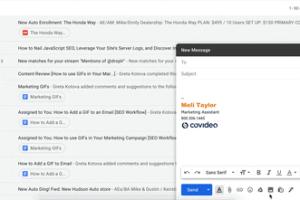
-
Quick Links:
- Introduction
- Why Use GIFs in Emails?
- Choosing the Right GIF
- How to Add a GIF to Gmail
- Troubleshooting GIF Issues
- Case Studies
- Expert Insights
- FAQs
Introduction
In the digital age, effective communication is paramount, and emails remain one of the primary means of interaction in both personal and professional realms. Among the various tools at our disposal, animated GIFs have emerged as a popular choice for adding flair and personality to emails. This article will guide you step-by-step on how to add an animated GIF to your Gmail emails, exploring the benefits, the right choices, and troubleshooting tips along the way.
Why Use GIFs in Emails?
GIFs can be a powerful tool in email communication. Here are a few reasons why you might consider incorporating them:
- Increased Engagement: Emails with GIFs often see higher engagement rates compared to those without. A study by HubSpot indicates that visuals can increase click-through rates by up to 47%.
- Enhanced Storytelling: GIFs can convey emotions and messages that static images may not. They can depict actions, reactions, and even humor, making your emails more relatable.
- Brand Personality: Using GIFs can help showcase your brand’s personality, making it more approachable and friendly.
Choosing the Right GIF
Not all GIFs are created equal. Here are some tips for selecting the right GIF for your emails:
- Relevance: Ensure the GIF is relevant to your message. A well-placed GIF can enhance understanding, while a random GIF can confuse recipients.
- Quality: Use high-quality GIFs that are clear and not pixelated. Websites like Giphy and Tenor offer a variety of high-quality options.
- Size Matters: Keep the file size in mind. Large GIFs can increase load times and may not display correctly on all devices.
How to Add a GIF to Gmail
Follow these step-by-step instructions to add an animated GIF to your Gmail emails:
Step 1: Find Your GIF
Use a reliable platform to find a GIF. Popular choices include:
Step 2: Copy the GIF Link
Once you find the perfect GIF:
- Click on the GIF to open it.
- Right-click and select "Copy image address" or "Copy image URL".
Step 3: Open Gmail
Log into your Gmail account and click on the "Compose" button to start a new email.
Step 4: Insert the GIF
In the message body:
- Right-click where you want to insert the GIF.
- Select "Paste" or use the keyboard shortcut (Ctrl + V on Windows, Command + V on Mac).
- Alternatively, you can click the "Insert photo" icon (the image icon) and paste the URL there.
Step 5: Send Your Email
After adding the GIF, complete your email and hit "Send". Your recipients will receive an engaging email with the animated GIF included!
Troubleshooting GIF Issues
If you run into issues with GIFs not displaying correctly, consider the following:
- Check the URL: Ensure the GIF URL is correct and accessible.
- File Size: If the GIF is too large, it might not load properly. Optimize the GIF using tools like EZGIF.
- Gmail Settings: Check your Gmail settings to ensure images are set to display automatically.
Case Studies
To illustrate the effectiveness of using GIFs in emails, let’s look at some real-world examples:
Case Study 1: Retail Email Campaign
A leading retail company incorporated GIFs into their holiday email campaign, showcasing products in action. The campaign resulted in a 30% increase in click-through rates compared to previous campaigns without GIFs.
Case Study 2: Non-Profit Fundraising Drive
A non-profit organization used GIFs in their fundraising emails to depict the impact of donations. The engaging visuals led to a 50% increase in donation rates, highlighting the power of storytelling through GIFs.
Expert Insights
According to email marketing experts, incorporating GIFs into email marketing can significantly enhance engagement and retention. Here are a few insights:
- Timing is Key: Use GIFs strategically, such as in follow-up emails or newsletters, to capture attention.
- Don't Overdo It: While GIFs can enhance your message, using too many can overwhelm your audience. Aim for balance.
FAQs
1. Can I use any GIF in my emails?
While you can use most GIFs, ensure they are relevant and appropriate for your audience. Always check the licensing on GIFs you find online.
2. What if my GIF doesn't animate in Gmail?
This may occur if the GIF file size is too large or if there's a problem with the image URL. Try optimizing the GIF or using a different source.
3. Are there any email clients that don’t support GIFs?
Yes, some email clients, like Outlook, may not support GIFs. It's best to check compatibility if you're targeting a specific audience.
4. How do I optimize GIFs for email?
You can use online tools like EZGIF to reduce file size without losing quality.
5. Can GIFs increase my email open rates?
Yes, using visually appealing GIFs can attract attention and encourage recipients to engage with your content, potentially increasing open rates.
6. Should I include a GIF in every email?
Not necessarily. Use GIFs strategically to enhance your message without overwhelming your audience.
7. What types of GIFs work best in emails?
GIFs that illustrate products, showcase events, or express emotions tend to work best in emails.
8. How can I track the engagement of GIFs in my emails?
Utilize email marketing tools that track click-through rates and engagement metrics to assess the effectiveness of GIFs in your campaigns.
9. Can I create my own GIFs for emails?
Absolutely! Use tools like Giphy's GIF Maker or Photoshop to create custom GIFs tailored to your brand.
10. Are there any best practices for using GIFs in emails?
Keep GIFs relevant, ensure they are high-quality, and don’t use too many in one email. Test how they render on different devices.
Random Reads