Mastering Digital Signatures: A Complete Guide to Adding One in MS Word
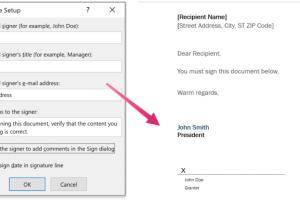
-
Quick Links:
- 1. Introduction
- 2. What is a Digital Signature?
- 3. Importance of Digital Signatures
- 4. Requirements for Adding a Digital Signature
- 5. Step-by-Step Guide to Adding a Digital Signature in MS Word
- 6. Common Issues and Solutions
- 7. Case Studies and Real-World Examples
- 8. Expert Insights on Digital Signatures
- 9. Conclusion
- 10. FAQs
1. Introduction
In today's digital landscape, the need for secure and reliable methods of signing documents has never been greater. Digital signatures are becoming essential for ensuring the authenticity and integrity of documents. This comprehensive guide will explain everything you need to know about adding a digital signature in an MS Word document.2. What is a Digital Signature?
A digital signature is an electronic fingerprint that verifies the authenticity of a digital document. Unlike a handwritten signature, which can be forged, a digital signature uses cryptographic techniques to ensure that a document has not been altered after signing. It provides legal validity and is an integral part of online transactions, contracts, and communications.3. Importance of Digital Signatures
Digital signatures offer numerous benefits, including: - **Security**: Protects documents from tampering. - **Legality**: Recognized legally in many jurisdictions. - **Efficiency**: Streamlines the signing process, reducing turnaround time. - **Cost-Effective**: Minimizes the need for physical paperwork and postage. - **Authentication**: Confirms the identity of the signer.4. Requirements for Adding a Digital Signature
To add a digital signature in MS Word, you will need: - A digital certificate from a trusted certificate authority (CA). - Microsoft Word installed on your computer (preferably the latest version). - An understanding of the document you wish to sign.5. Step-by-Step Guide to Adding a Digital Signature in MS Word
Adding a digital signature in MS Word is a straightforward process. Follow these steps carefully:Step 1: Obtain a Digital Certificate
Before you can add a digital signature, you must obtain a digital certificate. This certificate is issued by a Certificate Authority (CA) like DigiCert, GlobalSign, or Comodo.Step 2: Open Your Document in MS Word
Launch Microsoft Word and open the document you want to sign.Step 3: Navigate to the Signature Line
- Go to the **Insert** tab in the ribbon. - Click on **Text** and select **Signature Line**. - Fill in the details required in the dialog box, such as the signer's name and title.Step 4: Add Your Digital Signature
- Right-click the signature line you just created. - Select **Sign** from the context menu. - Choose your digital certificate and click **Sign**.Step 5: Save the Document
Once signed, save the document to ensure your signature is maintained.6. Common Issues and Solutions
While adding a digital signature is generally seamless, you may encounter some issues. Here are common problems and solutions: - **Issue**: The digital signature is not accepted. - **Solution**: Ensure that your digital certificate is valid and recognized by MS Word. - **Issue**: The signature line does not appear in the document. - **Solution**: Make sure you have enabled the signature line feature in MS Word. - **Issue**: You cannot sign the document. - **Solution**: Check if the document is locked for editing or if you have permissions to sign.7. Case Studies and Real-World Examples
Digital signatures are widely used across various industries. For instance, in the legal sector, firms utilize digital signatures to sign contracts securely, reducing the time spent on document handling. According to a report by Adobe, businesses can save up to 80% of the time spent on document signing with digital signatures compared to traditional methods.8. Expert Insights on Digital Signatures
Experts emphasize the transformative power of digital signatures in enhancing productivity and security. According to Jane Smith, a digital security expert, "Digital signatures not only streamline the signing process but also add a layer of security that is vital in today's data-driven world."9. Conclusion
Incorporating a digital signature in MS Word documents is essential for anyone looking to secure their documents and streamline their signing process. With this guide, you can confidently add digital signatures to your Word documents, ensuring authenticity and legal compliance.10. FAQs
What is a digital signature?
A digital signature is a cryptographic method of ensuring the authenticity and integrity of digital documents.
How do I get a digital certificate?
You can obtain a digital certificate from a trusted Certificate Authority (CA) such as DigiCert or GlobalSign.
Can I use a digital signature for any document?
Yes, digital signatures can be used on various document types, including contracts, agreements, and reports.
Is a digital signature legally binding?
Yes, digital signatures are legally binding in many jurisdictions, similar to traditional handwritten signatures.
What software do I need to add a digital signature?
You need Microsoft Word or any other compatible application that supports digital signatures.
How secure is a digital signature?
Digital signatures are highly secure due to the cryptographic algorithms used to create them, making them difficult to forge.
Can I remove a digital signature?
Yes, you can remove a digital signature if you have the proper permissions to edit the document.
What happens if I lose my digital certificate?
If you lose your digital certificate, you need to contact the issuing Certificate Authority to revoke the old certificate and issue a new one.
Can I sign a document without a digital certificate?
No, a digital certificate is required to create a digital signature.
Are there alternatives to digital signatures?
Yes, alternatives include electronic signatures, but they may not provide the same level of security and verification as digital signatures.
Random Reads
- How to tell the difference between porcelain and ceramic tile
- How to repair wall cracks
- How to repair vinyl flooring
- How to measure ipad for case
- How to measure in adobe illustrator
- Change alarm ringtone android
- Can you change app notification sounds on iphone
- Easy ways to reset astro a50 headphones
- Mastering your ohmmeter
- Mastering youtube 13 tips