Mastering Bing Maps: Your Complete Guide to Adding or Claiming Your Business
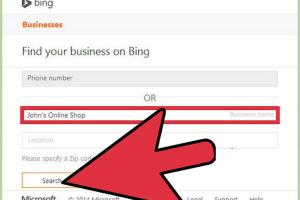
-
Quick Links:
- Introduction
- Why Bing Maps Matters
- Getting Started
- Creating a Bing Places Account
- Adding Your Business
- Claiming an Existing Listing
- Optimizing Your Bing Maps Listing
- Monitoring Your Listing Performance
- Case Studies
- Expert Insights
- FAQs
Introduction
Bing Maps is a powerful tool for local businesses looking to increase their visibility online. With millions of users searching for local services every day, having your business listed on Bing Maps can significantly enhance your reach and attract more customers. In this guide, we will walk you through the process of adding or claiming your business on Bing Maps, ensuring you can leverage this platform for your business success.
Why Bing Maps Matters
Bing Maps offers a range of features that can help businesses connect with potential customers. Here are some key reasons:
- High User Engagement: Bing has a dedicated user base, and many users rely on it for local searches.
- Integration with Other Microsoft Products: Bing Maps is integrated with Windows devices and Microsoft Office, making it easily accessible.
- Local SEO Benefits: A presence on Bing Maps can enhance your local SEO efforts and improve your rankings in search results.
Getting Started
Before adding or claiming your business on Bing Maps, you need to gather essential information:
- Your business name
- Address
- Phone number
- Website URL
- Business hours
- A brief description of your business
- Photos of your business (if available)
Creating a Bing Places Account
To add or claim your business on Bing Maps, you first need to create an account on Bing Places. Here’s how:
- Visit the Bing Places for Business website.
- Click on "Get Started" and sign in with your Microsoft account. If you don’t have one, you can create a new account.
- Follow the prompts to set up your business profile.
Adding Your Business
Once your account is set up, you can add your business:
- Log into your Bing Places account.
- Click on "Add a Business."
- Fill out the required information, including your business name, address, and phone number.
- Provide additional details such as website, business hours, and categories.
- Upload photos to make your listing more attractive.
- Review your information and click "Submit."
Claiming an Existing Listing
If your business is already listed on Bing Maps, you can claim it by following these steps:
- Go to the Bing Places for Business website.
- Sign in with your Microsoft account.
- Search for your business using the business name and address.
- If your business appears in the search results, click on "Claim This Business."
- Follow the prompts to verify your ownership, which may include a verification code sent to your business phone or email.
Optimizing Your Bing Maps Listing
After adding or claiming your business, optimizing your listing is crucial for attracting potential customers:
- Use Keywords: Incorporate relevant keywords in your business description to improve search visibility.
- Regularly Update Information: Keep your business hours, contact information, and services updated.
- Encourage Customer Reviews: Positive reviews can enhance your credibility and attract more customers.
- Utilize Bing Ads: Consider using Bing Ads to promote your business further.
Monitoring Your Listing Performance
Monitoring the performance of your Bing Maps listing helps you understand its effectiveness:
- Track Customer Interactions: Use insights provided by Bing Places to analyze how customers interact with your listing.
- Adjust Strategies: Based on performance data, adjust your marketing strategies to maximize visibility and engagement.
Case Studies
To illustrate the effectiveness of Bing Maps for local businesses, consider the following case studies:
Case Study 1: Local Coffee Shop
A local coffee shop that claimed its Bing Maps listing saw a 30% increase in foot traffic within three months. The owner optimized their listing with photos and customer reviews, which significantly improved their local visibility.
Case Study 2: Landscaping Business
A landscaping business reported a 50% increase in inquiries after adding their business to Bing Maps. By utilizing Bing Ads, they reached a broader audience and converted leads into customers effectively.
Expert Insights
Experts in digital marketing emphasize the importance of local SEO and the role Bing Maps plays. According to industry studies, businesses that optimize their local listings see a significant boost in online visibility and customer engagement.
For example, a recent survey by the Local Search Association found that 70% of consumers prefer to find local businesses through maps and listing services.
FAQs
1. How long does it take to add or claim a business on Bing Maps?
The process can take a few minutes to complete, but verification may take several days depending on how you choose to verify your business.
2. What if my business is already listed but incorrect?
You can claim the listing and then make the necessary updates to correct the information.
3. Is there a cost to list my business on Bing Maps?
No, listing your business on Bing Maps is free of charge.
4. Can I add multiple locations under one account?
Yes, you can manage multiple locations under a single Bing Places account.
5. How can I encourage customers to leave reviews?
Ask satisfied customers directly for reviews and provide links to your Bing Maps listing in emails or on your website.
6. What types of businesses can be listed on Bing Maps?
Almost any type of business can be listed, including retail stores, service providers, and restaurants.
7. How can I verify my business?
You can verify your business through a phone call, email, or by mail, depending on the method you choose during the claiming process.
8. Can I edit my listing after it’s live?
Yes, you can log into your Bing Places account and make edits anytime.
9. Does Bing Maps work internationally?
Yes, Bing Maps is available in many countries, but the process may vary by region.
10. What should I do if I encounter issues with my listing?
You can reach out to Bing support for assistance with any issues regarding your listing.
Conclusion
Adding or claiming your business on Bing Maps is a crucial step in enhancing your online visibility and attracting local customers. By following the steps outlined in this guide, you can effectively manage your business listing and stay ahead of the competition. Ensure you optimize your listing regularly and engage with your customers to maximize the benefits of Bing Maps.
References
Random Reads
- What does uwu mean
- What does sussy baka mean
- The best way to remove silicone caulk
- How to transfer files to sd card android
- Recover form text chrome
- Recover google chrome passwords
- How to start using dropbox
- How to unclog your septic tank
- How to remove or delete apple id
- How to remove odors from a couch