Mastering Excel: A Comprehensive Guide on How to Alphabetize Cells in Excel
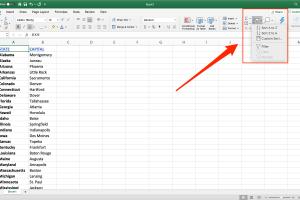
-
Quick Links:
- Introduction
- Why Alphabetize Cells in Excel?
- Getting Started with Excel
- Step-by-Step Guide to Alphabetizing Cells
- Advanced Techniques for Sorting
- Case Studies and Examples
- Common Issues While Alphabetizing
- Expert Tips for Efficient Sorting
- FAQs
- Conclusion
Introduction
Excel is one of the most powerful tools for data management and organization in the modern workplace. One of its essential features is the ability to sort and alphabetize data efficiently. Whether you're working with a small list of names or a large database of products, knowing how to alphabetize cells in Excel can save you time and enhance your productivity. In this comprehensive guide, we will explore everything you need to know about alphabetizing cells in Excel, from basic sorting to advanced techniques.
Why Alphabetize Cells in Excel?
Alphabetizing cells in Excel can be crucial for various reasons:
- Improved readability: Alphabetized data is easier to read and understand.
- Quick access: Quickly find specific entries in a list.
- Data organization: Helps in organizing data for reports and presentations.
- Enhanced data analysis: Alphabetical sorting can assist in identifying trends and patterns.
Getting Started with Excel
Before we dive into alphabetizing cells, it’s essential to have a basic understanding of Excel's interface and functionality. Here are some key components:
- Ribbon: The toolbar at the top where you can find different commands.
- Worksheet: The grid where you input and manipulate your data.
- Cells: The individual boxes in the grid where data is entered.
Step-by-Step Guide to Alphabetizing Cells
1. Selecting the Cells You Want to Sort
First, highlight the cells you wish to alphabetize by clicking and dragging your mouse over them.
2. Accessing the Sort Function
Navigate to the Ribbon, click on the "Data" tab, and look for the "Sort" options.
3. Choosing the Sort Order
Once you click on "Sort," a dialog box will appear. You can choose to sort in ascending (A-Z) or descending (Z-A) order.
4. Confirming Your Selection
After selecting your preferred options, click "OK" to apply the changes. Your cells should now be alphabetized!
Advanced Techniques for Sorting
Beyond basic alphabetizing, Excel offers advanced sorting techniques:
1. Custom Sort Order
You can define a custom sort order by selecting "Custom List" in the Sort dialog box.
2. Sorting by Multiple Columns
To sort by multiple columns, you can add levels in the Sort dialog box, allowing for complex data organization.
3. Using Formulas for Dynamic Sorting
Formulas such as SORT and FILTER can help create dynamic lists that update automatically when new data is added.
Case Studies and Examples
Real-world applications of alphabetizing cells can significantly enhance efficiency in various industries:
Example 1: Organizing a Contact List
A marketing team can alphabetize their contact list to easily access client details when running campaigns.
Example 2: Managing Inventory
A retail store can alphabetize its inventory list to streamline stock management and ordering processes.
Common Issues While Alphabetizing
While alphabetizing is straightforward, you may encounter some common issues:
- Unsorted data: Ensure that all relevant cells are selected before sorting.
- Headers: If your data has headers, make sure to check the option to "My data has headers" in the Sort dialog box.
- Merged Cells: Merged cells can disrupt sorting. Unmerge any cells before attempting to alphabetize.
Expert Tips for Efficient Sorting
Here are some expert tips to enhance your sorting experience:
- Always back up your data before making significant changes.
- Use filters for large datasets to focus on specific entries.
- Experiment with conditional formatting to visually highlight sorted data.
FAQs
1. How do I sort a column in Excel?
Select the column, go to the Data tab, and choose Sort.
2. Can I sort multiple columns at once?
Yes, you can add multiple levels in the Sort dialog box.
3. What happens to my data when I sort it?
Sorting rearranges the data based on your selected criteria without deleting any information.
4. How can I undo a sort?
Press Ctrl + Z to undo the last action.
5. Can I sort text and numbers in the same column?
Yes, but it may lead to unexpected results since Excel sorts text and numbers differently.
6. Can I alphabetize in reverse order?
Yes, you can select the descending option in the Sort dialog box.
7. How do I sort by date in Excel?
Follow the same sorting procedure, but select the date column and choose the appropriate sorting order.
8. Will sorting affect formulas in other cells?
If your formulas reference the sorted data, they will update automatically to reflect changes.
9. What is the difference between sorting and filtering?
Sorting rearranges data, while filtering displays only the data that meets certain criteria.
10. Is there a shortcut for sorting in Excel?
Yes, you can use Alt + D + S to open the Sort dialog quickly.
Conclusion
Knowing how to alphabetize cells in Excel is a fundamental skill that can significantly enhance your data management capabilities. Whether you are a beginner or an advanced user, mastering this technique will improve your efficiency and organization in handling data. By following this comprehensive guide, you are now equipped with the knowledge and skills to sort data effectively in Excel. Happy sorting!
External Resources:
Random Reads
- How to write in hindi in microsoft word
- How to write html code
- Mastering subway surfers high score guide
- How to persuade parents buy playstation
- Waterproof fabric guide
- Ways to view download pdf iphone
- Watch youtube on tv
- How to paint outdoor concrete patio
- How to reset tv factory settings
- How to reset router wifi network