Effortlessly Add Someone to Your Hotmail Contact List: A Comprehensive Guide
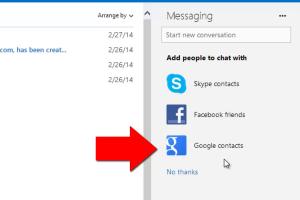
-
Quick Links:
- Introduction
- Why Add Contacts to Your Hotmail?
- Step-by-Step Guide to Adding Contacts
- Adding Contacts from Emails
- Importing Contacts from Other Services
- Managing Your Contacts Effectively
- Case Study: Improving Email Communication with Contacts
- Expert Insights on Email Management
- Common Issues and Troubleshooting
- FAQs
Introduction
In the digital era, managing your email contacts efficiently can significantly enhance your communication experience. Hotmail, now part of Outlook.com, provides users with a robust platform to manage their email contacts. Whether you're reconnecting with an old friend, networking for business, or simply organizing your email interactions, knowing how to add someone to your Hotmail contact list is essential. In this guide, we will explore various methods to add contacts, manage them, and improve your overall email experience.
Why Add Contacts to Your Hotmail?
Adding contacts to your Hotmail account is crucial for a variety of reasons:
- Streamlined Communication: Quickly access important contacts without searching through your emails.
- Personalization: Create a tailored email experience by organizing contacts into groups.
- Improved Security: Prevent spam and phishing attempts by managing who you communicate with.
- Enhanced Collaboration: Easily share files and information with colleagues and friends.
Step-by-Step Guide to Adding Contacts
Adding a new contact to your Hotmail account is straightforward. Follow these steps:
Step 1: Sign in to Your Hotmail Account
Open your web browser and go to Outlook.com. Enter your credentials to log in.
Step 2: Access the People Section
Once logged in, locate the app launcher icon (the grid icon) in the upper left corner. Click on it and select "People" from the dropdown menu.
Step 3: Add a New Contact
In the People section, look for the "New Contact" button, typically represented by a plus sign (+) or the phrase "New." Click on it to open the contact form.
Step 4: Fill in Contact Information
Input the necessary details such as name, email address, phone number, and any additional notes. The more information you provide, the easier it will be to identify the contact later.
Step 5: Save the Contact
After filling in the details, click the "Save" button to add the contact to your list. You will get a confirmation message once the contact is successfully added.
Adding Contacts from Emails
If you receive an email from someone you want to add to your contacts, Hotmail makes it easy. Here's how:
Step 1: Open the Email
Navigate to your inbox and open the email from the sender you wish to add.
Step 2: Add to Contacts
Hover over the sender's name or email address in the email header. A pop-up will appear with the option to "Add to Contacts." Click on this option.
Step 3: Review and Save
You may be prompted to review the contact information. Make any adjustments necessary and then click "Save."
Importing Contacts from Other Services
If you have contacts stored in another email service, you can import them into Hotmail:
Step 1: Access the People Section
Follow the previous instructions to access the People section in your Hotmail account.
Step 2: Click on "Manage" and Select "Import Contacts"
Look for the "Manage" button and select "Import Contacts." Choose the email service from which you want to import contacts.
Step 3: Authorize Access
You may need to log in to the other email service and authorize Hotmail to access your contacts. Follow the prompts to complete the process.
Step 4: Review Imported Contacts
Once imported, review the contacts for any inaccuracies or duplicates, and make necessary adjustments.
Managing Your Contacts Effectively
Efficient management of your contacts can enhance your email experience:
Organizing Contacts into Groups
Consider creating groups for different categories of contacts, such as family, friends, work, or clients. This makes it easier to send group emails.
Regularly Updating Contact Information
Make it a habit to update contact details whenever you receive new information, such as a new phone number or email address.
Deleting Unwanted Contacts
Periodically review your contact list and remove any contacts that are no longer relevant. This keeps your list clean and manageable.
Case Study: Improving Email Communication with Contacts
Consider a small business owner who struggled with communication due to a cluttered email list. By implementing effective contact management strategies, such as categorizing contacts and regularly updating information, they were able to streamline communication, resulting in improved client relations and increased sales. This case emphasizes the importance of proactive contact management.
Expert Insights on Email Management
Experts suggest that effective email management can lead to better productivity and reduced stress. Utilizing features such as contact groups and filters can enhance your email experience. Moreover, regularly reviewing and updating your contact list is crucial for maintaining effective communication.
Common Issues and Troubleshooting
Here are some common issues users face when adding contacts and how to troubleshoot them:
Issue 1: Unable to Save Contact
Ensure that all required fields are filled in correctly. Check for any error messages that may hint at what’s wrong.
Issue 2: Duplicates in Contact List
Use the "Find duplicates" feature in the People section to identify and merge duplicate entries.
Issue 3: Imported Contacts Not Appearing
Double-check the authorization process and ensure that all steps were followed correctly during the import process.
FAQs
1. How do I edit an existing contact in Hotmail?
Open the People section, find the contact, click on it, make your edits, and then save the changes.
2. Can I add multiple contacts at once?
Currently, Hotmail does not support bulk adding directly through the interface, but you can import contacts from CSV files.
3. What happens if I delete a contact?
Deleted contacts are typically removed permanently, so ensure you really want to delete before doing so.
4. How can I recover a deleted contact?
If deleted within a certain timeframe, you may be able to recover it from the "Deleted Items" folder in the People section.
5. Can I add a contact without an email address?
Yes, you can add a contact with just a name and phone number, but an email address is usually necessary for email communication.
6. Is there a limit to the number of contacts I can add?
Hotmail accounts generally have a contact limit; however, this is quite high, allowing thousands of contacts.
7. How do I manage contact groups?
You can create and manage groups from the People section by selecting multiple contacts and categorizing them into a group.
8. Can I sync my Hotmail contacts with my phone?
Yes, you can sync your Hotmail contacts with most smartphones through the email settings.
9. What if I have trouble signing into Hotmail?
Check your internet connection, ensure your password is correct, and follow recovery options if necessary.
10. How can I improve my email organization?
Utilize folders, labels, and contact groups to keep your email and contacts organized effectively.