Mastering PDF Manipulation: A Comprehensive Guide to Extracting Pages from PDF Documents
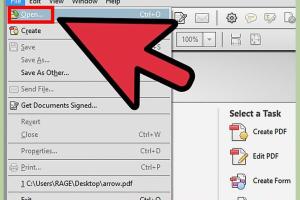
-
Quick Links:
- Introduction
- Understanding PDF Files
- Why Extract Pages from PDFs?
- Methods for Extracting Pages from PDFs
- Step-by-Step Guide to Extracting Pages
- Case Studies
- Common Issues and Solutions
- Expert Insights
- Conclusion
- FAQs
Introduction
PDF (Portable Document Format) is a widely used file format for sharing documents while preserving their layout. However, there are times when you may need to extract specific pages from a PDF document to create a new one. Whether it's for compiling reports, creating presentations, or simply extracting a few pages for convenience, knowing how to manipulate PDF files can save you time and effort. In this comprehensive guide, we will explore various methods to extract pages from PDF documents, provide in-depth step-by-step instructions, and share expert insights to enhance your PDF manipulation skills.Understanding PDF Files
PDF files are designed to present documents in a manner independent of application software, hardware, and operating systems. This makes them ideal for sharing formatted documents, but it also means that editing them can be challenging without the right tools. Key characteristics of PDF files include: - **Fixed Layout**: PDF retains the original formatting, fonts, and images. - **Platform Independence**: PDFs can be viewed on any device without alteration. - **Security Features**: PDFs can be encrypted and password-protected.Why Extract Pages from PDFs?
There are various reasons for extracting pages from a PDF: - **Creating Compilations**: You may want to compile several reports into one document. - **Selective Sharing**: Instead of sending an entire document, you can share only the relevant pages. - **Data Analysis**: Isolate specific information for analysis or presentation.Methods for Extracting Pages from PDFs
There are several methods to extract pages from a PDF, which we will discuss in detail:Using PDF Editing Software
Software like Adobe Acrobat, Foxit PhantomPDF, and Nitro Pro allows users to manipulate PDF documents easily. **Steps to Extract Pages using Adobe Acrobat:** 1. Open the PDF in Adobe Acrobat. 2. Click on “Organize Pages” from the right pane. 3. Select the pages you want to extract. 4. Click on “Extract” in the top menu. 5. Choose to either delete the pages from the original document or keep them. 6. Save the new PDF.Using Online Tools
For those who prefer not to download software, several online tools can efficiently extract pages from PDFs. Tools like Smallpdf, ILovePDF, and Sejda offer user-friendly interfaces. **Steps to Extract Pages using Smallpdf:** 1. Visit the Smallpdf website. 2. Select “Split PDF” from the tool options. 3. Upload your PDF file. 4. Choose the pages you want to extract. 5. Download the new PDF file.Using Command-Line Tools
For tech-savvy users, command-line tools like `pdftk` or `pdfjam` can be utilized to extract pages. **Example using pdftk:** 1. Open your command line interface. 2. Use the command: `pdftk input.pdf cat 1-3 output output.pdf` (this extracts pages 1 to 3).Step-by-Step Guide to Extracting Pages
Now that we've covered the various methods, let's dive deeper into a step-by-step guide for each method. **Extracting Pages with Adobe Acrobat:** 1. Launch Adobe Acrobat and open the file. 2. Navigate to “Organize Pages.” 3. Select the pages you want to extract. 4. Click “Extract.” 5. Save the new document. **Extracting Pages Using Smallpdf:** 1. Go to Smallpdf’s Split PDF tool. 2. Upload your document. 3. Choose the pages you wish to save. 4. Download your new PDF. **Using Command-Line Tools:** 1. Install `pdftk` on your system. 2. Open your terminal. 3. Type the extraction command and press Enter.Case Studies
To illustrate the effectiveness of these methods, let’s explore a couple of real-world scenarios. **Case Study 1: Business Report Compilation** A marketing team needed to compile quarterly reports from multiple PDFs. By using Adobe Acrobat, they extracted relevant pages and created a single cohesive document. This saved them hours of work and streamlined their presentation process. **Case Study 2: Academic Research** A researcher required specific chapters from various PDFs for a literature review. Using Smallpdf, the researcher extracted the necessary pages quickly, allowing them to focus on analysis instead of document formatting.Common Issues and Solutions
While extracting pages from PDFs, users may encounter common issues such as: - **File Size Limitations**: Some online tools have upload size limits. Solution: Use desktop software for larger files. - **Formatting Changes**: Extracted pages may lose formatting. Solution: Always check and adjust formatting in the new document.Expert Insights
Experts recommend keeping a backup of original PDFs before extraction to avoid loss of information. Additionally, they advise familiarizing oneself with various tools to find the most efficient method for individual needs.Conclusion
Extracting pages from PDF documents is a valuable skill that enhances productivity and efficiency. Whether you choose software, online tools, or command-line methods, the right technique can help you isolate the information you need quickly and easily.FAQs
- Can I extract pages from a password-protected PDF? Yes, you need to unlock the PDF first before extracting pages.
- Are online tools safe to use? Most reputable tools use encryption, but always read their privacy policies.
- Will extracted pages retain their original formatting? Generally, yes, but check the output document to ensure fidelity.
- Can I extract multiple non-consecutive pages? Yes, you can select multiple pages in most tools.
- What if I only want to extract specific areas of a page? You may need graphic design software to crop the pages after extraction.
- Is there a limit to how many pages I can extract? It depends on the tool you are using; some may have limitations.
- Can I automate page extraction? Yes, using command-line scripts can automate the process.
- What are the best free tools for this? Smallpdf and ILovePDF are popular free options.
- Do I need an account to use online PDF tools? Most tools allow limited use without an account, but registration may unlock more features.
- Can I extract pages from scanned PDFs? You will need OCR (Optical Character Recognition) software to convert scanned images into editable text.
Random Reads
- Detect sound card windows 11 10 guide
- Deleting or deactivating skype account
- Adding borders google docs
- How to cover a balcony from rain
- How to countersink a screw
- Watch youtube on tv
- Wake unlock ipad
- How to disable password login windows 10
- How to make a minecraft server on a mac
- How to make a minecraft server with hamachi