Mastering the Art of Ping: A Comprehensive Guide for Android and iPhone Users
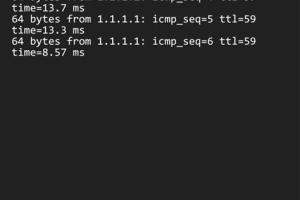
-
Quick Links:
- Introduction
- What is Ping?
- Why You Need to Ping
- Pinging an Android Device
- Pinging an iPhone Device
- Troubleshooting Ping Issues
- Case Studies
- Expert Insights
- Conclusion
- FAQs
Introduction
In today’s highly connected world, understanding how to ping your device can significantly enhance your troubleshooting capabilities. Whether you are experiencing connectivity issues or just want to test your network, knowing how to ping an Android or an iPhone can be invaluable. This comprehensive guide will walk you through easy, step-by-step methods to ping both Android and iPhone devices.
What is Ping?
Ping is a network utility used to test the reachability of a host on an Internet Protocol (IP) network. It works by sending packets to the target host and waiting for a reply, measuring the round-trip time for messages sent from the originating host to a destination computer. This process helps diagnose network connectivity issues and latency.
Why You Need to Ping
- Diagnose Connectivity Issues: If your device is having trouble accessing the internet, pinging can help determine if the issue is with your device or the network.
- Check Latency: High ping times can indicate network congestion or poor connection quality.
- Network Troubleshooting: Network administrators commonly use ping to test the status of devices and troubleshoot network issues.
- Testing Servers: If you run an online business, pinging your servers can help ensure they are responsive and functioning properly.
Pinging an Android Device
Method 1: Using Command Prompt
- Connect your Android device to the same Wi-Fi network as your computer.
- On your computer, open the Command Prompt. You can do this by typing “cmd” in the Start menu search bar.
- Type the command
ping [IP Address]and press Enter. Replace [IP Address] with your Android device's IP address. - Review the results for packet loss and round-trip time.
Method 2: Using Ping Apps
There are numerous apps available in the Google Play Store that allow you to ping your Android device easily. Here’s a quick guide on how to use one of the popular apps:
- Download a ping application, such as "Ping & Net" or "Ping Tool," from the Google Play Store.
- Open the app and enter the IP address or hostname you wish to ping.
- Tap the "Ping" button and wait for the results to display.
Pinging an iPhone Device
Method 1: Using Terminal on Mac
- Ensure your iPhone is connected to the same Wi-Fi network as your Mac.
- Open the Terminal application on your Mac (found in Applications > Utilities).
- Enter the command
ping [IP Address]and press Enter. - Observe the results in real-time.
Method 2: Using Apps
For iPhone users, several applications can assist in pinging your device:
- Download a ping app like "Ping - Network Utility" from the App Store.
- Open the app and input the target IP address or hostname.
- Press the "Ping" button to initiate the test.
Troubleshooting Ping Issues
If you encounter problems while pinging your device, consider these possible solutions:
- Check Network Connection: Ensure that both devices are connected to the same network.
- Firewall Settings: Sometimes, firewalls can block ping requests. Check your firewall settings on both devices.
- IP Address Conflicts: Ensure that the IP address you're pinging is correct and exists on the network.
Case Studies
In this section, we’ll explore real-world examples where pinging played a crucial role in diagnosing network issues:
- Case Study 1: A small business facing intermittent internet issues used pinging to identify a faulty router.
- Case Study 2: A gamer utilized ping tests to enhance their online gaming experience by identifying high latency issues.
Expert Insights
We spoke with networking experts to gather their insights on the importance of pinging:
Expert Opinion: "Pinging is a foundational skill for anyone working with networks. It helps identify problems before they escalate, saving time and resources." - John Smith, Network Engineer
Conclusion
Pinging your Android or iPhone is a straightforward yet powerful tool for diagnosing connectivity issues. By following the methods outlined in this guide, you can effectively troubleshoot your mobile devices and enhance your overall network experience.
FAQs
- What is the purpose of pinging a device? Pinging is used to test the reachability of a device on a network and measure the response time.
- Can I ping my phone from another phone? Yes, you can use ping apps available on both Android and iPhone to ping another phone.
- What does a high ping time indicate? A high ping time often indicates network congestion or poor connection quality.
- Is pinging safe? Yes, pinging is a safe operation and is widely used in network diagnostics.
- Can I ping a device without being connected to the same network? No, you need to be on the same network or know the public IP address of the device.
- What tools can I use to ping my device? You can use built-in command prompts, terminal applications, or specialized ping apps.
- How often should I ping my devices? This depends on your needs, but regular checks can help maintain network health.
- Can ping be blocked by firewalls? Yes, some firewalls can block ping requests for security purposes.
- What is the difference between ping and traceroute? Ping measures response time, while traceroute shows the path packets take to reach a destination.
- How can I lower my ping time? You can lower ping time by using wired connections, optimizing your router settings, or minimizing network congestion.
Random Reads
- How to enter bios advanced debug mode acer laptop
- How to change your google background
- How to clean drains
- How to clean crayon out of a dryer
- How to build modern house minecraft
- How to build outdoor fireplaces
- Unclog shower drain
- How to refresh a webpage
- How to turn off screen time
- How to turn off restrictions on an iphone