Ultimate Guide: How to Open WPS Files Easily
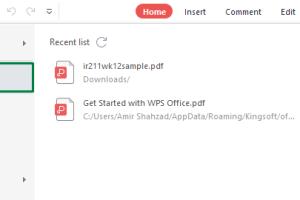
-
Quick Links:
- What are WPS Files?
- Why WPS Files are Used
- How to Open WPS Files
- Tools to Open WPS Files
- Case Studies
- Expert Insights
- Common Issues with WPS Files
- Best Practices for Handling WPS Files
- FAQs
What are WPS Files?
WPS files are documents created using Microsoft Works, a word processing software that was popular in the late 1990s and early 2000s. These files typically contain text documents, including letters, reports, and other written content. The file extension .wps stands for "Works Word Processor" and is distinct from other file types such as DOCX or RTF. Due to the decline in the use of Microsoft Works, WPS files are less common today, leading to a need for specialized tools to open them.
Why WPS Files are Used
Despite being outdated, WPS files are still encountered, especially in archival documents or older systems. Some reasons for their continued use include:
- Legacy systems still running Microsoft Works.
- Older documents that haven't been converted to more modern formats.
- Compatibility with certain educational or governmental institutions that still use Microsoft Works.
How to Open WPS Files
Opening WPS files can be straightforward if you have the right tools. Here’s a step-by-step guide to help you do just that:
1. Using Microsoft Works
If you have an older version of Microsoft Works installed:
- Launch Microsoft Works.
- Select "File" from the menu.
- Click on "Open" and navigate to the WPS file you want to open.
- Select the file and click "Open."
2. Using Microsoft Word
Newer versions of Microsoft Word can open WPS files directly:
- Open Microsoft Word.
- Go to "File" and select "Open."
- Change the file type to "All Files" to see the WPS file.
- Select the WPS file and click "Open."
3. Using Free Online Converters
If you don’t have Microsoft Works or Word, you can use an online converter:
- Visit an online converter website, such as Zamzar or Convertio.
- Upload your WPS file.
- Select the output format (e.g., DOCX or PDF).
- Download the converted file once the process is complete.
4. Using WPS File Viewer Software
There are specialized programs designed to open WPS files without needing Microsoft software:
- LibreOffice: A free and open-source office suite that can open WPS files.
- WPS Viewer: A dedicated viewer for WPS files that allows you to open, read, and print WPS documents.
Tools to Open WPS Files
Here’s a more detailed look at tools you can use to open WPS files, including their advantages and disadvantages:
| Tool | Type | Pros | Cons |
|---|---|---|---|
| Microsoft Works | Software | Original software for WPS files | Outdated and not available for new systems |
| Microsoft Word | Software | Widely used, familiar interface | Not all versions support WPS files |
| LibreOffice | Software | Free and open-source, multi-platform | May have formatting issues |
| WPS Viewer | Software | Specialized for WPS files, easy to use | Limited editing capabilities |
| Online Converters | Web-based | Accessible from any device, no installation needed | Require internet connection, privacy concerns |
Case Studies
To illustrate how WPS files can be opened and utilized, we present a few case studies:
Case Study 1: Educational Institution
An educational institution discovered archived student essays saved in WPS format. Using LibreOffice, they could easily open and convert these documents into PDF for distribution to alumni.
Case Study 2: Small Business
A small business found old contracts in WPS format. They used an online converter to turn these contracts into DOCX files for editing and record-keeping, enabling them to maintain their records digitally.
Expert Insights
Experts recommend that users migrating from older software should consider converting their WPS files into more widely used formats like DOCX or PDF. This approach not only enhances accessibility but also ensures compatibility with modern software.
Common Issues with WPS Files
Here are some common problems users face when trying to open WPS files:
- Compatibility: Many modern programs may not support WPS files.
- Formatting Issues: Conversion may lead to altered formatting or missing elements.
- File Corruption: Older WPS files may be corrupted, making them unreadable.
Best Practices for Handling WPS Files
To avoid issues with WPS files, consider the following best practices:
- Always keep a backup of original WPS files before converting.
- Regularly update your software to ensure compatibility with various file formats.
- Consider converting WPS files to more common formats for future use.
FAQs
1. Can I open WPS files on Mac?
Yes, you can use LibreOffice or an online converter to open WPS files on a Mac.
2. Are there free tools to open WPS files?
Yes, LibreOffice and WPS Viewer are free tools that can open WPS files.
3. What if my WPS file is corrupted?
You may try using a file recovery tool, but success is not guaranteed.
4. Can Google Docs open WPS files?
No, Google Docs does not support WPS files directly.
5. How do I convert WPS files to PDF?
You can use online converters or software like LibreOffice to convert WPS to PDF.
6. What file formats are compatible with WPS files?
WPS files can often be converted to DOCX, RTF, or PDF formats.
7. Is there a mobile app to open WPS files?
There are no specific mobile apps for WPS files, but online converters can be accessed via mobile browsers.
8. How can I edit WPS files?
Open the WPS file in Microsoft Word, LibreOffice, or convert it to DOCX for editing.
9. Is it safe to use online converters for WPS files?
Generally yes, but ensure you use reputable sites to protect your data.
10. What should I do if I cannot open a WPS file?
Try using different software or converters, and ensure the file is not corrupted.
Random Reads
- How to set create custom ringtones iphone
- How to remove grout
- How to remove gum from table
- How to install a shower faucet
- How to turn a radiator off
- How to trust pc or mac on iphone
- How to make paper in minecraft
- How to send text from email
- How to record video on a pc
- How to record zoom meeting iphone ipad