4 Easy Ways to Edit Text on Any Website Using HTML
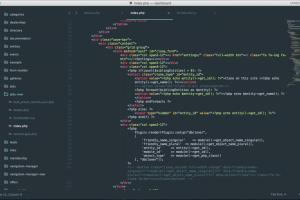
-
Quick Links:
- Introduction
- Method 1: Using Browser Developer Tools
- Method 2: Using Browser Extensions
- Method 3: Using Bookmarklets
- Method 4: Editing Local HTML Files
- Case Studies and Examples
- Expert Insights
- Conclusion
- FAQs
Introduction
In the digital age, the ability to edit text on websites can empower users to customize their web experience and create content that resonates with their audience. Whether you're a content creator, a web developer, or someone who simply wants to make temporary changes on a webpage, knowing how to edit text using HTML is a valuable skill. This article explores four easy methods to edit text on any website using HTML, emphasizing user-friendly approaches that require minimal technical knowledge.
Method 1: Using Browser Developer Tools
Most modern web browsers come with built-in Developer Tools that allow users to inspect and modify HTML elements on a webpage. Here’s how you can use them:
Step-by-Step Guide
- Open Developer Tools: Right-click on the webpage and select "Inspect" or press F12.
- Select the Element: Use the Element Selector (arrow icon) to hover over and click on the text you want to edit.
- Edit the HTML: In the Elements tab, double-click on the text you want to change or right-click and choose "Edit as HTML".
- Make Changes: Type your desired text and press Enter.
- View Changes: The changes will reflect immediately on the webpage.
Example Use Case
Imagine you're viewing a blog post and notice a typo in the title. By using Developer Tools, you can correct this typo for your viewing pleasure, even if the change is temporary.
Method 2: Using Browser Extensions
If you find yourself frequently editing text on websites, browser extensions can streamline the process. Extensions like "PageEdit" or "Web Developer" allow users to edit content with just a few clicks.
How to Use a Browser Extension
- Install the Extension: Visit the Chrome Web Store or Firefox Add-ons and search for a text-editing extension.
- Activate the Extension: Click on the extension icon in your browser toolbar.
- Edit Text: Follow the on-screen instructions to select and modify text on the web page.
Benefits of Using Extensions
- Quick access to editing tools.
- More features like saving changes or exporting edited content.
- User-friendly interface for non-technical users.
Method 3: Using Bookmarklets
Bookmarklets are small JavaScript programs stored as bookmarks in your browser. They can be used to edit text on a webpage with a simple click.
Creating a Bookmarklet
- Create a New Bookmark: Right-click on the bookmarks bar and select "Add Page" or "New Bookmark".
- Name Your Bookmarklet: Give it a name like "Edit Text".
- Enter the Code: In the URL field, paste the following JavaScript code:
javascript:(function(){ var el = document.querySelector('body'); el.contentEditable = 'true'; el.focus(); })(); - Save the Bookmark: Click "Save".
Using Your Bookmarklet
Whenever you want to edit text, click on the bookmarklet. This will make the webpage editable, allowing you to click and type directly.
Method 4: Editing Local HTML Files
For those who want to make more permanent changes, downloading the HTML file of a webpage and editing it locally provides full control over the content.
Steps to Edit Local HTML Files
- Download the HTML File: Right-click on the webpage and select "Save As" to save the HTML file.
- Open the File in an HTML Editor: Use a simple text editor like Notepad or a specialized HTML editor like Visual Studio Code.
- Edit the Text: Locate the text you want to change and make your edits.
- Save and Open in a Browser: Save your changes and open the file in your web browser to view the edits.
Case Studies and Examples
Let’s examine a few scenarios where these editing methods can be advantageous:
Case Study 1: Content Creators
Freelance bloggers often need to edit text directly on content management systems (CMS). Using browser extensions like PageEdit allows them to make quick fixes before publishing.
Case Study 2: Developers Testing UI
Web developers can use Developer Tools to test changes in real-time, ensuring that everything looks perfect before pushing updates to the live site.
Expert Insights
According to web development experts, the ability to edit text directly on a webpage enhances user experience and promotes interactive learning. These methods not only help with immediate edits but also encourage users to understand and engage with HTML and web design.
Conclusion
Editing text on any website using HTML is not only possible but also simple. By utilizing browser developer tools, extensions, bookmarklets, and local HTML files, anyone can modify web content effortlessly. These skills can enhance your web experience and empower you to engage more deeply with the content you consume.
FAQs
1. Can I permanently edit text on a website?
No, changes made using Developer Tools or browser extensions are temporary and only visible to you.
2. Are there risks to using bookmarklets?
Bookmarklets are generally safe, but be cautious about using scripts from untrusted sources.
3. What is the best method for beginners?
Using browser developer tools is the most straightforward option for beginners to start editing text.
4. Can editing a webpage affect its functionality?
Editing text alone typically doesn’t affect functionality, but altering HTML structure may break features.
5. Do I need coding skills to edit text using these methods?
No coding skills are required, but understanding basic HTML can be beneficial.
6. Can I edit text on any website?
Yes, you can edit text on any website using the methods discussed, but changes are local and temporary.
7. Are there browser-specific tools for editing text?
Yes, different browsers may have unique tools, but the basic functionality remains similar across platforms.
8. What should I do if I can't access Developer Tools?
Check if your browser settings allow access to Developer Tools; if not, consider updating your browser.
9. Can I save my changes made through these methods?
No, changes made via Developer Tools or extensions are not saved on the server; they are only visible to you during your session.
10. Is it legal to edit text on websites?
Editing text for personal use is legal, but redistributing or using modified content without permission may violate copyright laws.
Random Reads
- Connect kindle fire to computer
- Connect iphone to tv
- Close internet pop ups
- How to jailbreak iphone
- How to join minecraft minigame servers
- How to convert podcasts to mp3
- How to convert media with ffmpeg
- How to get your girlfriend to play video games
- How to find drifloon pokemon diamond pearl
- Connect yahoo mail to facebook limitations troubleshooting