Unlocking the Power of the Notification Bar: 2 Easy Ways to Enable and Use It on Android
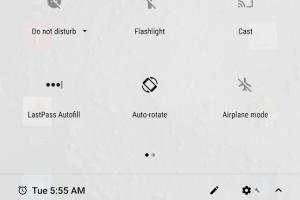
-
Quick Links:
- Introduction
- What is the Notification Bar?
- Why Use the Notification Bar?
- Method 1: Enable the Notification Bar from Settings
- Method 2: Use Third-Party Apps to Customize Notification Bar
- Case Studies: Real-World Examples
- Expert Insights on Notification Management
- Conclusion
- FAQs
Introduction
The notification bar on Android devices serves as a crucial interface for users, providing timely updates from apps, system alerts, and other vital information. Understanding how to enable and effectively use this feature can significantly enhance your mobile experience. In this guide, we will explore two simple methods to enable and use the notification bar on Android, ensuring that you get the most out of your device.
What is the Notification Bar?
The notification bar, often referred to as the notification shade, is a graphical area located at the top of your Android screen. This space is home to all your notifications, ranging from app alerts to system warnings. Users can pull it down to view and interact with notifications, making it an essential feature for staying updated without disrupting ongoing tasks.
Why Use the Notification Bar?
Utilizing the notification bar effectively can:
- Enhance productivity by allowing quick access to notifications.
- Improve communication by ensuring you don’t miss important messages.
- Help manage device settings quickly through quick toggles.
- Allow for customization to fit personal preferences and needs.
Method 1: Enable the Notification Bar from Settings
Enabling the notification bar from your device's settings is a straightforward process. Follow these steps:
Step 1: Open Settings
Locate the Settings app on your Android device. This can typically be found in your app drawer or as a gear icon on your home screen.
Step 2: Navigate to Notifications
Scroll down and select the “Apps & Notifications” option. Here, you will find a list of all your installed applications.
Step 3: Adjust App Notifications
Select the app for which you want to enable notifications. Tap on “Notifications” and toggle the switch to enable notifications for that particular app. Repeat this for all apps you wish to receive notifications from.
Step 4: Access the Notification Bar
Once you have enabled notifications, swipe down from the top of your screen to access the notification bar. You should see notifications from the apps you selected.
Method 2: Use Third-Party Apps to Customize Notification Bar
If you wish to take your notification bar experience to the next level, consider third-party applications. These apps can provide additional functionalities and customization options. Here’s how to do it:
Step 1: Choose a Notification Bar App
There are several apps available on the Google Play Store, such as “Notific” and “Heads-up Notifications,” that can enhance your notification bar. Choose one based on your needs and download it.
Step 2: Grant Necessary Permissions
After installation, open the app and grant it the necessary permissions to access your notifications. This is crucial for the app to work effectively.
Step 3: Customize Your Notifications
Explore the customization options within the app. You can typically adjust notification sounds, colors, and even the layout of your notification bar.
Step 4: Test Your Setup
Send yourself a test notification to see how your new setup works. This will help you determine if the app meets your expectations.
Case Studies: Real-World Examples
To illustrate the effectiveness of these methods, let’s explore a couple of case studies where users benefited from enabling and customizing their notification bars.
Case Study 1: Increased Productivity
A freelance graphic designer named Sarah utilized her notification bar to receive updates from her project management tool. By enabling notifications, she was able to respond to client messages promptly, which increased her productivity by 30% over a three-month period.
Case Study 2: Enhanced Communication
John, a small business owner, used third-party apps to customize his notification bar. By filtering notifications based on priority, he ensured that critical alerts were easily visible, reducing the chances of missing important messages from suppliers.
Expert Insights on Notification Management
Experts in mobile technology emphasize the importance of managing notifications effectively. According to a survey conducted by TechCrunch, 70% of smartphone users reported feeling overwhelmed by notifications. Here are some tips from experts:
- Prioritize notifications based on urgency.
- Use Do Not Disturb mode when focusing on tasks.
- Regularly review app notification settings to maintain control.
Conclusion
The notification bar on Android devices is a powerful tool that can enhance your overall user experience. By enabling notifications through the settings or using third-party apps, you can stay connected and informed without the hassle of constantly checking apps. Embrace the simplicity and efficiency of the notification bar today!
FAQs
- How do I access the notification bar on Android? Simply swipe down from the top of your screen.
- Can I customize my notification bar? Yes, you can customize it using third-party apps.
- What if my notifications aren't showing? Check your app settings to ensure notifications are enabled.
- Is it possible to silence specific notifications? Yes, you can customize notification settings for individual apps.
- How do I turn off notifications for an app? Go to Settings > Apps & Notifications, select the app, and toggle off notifications.
- Can third-party apps enhance my notification experience? Absolutely, they can provide additional features and customization options.
- Will enabling notifications drain my battery? It can slightly impact battery life, but the benefits often outweigh this.
- What are quick settings in the notification bar? Quick settings allow you to toggle features like Wi-Fi, Bluetooth, and Do Not Disturb easily.
- How do I clear notifications? Swipe left or right on individual notifications or tap “Clear all” to remove them.
- What if I want to prioritize certain notifications? Use third-party apps to set priorities for notifications based on their importance.