Ultimate Guide to Closing Old Email Accounts: A Step-by-Step Approach
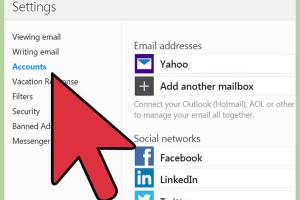
-
Quick Links:
- Introduction
- Why You Should Close Old Email Accounts
- Before You Close Your Email Account
- Step-by-Step Guide to Closing Email Accounts
- Closing Accounts on Common Email Providers
- What to Do After Closing an Email Account
- Case Studies
- Expert Insights
- FAQs
Introduction
In today's digital landscape, email accounts serve as gateways to our online lives. However, as we accumulate more accounts, it becomes increasingly important to manage them effectively, including closing those that are no longer in use. This comprehensive guide will walk you through the process of closing old email accounts securely and efficiently.
Why You Should Close Old Email Accounts
There are several compelling reasons to consider closing old email accounts:
- Security Risks: Old accounts can be vulnerable to hacking and phishing attempts, especially if you’re not monitoring them regularly.
- Digital Clutter: Reducing the number of online accounts you manage can simplify your digital life and improve organization.
- Privacy Concerns: Old accounts may still hold personal information that could be exploited if they fall into the wrong hands.
Before You Close Your Email Account
Before you proceed with closing your email account, consider the following steps to ensure a smooth transition:
- Backup Important Data: Save any essential emails, contacts, and files you might need in the future.
- Update Your Accounts: Change the email address linked to other accounts, such as social media and banking, to avoid losing access.
- Notify Contacts: Inform your contacts about your new email address to maintain communication continuity.
Step-by-Step Guide to Closing Email Accounts
Follow these detailed steps to close your email account securely:
- Log into Your Email Account: Access the account you wish to close.
- Navigate to Account Settings: Look for options like "Account," "Settings," or "Profile."
- Find the Closure Option: Search for an option that says "Delete Account," "Close Account," or something similar.
- Follow the Prompts: Each provider will guide you through the process with prompts. Follow these carefully.
- Verify Your Identity: You may need to verify your identity, often through a confirmation email or a text message.
- Confirm Closure: After following all steps, confirm that you want to close the account.
Closing Accounts on Common Email Providers
Gmail
To delete your Gmail account, go to Google Account Settings, select Data & Personalization, scroll to Download, delete, or make a plan for your data, and choose Delete a service or your account.
Yahoo Mail
For Yahoo Mail, visit the Yahoo Account Termination page, sign in, and follow the prompts to delete your account.
Outlook
To close your Outlook account, go to the Microsoft account closure page, sign in, and follow the instructions provided.
Others
For other email providers, search for account closure instructions on their official websites or support pages.
What to Do After Closing an Email Account
Once you have successfully closed your email account, consider the following:
- Monitor Your Other Accounts: Ensure your other accounts are secure and functioning correctly.
- Regularly Update Passwords: Change passwords on remaining accounts to enhance security.
- Consider Email Alternatives: If you need a new email account, choose a provider with strong security features.
Case Studies
Here are some real-world examples of individuals who successfully closed their old email accounts:
- Case Study 1: Jane, a freelance graphic designer, decided to close her old Yahoo account after it was hacked. She moved all her essential data to Google Drive and transitioned to a new Gmail account.
- Case Study 2: Mark, an IT professional, closed multiple old email accounts over time. He conducted a thorough audit, backed up important information, and consolidated his communication into a single secure account.
Expert Insights
According to cybersecurity experts, regularly reviewing and closing unused email accounts is a crucial step in maintaining online security. Dr. Sarah Thompson, a cybersecurity analyst, states, "Old accounts can be a goldmine for hackers. Closing them reduces your digital footprint and lowers your risk." This aligns with recommendations from organizations such as the National Cyber Security Centre.
FAQs
- How do I know if my email account is still active?
Check for recent login activity or emails in your inbox. - Can I recover a closed email account?
Most providers allow account recovery within a certain timeframe after closure. - What happens to my emails after I delete my account?
All emails and data associated with that account are permanently deleted. - Will I lose access to services linked to my old email account?
Yes, if you haven't updated your email address with those services, you may lose access. - Is it safe to have multiple email accounts?
Yes, but ensure they are well managed and secure. - How often should I review my email accounts?
It’s advisable to review them at least once a year. - Are there benefits to keeping old email accounts?
Some might be useful for subscriptions or less important communications, but weigh the risks. - What security measures can I take before closing an account?
Enable two-factor authentication and back up your data. - Can I change my email address instead of closing my account?
Yes, many providers allow you to change your email address. - What are the risks of leaving old email accounts open?
Increased vulnerability to hacks and potential data breaches.
Random Reads