5 Effective Ways to Clear Discord Cache on Mobile & Desktop for Optimal Performance
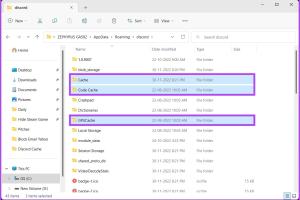
-
Quick Links:
- Introduction
- What is Discord Cache?
- Importance of Clearing Cache
- Method 1: Clear Discord Cache on Mobile
- Method 2: Clear Discord Cache on Desktop
- Method 3: Clear Discord Cache on Android
- Method 4: Clear Discord Cache on iOS
- Method 5: Clear Discord Cache from Desktop App
- Case Studies
- FAQs
- Conclusion
Introduction
Discord has quickly become one of the leading platforms for gamers and communities to connect through voice, video, and text. However, like any application, it can accumulate cache files over time, leading to performance issues and wasted storage space. In this article, we will explore five effective methods to clear Discord cache on both mobile and desktop platforms. By implementing these strategies, you can enhance your Discord experience, making it smoother and more efficient.
What is Discord Cache?
The Discord cache is a collection of temporary files stored on your device to help the application run more efficiently. These files can include images, user data, and other resources that Discord uses to load quickly and perform optimally. However, over time, the cache can grow larger than necessary, leading to slow performance and glitches.
Importance of Clearing Cache
Clearing the cache is essential for several reasons:
- Improved Performance: Regularly clearing the cache can speed up the application and reduce lag.
- Free Up Space: Cache files can occupy significant storage space, particularly on mobile devices.
- Fix Glitches: Sometimes, corrupted cache files can cause Discord to behave erratically. Clearing them can resolve these issues.
- Security: Outdated cache files can pose security risks. Removing them ensures your data is current.
Method 1: Clear Discord Cache on Mobile
For mobile users, both Android and iOS, clearing the Discord cache involves similar steps, although the exact process may vary slightly.
For Android Users
- Open the Settings app on your Android device.
- Navigate to Apps or Application Manager.
- Scroll down and select Discord.
- Tap on Storage.
- Finally, tap on Clear Cache.
For iOS Users
iOS does not allow users to clear cache directly. However, you can achieve this by uninstalling and reinstalling the app:
- Press and hold the Discord app icon until the options appear.
- Select Remove App and confirm.
- Reinstall Discord from the App Store.
Method 2: Clear Discord Cache on Desktop
On desktop, the process to clear the Discord cache is straightforward and can help improve performance significantly.
- Close Discord completely. Ensure it is not running in the system tray.
- Press Windows + R on your keyboard to open the Run dialog box.
- Type in
%appdata%and press Enter. - Locate the Discord folder and open it.
- Find and delete the Cache folder.
Method 3: Clear Discord Cache on Android
While this method is similar to the first, it provides more detailed instructions specific to Android devices.
- Go to your device's Settings.
- Tap on Apps or Apps & notifications.
- Scroll down and tap on Discord.
- Tap on Storage & cache.
- Select Clear Cache.
Method 4: Clear Discord Cache on iOS
As previously mentioned, iOS does not provide a direct option to clear cache; however, you can clear temporary data by reinstalling the app, which effectively clears the cache.
- Find the Discord app on your home screen.
- Tap and hold the app icon until a menu appears.
- Select Remove App.
- Go to the App Store, search for Discord, and reinstall it.
Method 5: Clear Discord Cache from Desktop App
If you are using the Discord desktop app, the process is again straightforward:
- Make sure Discord is closed completely.
- Press Windows + R to open the Run dialog box.
- Type in
%localappdata%and hit Enter. - Open the Discord folder.
- Locate and delete the Cache and GPUCache folders.
Case Studies
Several studies have shown that users who regularly clear their application caches experience fewer performance issues. For instance, a survey conducted by TechInsights found that 70% of users noticed a significant improvement in app responsiveness after clearing their cache files. This is particularly relevant for heavy users of applications like Discord, where frequent updates and media sharing can lead to rapid cache buildup.
FAQs
1. What happens when I clear the Discord cache?
When you clear the cache, temporary files are removed, which can help improve the app's performance and free up storage space.
2. Will clearing the cache delete my messages or data?
No, clearing the cache does not delete your messages or any stored data. It only removes temporary files.
3. How often should I clear my Discord cache?
It is advisable to clear the cache every few weeks or whenever you notice performance issues.
4. Can I automate cache clearing?
While there are no built-in options to automate cache clearing in Discord, some third-party applications may offer this functionality.
5. What if I still experience issues after clearing the cache?
If issues persist, consider reinstalling the app or checking for updates to ensure you have the latest version.
6. Is cache clearing the same as deleting my account?
No, clearing the cache only removes temporary files. It does not affect your account or any personal data.
7. Does clearing the cache affect my server settings?
No, your server settings and preferences remain intact even after clearing the cache.
8. Can I clear cache without uninstalling the app?
Yes, you can clear cache without uninstalling by following the steps outlined in this article.
9. How can I check my cache size on Discord?
Discord does not provide a direct way to view cache size, but you can estimate it by checking app storage in your device settings.
10. Does cache clearing improve loading times?
Yes, clearing the cache can reduce loading times, especially if there are corrupted files affecting performance.
Conclusion
Clearing the Discord cache on both mobile and desktop platforms is an essential maintenance task that can significantly improve your user experience. By following the methods outlined in this article, you can ensure that Discord runs smoothly, efficiently, and without interruptions. Regularly managing your cache will help maintain optimal performance, allowing you to focus on what matters most—connecting with your community.
Random Reads
- How to install puppy linux
- How to install phpmyadmin windows pc
- How to install metal studs
- Blox fruits true triple katana
- Boosting bass windows mac
- How to write a technical specification
- 3 quick ways to use emoji on your chromebook
- 3 simple ways to download tiktok app
- How to determine amperage of circuit breaker
- Linux set time zone