Ultimate Guide: How to Install Puppy Linux on a USB Drive or PC
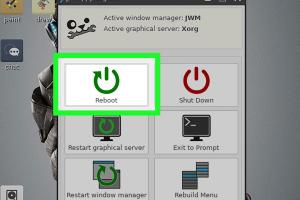
-
Quick Links:
- 1. Introduction
- 2. What is Puppy Linux?
- 3. Why Use Puppy Linux?
- 4. System Requirements
- 5. Preparing Your USB Drive
- 6. Downloading Puppy Linux
- 7. Creating a Bootable USB with Puppy Linux
- 8. Installing Puppy Linux on Your PC
- 9. Using Puppy Linux
- 10. Troubleshooting Common Issues
- 11. FAQs
- 12. Conclusion
1. Introduction
Puppy Linux is a unique distribution that is lightweight, fast, and user-friendly. This guide aims to provide you with the necessary steps to install Puppy Linux on a USB drive or directly on your PC. Whether you are a novice or a seasoned professional, our step-by-step instructions will help you get up and running in no time.
2. What is Puppy Linux?
Puppy Linux is a versatile Linux distribution that is designed to be lightweight and efficient. It can run entirely in RAM, allowing it to boot and operate quickly even on older hardware. The operating system is built to be easy to use and highly customizable, making it an excellent choice for users looking for a simple and responsive Linux experience.
3. Why Use Puppy Linux?
- Lightweight: Runs well on older machines.
- Fast: Boots quickly and operates smoothly.
- Portable: Can be run from a USB stick or CD.
- Customizable: Offers a variety of desktop environments.
4. System Requirements
Before proceeding, ensure your system meets the following minimum requirements:
- Processor: 486 or better (Pentium recommended)
- RAM: 256 MB minimum (512 MB recommended)
- Storage: 1 GB available space for installation
- USB Drive: At least 2 GB for portable installations
5. Preparing Your USB Drive
To install Puppy Linux on a USB drive, follow these steps:
- Connect your USB drive to your computer.
- Backup any important data on the USB drive, as this process will erase all data on it.
- Use a USB formatting tool (like Rufus or GParted) to format the USB drive to FAT32.
6. Downloading Puppy Linux
To download the latest version of Puppy Linux:
- Visit the official Puppy Linux website: https://puppylinux.com.
- Navigate to the 'Get Puppy' section.
- Choose the version that suits your needs and click on the download link.
7. Creating a Bootable USB with Puppy Linux
Now, let's create a bootable USB drive:
- Open the USB creation tool you prefer (e.g., Rufus).
- Select the USB drive from the device list.
- Select the Puppy Linux ISO file you downloaded.
- Ensure the partition scheme is set to MBR for legacy BIOS compatibility.
- Click 'Start' to begin the process.
8. Installing Puppy Linux on Your PC
To install Puppy Linux on your PC, follow these steps:
- Insert the USB drive into the target PC.
- Restart the PC and enter the BIOS setup (usually by pressing F2, F10, or DEL).
- Set the USB drive as the primary boot device.
- Save changes and exit the BIOS.
- Puppy Linux should now boot from the USB drive.
- Follow the on-screen instructions to complete the installation.
9. Using Puppy Linux
Once installed, Puppy Linux provides a user-friendly interface. You can navigate through the desktop, open applications, and customize settings to your liking. Below are some basic operations to get you started:
- Access the menu by clicking the "Menu" button.
- Open applications such as the web browser, file manager, and text editor.
- Customize your desktop by right-clicking and selecting "Desktop Settings."
10. Troubleshooting Common Issues
If you encounter problems during installation, consider the following solutions:
- USB Not Booting: Ensure the USB drive is formatted correctly and set as the primary boot device.
- Slow Performance: Check if your system meets the minimum requirements.
- Missing Drivers: Visit the Puppy Linux community forums for driver support.
11. FAQs
1. Can I run Puppy Linux on an old computer?
Yes, Puppy Linux is designed for older hardware and can breathe new life into it.
2. Do I need an internet connection to install Puppy Linux?
No, you can install Puppy Linux from a USB drive without an active internet connection.
3. Is Puppy Linux safe to use?
Yes, Puppy Linux is safe. However, like any OS, ensure you download it from the official site to avoid malware.
4. Can I keep my existing OS while using Puppy Linux?
Yes, you can dual-boot Puppy Linux alongside your existing operating system.
5. How do I update Puppy Linux?
You can update installed packages using the built-in package manager or download the latest ISO from the official site.
6. What should I do if Puppy Linux does not recognize my hardware?
Visit the Puppy Linux forums for hardware compatibility support and driver assistance.
7. How can I uninstall Puppy Linux?
If installed alongside another OS, simply delete the Puppy Linux partition using a partition manager.
8. Can I use Puppy Linux on a virtual machine?
Yes, Puppy Linux works well in virtual environments like VirtualBox and VMware.
9. Is there a community for Puppy Linux users?
Yes, there are several forums and communities where you can find help and share experiences.
10. How does Puppy Linux compare to other Linux distributions?
Puppy Linux is notably lighter and faster than many mainstream distributions, making it ideal for older systems.
12. Conclusion
Puppy Linux is an excellent choice for users seeking a lightweight and efficient operating system. Following this guide, you should now be able to install Puppy Linux on a USB drive or your PC without any hassle. Enjoy exploring the world of Linux!