Mastering Multitasking: How to Seamlessly Watch YouTube Videos While Using Other Tabs
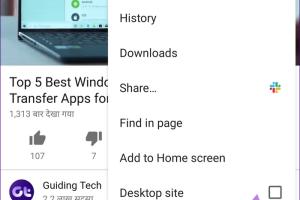
-
Quick Links:
- Introduction
- Why Watch YouTube Videos in the Background?
- Methods to Watch YouTube Videos While Browsing
- 1. YouTube Premium
- 2. Browser Extensions
- 3. Mobile Apps
- 4. Picture-in-Picture Mode
- 5. Desktop Applications
- Step-by-Step Guide
- Expert Insights and Case Studies
- Conclusion
- FAQs
Introduction
In our fast-paced digital age, multitasking has become an essential skill for productivity. One of the most popular platforms for entertainment and education is YouTube, which houses a plethora of videos ranging from tutorials to music videos. But what if you want to watch YouTube while working on other tasks? In this comprehensive guide, we will explore various methods to watch YouTube videos while using other tabs, maximizing your efficiency and enjoyment.
Why Watch YouTube Videos in the Background?
There are several compelling reasons why you might want to watch YouTube videos while engaged in other activities:
- Enhanced Learning: Many users watch educational videos while taking notes or completing assignments.
- Entertainment: Listening to music or podcasts from YouTube while working can enhance focus.
- Efficient Use of Time: Watching videos on the side while working on other projects can optimize productivity.
Methods to Watch YouTube Videos While Browsing
1. YouTube Premium
YouTube Premium is a subscription service that allows users to enjoy ad-free videos, downloads, and background play. With this feature, you can simply play a video, then switch to another tab, and the audio will continue to play.
- Cost: The subscription typically costs around $11.99/month.
- Benefits: Ad-free experience, offline downloads, and access to YouTube Originals.
2. Browser Extensions
Several browser extensions can enhance your YouTube experience by enabling background playback. Some popular extensions include:
- Enhancer for YouTube: This extension offers a plethora of features, including autoplay, volume control, and full-screen options.
- Picture-in-Picture Extension: This allows you to pop out the video into a floating window that stays on top of other windows.
3. Mobile Apps
If you're using a mobile device, several apps allow background playback. You can use:
- YouTube App (Premium): As mentioned earlier, YouTube Premium allows background playback on mobile devices.
- Third-Party Apps: Apps like NewPipe for Android offer the ability to play YouTube videos in the background without ads.
4. Picture-in-Picture Mode
Most modern browsers support Picture-in-Picture (PiP) mode, which allows you to watch YouTube videos in a small window that floats above your other tabs. Here’s how to enable it:
- Click the full-screen icon in the lower right corner of the YouTube video.
- Right-click twice on the video and select "Picture in Picture."
- Adjust the window size and position as desired.
5. Desktop Applications
Using desktop applications can also help you watch YouTube videos while working on other tasks. Applications like VLC Media Player allow you to play YouTube videos by simply copying the video URL into the player.
Step-by-Step Guide
Let’s dive deeper into each method with a step-by-step guide to maximize your ability to watch YouTube videos while multitasking.
YouTube Premium
- Visit the YouTube Premium page.
- Click on “Try it Free” and follow the prompts to create an account.
- Once subscribed, play any video and switch tabs.
Using Browser Extensions
- Open your browser and go to the extensions store (like Chrome Web Store).
- Search for the extension you wish to install, e.g., "Enhancer for YouTube."
- Click on "Add to Chrome" (or your respective browser) and follow the installation instructions.
- Once installed, you can manage settings to enable features like background playback.
Mobile Apps
- Download the YouTube app from your device's app store.
- If you want to use a third-party app like NewPipe, enable installation from unknown sources in your settings.
- Open the app and search for your desired video. If using NewPipe, paste the URL.
- Play the video and switch to other apps; the audio will continue playing.
Picture-in-Picture Mode
- Open YouTube in your preferred browser.
- Start playing your desired video.
- Right-click on the video twice (this brings up the PiP option).
- Select "Picture in Picture" to enable the floating video window.
Desktop Applications
- Download and install VLC Media Player from VideoLAN's official site.
- Open VLC and go to "Media" > "Open Network Stream."
- Paste the YouTube video URL and click "Play."
Expert Insights and Case Studies
Experts suggest that the ability to multitask effectively can lead to significant improvements in productivity. According to a study published in the Journal of Educational Psychology, students who utilized background videos reported higher engagement levels during study sessions. This indicates that watching YouTube videos can enhance rather than detract from our focus when done correctly.
Conclusion
In conclusion, watching YouTube videos while using other tabs is not only possible but can also be beneficial for productivity and learning. Whether you choose to invest in YouTube Premium, utilize browser extensions, or explore mobile apps, there are multiple methods to ensure you can enjoy your favorite videos without interrupting your workflow.
FAQs
1. Can I watch YouTube videos in the background on my mobile device without YouTube Premium?
Yes, you can use third-party apps like NewPipe that allow background playback without a premium subscription.
2. What is Picture-in-Picture mode?
Picture-in-Picture mode allows video playback in a small, resizable window that stays on top of other applications.
3. Are there any free browser extensions for background playback?
Yes, extensions like "Enhancer for YouTube" provide free options for background playback and other features.
4. Does using YouTube Premium allow offline downloads?
Yes, YouTube Premium subscribers can download videos for offline viewing.
5. How do I enable background playback in the YouTube app?
You need to subscribe to YouTube Premium to enable background playback in the mobile app.
6. Can I use VLC Media Player to watch YouTube live streams?
Yes, you can use VLC to play live streams by pasting the appropriate URL into the player.
7. What are the benefits of watching YouTube videos while multitasking?
It can enhance learning, improve focus, and make efficient use of your time.
8. Is there an easy way to enable Picture-in-Picture on all browsers?
Most modern browsers support PiP natively, but some may require an extension for full functionality.
9. Can I use browser extensions on mobile browsers for YouTube?
Browser extensions typically work on desktop versions; mobile browsers have limited support for extensions.
10. How do I find the best apps for multitasking with YouTube?
Research user reviews and app ratings in the app store, focusing on those that mention background playback features.
Random Reads
- How to use an android tablet
- How to use amazon locker
- How to run linux from usb
- How to run html file
- Rearrange photos ipad album
- Received by line haul office aliexpress
- How to test an oven element
- How to test continuity with a multimeter
- How to put video on powerpoint
- Mastering fatalities mortal kombat karnage