3 Simple Methods to Rearrange Photos in Your iPad Photo Album
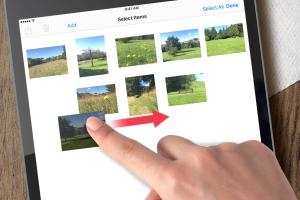
-
Quick Links:
- Introduction
- Method 1: Drag and Drop in the iPad Photos App
- Method 2: Using the "Select" Function
- Method 3: Creating Custom Photo Albums
- Case Studies
- Expert Insights
- FAQs
- Conclusion
Introduction
The iPad has revolutionized how we capture and manage our memories. With its intuitive interface and powerful features, organizing photos has never been easier. However, rearranging photos within an iPad photo album can be a bit tricky for some users. In this comprehensive guide, we will explore three quick methods to rearrange your photos effectively, ensuring your digital memories are displayed just the way you want them. By the end of this article, you’ll be equipped with the skills to customize your photo albums at your fingertips.
Method 1: Drag and Drop in the iPad Photos App
The drag-and-drop method is one of the simplest and most intuitive ways to rearrange photos in your iPad photo album.
Step-by-Step Guide
- Open the Photos App: Locate the Photos app on your iPad and tap to open it.
- Select the Album: Navigate to the album you wish to rearrange.
- Enter Edit Mode: Tap on the "Select" button in the upper right corner.
- Choose Photos: Tap on the photos you want to rearrange; selected photos will have a checkmark.
- Drag and Drop: Press and hold on the selected photos, then drag them to the desired position within the album.
- Release: Once you’ve placed the photos in the desired order, release your finger to drop them into place.
Tips for Success
- Ensure you are in the album view, as drag-and-drop will not work in the general photos view.
- Try to rearrange photos in batches for efficiency.
Method 2: Using the "Select" Function
If drag-and-drop doesn’t suit your style, the "Select" function provides a reliable alternative for rearranging your photos.
Step-by-Step Guide
- Open the Photos App: Launch the Photos app on your iPad.
- Access the Desired Album: Go to the album from which you want to rearrange photos.
- Select Photos: Tap the "Select" button and choose the photos you wish to move.
- Use the Share Button: Tap on the Share button (box with an arrow) and select "Add to Album."
- Create or Select an Album: You can either create a new album or select an existing one to move the selected photos.
- Delete Old Copies: Go back to the original album and remove the old copies if necessary.
Benefits
- This method allows you to create a new album while rearranging.
- It’s great for organizing photos that belong together but are scattered across different albums.
Method 3: Creating Custom Photo Albums
Creating custom albums can be an effective way to rearrange and organize your photos based on themes, events, or personal preferences.
Step-by-Step Guide
- Open the Photos App: Start the Photos app on your iPad.
- Go to Albums: Tap on the "Albums" tab at the bottom of the screen.
- Create a New Album: Tap the "+" icon in the top left corner and select "New Album."
- Name Your Album: Enter a name for your album and tap "Save."
- Select Photos: Choose the photos you want to include in the new album and tap "Done."
- Arrange Photos: You can now drag and drop photos within this new album to arrange them as desired.
Advantages of Custom Albums
- Great for organizing specific events or trips.
- Allows for a personalized photo collection.
- Easy to share with friends and family.
Case Studies
To better understand how these methods can be applied in real-world scenarios, let’s examine a couple of case studies.
Case Study 1: Family Vacation Album
Maria, a mother of three, took her family on a vacation to the Grand Canyon. Upon returning, she wanted to create a beautiful photo album. Using the drag-and-drop method, she quickly rearranged her photos to tell the story of their trip, starting from the long car ride to their exciting hikes and campfire evenings.
Case Study 2: Wedding Photos
James recently got married and had hundreds of photos taken by a professional photographer. He decided to create custom albums for different parts of the wedding event—ceremony, reception, and candid moments. By using the "Select" function, he was able to easily curate and rearrange the photos as he envisioned, resulting in a stunning collection that he shared with his guests.
Expert Insights
We reached out to several photographers and digital organizers for their insights on photo management. Here are some key takeaways:
Tip from an Expert Photographer
According to Sarah, a professional photographer, "The key to a well-organized photo album is thematic arrangement. Grouping photos by event or subject matter not only makes them easier to navigate but also enhances the storytelling aspect."
Digital Organization Specialist Advice
Mark, a digital organization expert, recommends, "Make use of tagging features where available. This allows for easier searching and retrieval of photos later on, especially if you have a large collection."
FAQs
1. Can I rearrange photos in shared albums on iPad?
Yes, you can rearrange photos in shared albums, but the changes may affect all users who have access to the album.
2. Is there a limit to how many albums I can create?
No, you can create as many albums as you want on your iPad.
3. How do I delete an album without losing photos?
To delete an album, tap "Edit" in the Albums view, select the album, and tap "Delete." Your photos will remain in the "Photos" library.
4. Can I rearrange photos in the "All Photos" view?
No, you cannot rearrange photos in the "All Photos" view; you need to be in a specific album.
5. Do I need an internet connection to rearrange photos?
No, you do not need an internet connection to rearrange photos in your iPad's local storage.
6. Will rearranging affect the original photo order?
Rearranging photos within an album does not affect the original order in your library; it only changes how they appear in that specific album.
7. Can I rearrange photos in a slideshow?
No, photos in a slideshow are typically displayed in the order they were added, and cannot be rearranged.
8. What happens to photos if I delete an album?
Deleting an album will not delete the photos; they will still be available in your "Photos" library.
9. Can I move photos between albums?
Yes, you can move photos between albums using the "Select" function and the Share button.
10. Are there apps that help with photo organization on iPad?
Yes, there are several apps available in the App Store that can assist with photo organization, such as Google Photos and Adobe Lightroom.
Conclusion
Rearranging photos in your iPad photo album doesn’t have to be a daunting task. By following the simple methods outlined in this guide, you can easily organize your memories to suit your preferences. Whether you choose to drag and drop, use the select function, or create custom albums, the flexibility of the iPad Photos app allows you to showcase your photos beautifully. Remember that organizing your digital memories not only enhances your enjoyment but also preserves your cherished moments for years to come.
For further reading on digital photo management, check out these resources:
- How to Organize Photos on Your Phone - Digital Trends
- Organizing Photos with Apple Photos - Macworld
- How to Organize Your Photos - PCMag
Random Reads
- How to keep your address private
- How to kill your sim in the sims 2
- How to remove prevent musty smells
- How to remove polyurethane
- How to pack a water shutoff valve
- How to overclock a cpu
- How to reset bios password
- Uncovering secrets identifying wood types in furniture
- How to make your sims nauseous or sick in the sims 4
- How to use cmd beginner