Ultimate Guide: How to Reset a BIOS Password Effortlessly
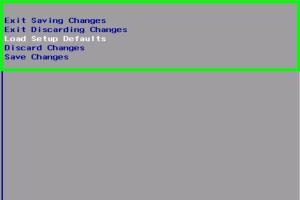
When you encounter a BIOS password lockout, it can feel like your computer has become a fortress, preventing you from accessing essential settings and features. Whether you've forgotten your password or acquired a second-hand device with a BIOS password set, this comprehensive guide will walk you through the steps of resetting the BIOS password. We'll provide detailed instructions, expert insights, and case studies to ensure you're well-equipped to tackle this challenge.
-
Quick Links:
- Understanding BIOS Passwords
- Common Reasons for Resetting BIOS Passwords
- Preparation Before Resetting
- Method 1: Removing the CMOS Battery
- Method 2: Using Jumpers
- Method 3: BIOS Password Recovery Tools
- Method 4: Manufacturer-Specific Backdoor Passwords
- Method 5: Professional Repair Services
- Case Studies
- Expert Insights
- Conclusion
- FAQs
Understanding BIOS Passwords
The Basic Input/Output System (BIOS) is a crucial component of your computer, responsible for booting up the system and managing data flow between the operating system and attached devices. A BIOS password adds a layer of security, preventing unauthorized access to the BIOS setup utility. However, this security can become a hindrance if you forget the password.
Common Reasons for Resetting BIOS Passwords
- Forgotten password.
- Buying a second-hand device with a set BIOS password.
- Changing hardware components that require BIOS configuration.
- Routine maintenance and security updates.
Preparation Before Resetting
Before diving into the reset process, it's essential to prepare adequately:
- Backup your data to avoid loss.
- Gather necessary tools, such as a screwdriver, anti-static wrist strap, and access to your device's manual.
- Ensure you have a basic understanding of your computer's hardware layout.
Method 1: Removing the CMOS Battery
One of the most straightforward methods to reset a BIOS password is by removing the CMOS battery from the motherboard. This method is effective because the CMOS battery stores the BIOS settings, including the password.
Steps to Remove the CMOS Battery:
- Turn off your computer and unplug it from the power source.
- Open the computer case using a screwdriver.
- Locate the CMOS battery on the motherboard (usually a round, silver battery).
- Gently remove the battery and wait for about 5-10 minutes.
- Reinsert the battery, close the case, and power on the computer.
After performing these steps, the BIOS password should be reset, allowing you to access the BIOS setup.
Method 2: Using Jumpers
If your computer's motherboard has a jumper specifically designed for resetting the BIOS, this method can be even simpler than removing the battery.
Steps to Use Jumpers:
- Turn off your computer and unplug it.
- Open the case to access the motherboard.
- Locate the BIOS reset jumper, usually labeled as CLR_CMOS or similar.
- Change the jumper position from the default to the reset position (check your motherboard manual for guidance).
- Power on the computer for a few seconds, then turn it off and reset the jumper to its original position.
This method is quick and effective, ensuring your BIOS password is cleared.
Method 3: BIOS Password Recovery Tools
For those who prefer a software-based solution, various BIOS password recovery tools can help reset or recover lost passwords. Tools like PC Unlocker or BIOS Password Recovery can be beneficial.
Using BIOS Password Recovery Tools:
- Download and install the recovery tool on a bootable USB drive.
- Boot your computer from the USB drive.
- Follow the on-screen instructions to reset the BIOS password.
These tools can be a lifesaver, especially for users who are less comfortable with hardware modifications.
Method 4: Manufacturer-Specific Backdoor Passwords
Many computer manufacturers include default backdoor passwords that can help users bypass the BIOS password. These passwords can vary by brand and model.
Common Backdoor Passwords:
- AMI: AMI, AMI_SW
- AWARD: AWARD SW, AWARD
- Phoenix: PHOENIX, PHOENIXBIOS
Check your manufacturer's documentation or website for specific backdoor passwords related to your device.
Method 5: Professional Repair Services
If all else fails, seeking help from a professional repair service might be your best option. Technicians have the tools and expertise to reset the BIOS password without damaging your device.
Case Studies
Here’s a look at two case studies that illustrate the effectiveness of different BIOS password reset methods:
Case Study 1: Using CMOS Battery Removal
A user had a laptop that he purchased second-hand but couldn't access due to a BIOS password. After following the CMOS battery removal method, he successfully reset the password and regained access to the BIOS settings.
Case Study 2: BIOS Password Recovery Tool
In another case, a technician used a BIOS password recovery tool to unlock a desktop computer that belonged to a client. The software provided a quick and efficient solution, saving the technician time and effort.
Expert Insights
We consulted with computer security experts to gather insights on BIOS password security:
- “Users should always document their BIOS passwords in a secure location to prevent lockouts.”
- “Regularly updating your BIOS firmware can prevent vulnerabilities that hackers exploit.”
Conclusion
Resetting a BIOS password can seem daunting, but with the right knowledge and tools, it can be a straightforward process. Whether you choose to remove the CMOS battery, use jumpers, or leverage software recovery tools, each method offers a viable solution to regain access to your BIOS settings. Always remember to take precautions and back up your data before proceeding with BIOS modifications.
FAQs
- What is a BIOS password? A BIOS password is a security feature that prevents unauthorized access to the BIOS settings.
- Can I reset the BIOS password without opening my computer? In some cases, yes, especially if there are manufacturer backdoor passwords available.
- What happens if I remove the CMOS battery for too long? Removing it for extended periods may reset all BIOS settings, including time and date.
- Are BIOS password recovery tools safe to use? Generally, yes, but always download from reputable sources to avoid malware.
- Will resetting the BIOS password delete my data? No, resetting the BIOS password does not affect the data on your hard drive.
- How can I find the BIOS reset jumper? Refer to your motherboard’s manual for the exact location and instructions.
- Is it legal to reset a BIOS password on a second-hand device? Yes, as long as you own the device.
- What if none of the methods work? Consider consulting a professional repair service for assistance.
- Can a BIOS password be a security risk? Yes, if forgotten, it can lock you out of necessary system settings.
- How often should I change my BIOS password? It’s recommended to change it every few months, similar to other passwords.
Random Reads
- How to make a mansion on minecraft
- How to make a line graph
- How to install skyrim mods
- How to make a minecraft server on a mac
- How to make a cauldron in minecraft
- How to make 3d videos
- The ultimate guide to evolve porygon
- Mastering footsteps notification fortnite
- Mastering gmail mailing list
- Youtube screen off listening guide