Mastering Gmail: Simple Ways to Create a Mailing List Effortlessly
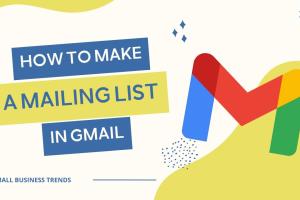
-
Quick Links:
- Introduction
- Understanding Mailing Lists
- Why Use Gmail for Mailing Lists?
- Creating a Mailing List in Gmail
- Step-by-Step Guide
- Organizing Your Mailing List
- Best Practices for Emailing
- Case Studies
- Expert Insights
- FAQs
Introduction
Creating a mailing list in Gmail can significantly enhance your communication, whether for personal use or business outreach. With its intuitive interface and powerful features, Gmail offers a simplified yet effective way to manage your contacts. In this guide, we will dive deep into the nuances of creating and managing a mailing list in Gmail, ensuring you have everything you need to streamline your emailing process.
Understanding Mailing Lists
A mailing list is a collection of email addresses used for sending messages to multiple recipients at once. This is particularly useful for businesses or individuals who need to communicate with groups regularly. Knowing how to create and manage a mailing list can save you time and effort while increasing your efficiency.
Why Use Gmail for Mailing Lists?
- Accessibility: Gmail is accessible on various devices.
- Integration: It integrates seamlessly with other Google services.
- User-Friendly: The interface is designed for ease of use.
- Cost-Efficient: It is free for personal use.
- Storage: Gmail offers generous storage for your contacts and emails.
Creating a Mailing List in Gmail
Creating a mailing list in Gmail involves grouping your contacts. This can be done through the Google Contacts interface. Here’s how you can do it:
Step 1: Access Google Contacts
Go to Google Contacts and sign in with your Gmail credentials.
Step 2: Create a New Label
Labels act as your mailing list. Click on the “Create Label” option on the left sidebar and name it according to your group, e.g., "Newsletter Subscribers."
Step 3: Add Contacts to the Label
Select the contacts you want to add to your mailing list and click on the label icon to assign them to the new label.
Step 4: Sending Emails to the Mailing List
When composing a new email in Gmail, simply type the label name in the “To” field, and it will populate with all the contacts under that label.
Step-by-Step Guide
Here’s a comprehensive guide to creating and managing your mailing list in Gmail effectively:
1. Import Existing Contacts
If you already have contacts stored in a CSV file, you can import them directly into Google Contacts.
- Click on the “Import” option in Google Contacts.
- Select your CSV file and upload.
- Follow the prompts to complete the import.
2. Manage Your Contacts
Regularly update your contacts by adding new ones and removing outdated ones. This helps keep your mailing list relevant.
3. Use Groups for Segmentation
Segmenting your mailing list into groups based on interests or demographics can enhance your email marketing efforts.
Organizing Your Mailing List
Effective organization is key to a successful mailing list. Here are tips to maintain an organized mailing list:
- Regular Updates: Frequently review and update your mailing list.
- Segment Your Lists: Create different lists for different purposes.
- Use Descriptive Labels: Clearly label your groups to avoid confusion.
Best Practices for Emailing
When using your mailing list, follow these best practices to ensure effective communication:
- Personalization: Use the recipient's name to personalize your emails.
- Clear Subject Lines: Write subject lines that are clear and concise.
- Call to Action: Include a clear call to action in your emails.
- Respect Privacy: Always respect the privacy of your contacts.
Case Studies
Case studies provide insights into how others have successfully created and utilized mailing lists in Gmail. Here are two examples:
Case Study 1: Small Business Outreach
A local bakery used Gmail to create a mailing list for their loyal customers. By segmenting their list into categories like “offers” and “events,” they increased their email engagement rate by 40% within three months.
Case Study 2: Non-Profit Engagement
A non-profit organization utilized Gmail to keep their volunteers informed. By creating a structured mailing list, they improved their volunteer retention rate by 25% over a year.
Expert Insights
Experts recommend leveraging the power of Gmail’s features to enhance your mailing list management:
- Utilize Google Sheets: For larger lists, consider using Google Sheets to manage contacts and information.
- Automation: Automate repetitive tasks using tools like Google Scripts.
- Regular Engagement: Regularly engage with your contacts through newsletters and updates.
FAQs
1. How do I create a group in Gmail?
To create a group, go to Google Contacts, click on “Create Label,” and add contacts to this label.
2. Can I add contacts from my phone?
Yes, contacts can be added from the Gmail app on your phone, which syncs with Google Contacts.
3. Is there a limit to how many contacts I can add to a mailing list?
Gmail allows up to 500 recipients per email, but there’s no limit to the number of contacts in your list.
4. Can I send emails to a group without revealing other email addresses?
Yes, use the Bcc field to keep other email addresses private when sending to a group.
5. How often should I update my mailing list?
Regularly update your mailing list; ideally, review it every few months.
6. Can I use Gmail for marketing purposes?
While you can use Gmail for marketing, consider using dedicated email marketing services for larger campaigns.
7. How can I track engagement with my emails?
Use Google Analytics or link tracking tools to monitor engagement metrics.
8. What is the difference between Bcc and Cc in emails?
Bcc hides recipient addresses from each other, while Cc allows all recipients to see each other's addresses.
9. Can I schedule emails in Gmail?
Yes, Gmail allows you to schedule emails for future delivery.
10. What should I do if someone wants to unsubscribe from my mailing list?
Simply remove their email address from your mailing list to respect their request.
Random Reads