Mastering Language Settings in Minecraft: A Comprehensive Guide
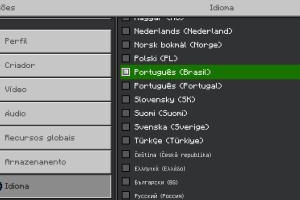
-
Quick Links:
- Introduction
- Why Change Language in Minecraft?
- How to Change the Language in Minecraft
- Language Settings on Different Platforms
- Common Issues and Solutions
- Expert Insights: Enhancing Your Gameplay
- Conclusion
- FAQs
Introduction
Minecraft is not just a game; it’s a world of creativity, exploration, and community. As players from different backgrounds and languages come together, the need to change language settings can arise. Whether you want to play in your native tongue or learn a new language while gaming, this guide will walk you through the process of changing the language in Minecraft seamlessly.
Why Change Language in Minecraft?
Changing the language in Minecraft can significantly enhance your gaming experience. Here are some reasons why:
- Accessibility: For non-English speakers, playing in their native language makes understanding game mechanics easier.
- Language Learning: Gamers can immerse themselves in a new language while enjoying their favorite game.
- Community Engagement: Connecting with players from different regions can enrich the multiplayer experience.
How to Change the Language in Minecraft
Changing the language in Minecraft is straightforward. Follow these steps based on the platform you are using:
1. Changing Language in Minecraft Java Edition
- Launch Minecraft Java Edition.
- On the main menu, click on Options.
- Select Language.
- Choose your desired language from the list.
- Click Done to apply the changes.
2. Changing Language in Minecraft Bedrock Edition
- Open Minecraft Bedrock Edition.
- Go to Settings from the main menu.
- Scroll down to Language.
- Select your preferred language from the dropdown menu.
- Confirm changes and restart the game if necessary.
3. Changing Language in Minecraft on Consoles (Xbox, PlayStation, Switch)
Console versions typically default to the system language. However, you can change this through the console settings:
- Access your console's settings.
- Navigate to Language & Location settings.
- Select the language you wish to use.
- Restart Minecraft to see the changes.
Language Settings on Different Platforms
Understanding how language settings work across different platforms can help to avoid confusion:
PC vs. Console vs. Mobile
While the steps for changing the language are similar, the interface might differ slightly. Here’s a brief comparison:
| Platform | Steps to Change Language |
|---|---|
| Java Edition (PC) | Options > Language |
| Bedrock Edition (PC, Mobile, Console) | Settings > Language |
| Consoles | Console Settings > Language |
Common Issues and Solutions
Sometimes players encounter issues when trying to change their language settings. Here are some common problems and their solutions:
1. Language Not Changing
If the language doesn't change after selecting it, try restarting the game.
2. Missing Languages
Some languages might not be supported. Ensure that you have the latest version of Minecraft.
3. Game Crashes
If the game crashes after changing the language, check for updates or reinstall the game.
Expert Insights: Enhancing Your Gameplay
Experts suggest that understanding the game in your preferred language can improve your ability to strategize and communicate with other players. Learning new terms in a second language can also be a fun and effective way to enhance your vocabulary.
Conclusion
Changing the language in Minecraft is a simple yet impactful way to enhance your gaming experience. Whether you're a seasoned player or a new adventurer, playing in your preferred language can make all the difference. Follow the steps outlined in this guide, and immerse yourself in the world of Minecraft like never before!
FAQs
Here are some frequently asked questions regarding changing the language in Minecraft:
1. Can I change the language in Minecraft while playing?
Yes, you can change the language anytime through the settings menu.
2. Will changing the language affect my saved games?
No, changing the language will not affect your saved games or progress.
3. Are there any languages not available in Minecraft?
Yes, some languages may not be supported. Always check the latest updates for new languages.
4. How often can I change the language?
You can change the language as often as you like; there are no restrictions.
5. Is there a way to add more languages to Minecraft?
Currently, Minecraft does not support adding custom languages, but you can suggest languages to Mojang.
6. How do I know which language to choose?
Choose a language that you are comfortable with or one that you wish to learn.
7. What if I accidentally change to a language I don’t understand?
You can navigate back to the language settings by following the same steps you used to change it.
8. Does changing the language change the game’s voiceovers?
Yes, changing the language will also change the voiceovers to match the selected language.
9. Can I change the language in Minecraft Dungeons?
Yes, the process is similar; you can change the language through the settings menu.
10. Will changing the language give me access to different content?
No, changing the language does not impact the content available in the game.
For further reading and resources, consider checking out:
Random Reads
- How to mod nintendo ds r4 flashcart
- How to measure a room
- How to measure a screen door
- How to clean ink cartridges
- How to get to celadon city pokemon firered
- How to get to rivet city fallout 3
- How to clean playstation games
- How to clean pennies vinegar
- How to make flint and steel in minecraft
- How to make fire in minecraft