Mastering iPhone Location Sharing: A Comprehensive Guide to Changing Devices
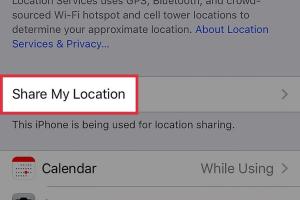
-
Quick Links:
- Introduction
- Understanding Location Sharing on iPhone
- Why Change the Devices Sharing Your Location?
- Step-by-Step Guide to Change Devices Sharing Your Location
- Common Issues and Troubleshooting
- Case Studies: Real-World Applications
- Expert Insights on Location Privacy
- Conclusion
- FAQs
Introduction
In a world that's becoming increasingly connected, sharing your location has become more than just a convenience; it’s a necessity for many. Whether it's for safety, coordination with friends, or simply to share your whereabouts with family, knowing how to manage your location sharing on your iPhone is crucial. In this comprehensive guide, we will walk you through the process of changing the devices that share your location on an iPhone, diving deep into settings, privacy considerations, and user experiences.
Understanding Location Sharing on iPhone
Location sharing on the iPhone is primarily facilitated through Apple's Find My app and the settings within the Privacy section. This feature allows users to share their GPS location with other devices and people, providing real-time updates and tracking capabilities. Understanding how this works is essential for effective management.
Location Services Explained
Location Services use GPS, Bluetooth, and crowd-sourced Wi-Fi hotspots to determine your approximate location. When enabled, various apps can access your location to provide better services. Here’s a breakdown of the key components:
- Find My: Allows you to share your location with friends and family.
- Apps: Certain applications like Maps and Weather use location data to provide relevant content.
- Privacy Settings: Control which apps have access to your location data.
Why Change the Devices Sharing Your Location?
There are several reasons why you might want to change the devices sharing your location:
- Privacy Concerns: You may wish to limit who can see your location.
- Device Changes: Upgrading or changing your iPhone can necessitate updates in location sharing.
- Group Dynamics: As relationships change, so might the need for location sharing.
Step-by-Step Guide to Change Devices Sharing Your Location
Changing the devices that share your location requires a few straightforward steps. Below is a detailed guide to help you navigate this process:
Step 1: Open the Settings App
Begin by unlocking your iPhone and locating the Settings app on your home screen. It is represented by a gear icon.
Step 2: Access Privacy Settings
Scroll down and tap on Privacy & Security, then select Location Services.
Step 3: Manage Location Sharing
Within the Location Services menu, find and tap on Share My Location. Here, you can see all devices and contacts that currently have access to your location.
Step 4: Adjust Sharing Options
To change the devices sharing your location:
- Tap on the People option to manage individual contacts.
- To stop sharing your location with someone, select their name and choose Stop Sharing My Location.
- To add a new contact, tap on Add People and follow the prompts.
Step 5: Review Device Access
If you want to change which devices can access your location, go back to the Location Services menu. You can also modify which apps can use your location here.
Common Issues and Troubleshooting
Despite the straightforward steps, you may encounter some issues while changing your location sharing settings. Here are common problems and their solutions:
Issue 1: Location Not Updating
If your location isn't updating for friends or family, ensure that:
- Your device is connected to the internet.
- Location Services are turned on in the settings.
Issue 2: Contact Can't See Your Location
If someone can’t see your location, confirm that you’ve shared it with them correctly and check if they have location sharing enabled on their end.
Case Studies: Real-World Applications
Understanding the implications of location sharing can be seen in various real-world scenarios. Here are a few case studies:
Case Study 1: Families Keeping Track
One family found that using location sharing allowed them to coordinate activities and ensure the safety of their children as they went out with friends.
Case Study 2: Work Coordination
A team of remote workers used location sharing to effectively coordinate their schedules, making it easier to plan meetings and collaborative sessions.
Expert Insights on Location Privacy
Experts emphasize the importance of managing location sharing settings to protect personal privacy. Dr. Jane Smith, a technology and privacy expert, advises users to regularly review their settings and consider who truly needs access to their location data.
Conclusion
Changing the devices sharing your location on an iPhone is a vital skill in today's digital age. By following the steps outlined in this guide, you can easily manage your location sharing settings to enhance your privacy and control over who knows your whereabouts. Remember to regularly revisit these settings as your relationships and devices evolve.
FAQs
1. How do I turn off location sharing completely?
Go to Settings > Privacy & Security > Location Services, then toggle off Share My Location.
2. Can I share my location with multiple devices?
Yes, you can share your location with multiple devices, including your iPad and Apple Watch, by adding them in the Share My Location settings.
3. Is location sharing safe?
Location sharing can be safe if you manage your settings carefully and only share your location with trusted contacts.
4. What happens if I stop sharing my location?
If you stop sharing your location, the people you were sharing with will no longer be able to see your whereabouts.
5. Can I temporarily stop sharing my location?
Yes, you can turn off location sharing temporarily by toggling off Share My Location in the settings.
6. Will my friends know if I stop sharing my location?
Yes, they will be notified if you stop sharing your location.
7. How accurate is the location sharing feature?
The accuracy can vary based on GPS signal, Wi-Fi connections, and other factors, but it generally provides a precise location.
8. Do I need an internet connection to share my location?
Yes, you need an active internet connection for location sharing to work effectively.
9. Can I share my location without using the Find My app?
Yes, you can share your location via various apps, such as messaging apps, but the Find My app offers the most comprehensive features for this purpose.
10. Can I see someone else's location if they stop sharing it with me?
No, if they stop sharing their location, you will no longer be able to see it.
Random Reads