Ultimate Guide: How to Change Your Email Password Securely and Easily
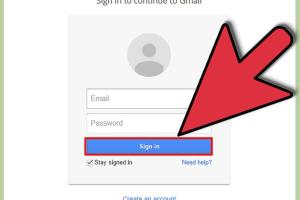
-
Quick Links:
- 1. Introduction
- 2. Importance of Changing Your Email Password
- 3. When to Change Your Email Password
- 4. Step-by-Step Guide to Change Your Email Password
- 5. Changing Password on Common Email Providers
- 6. Best Practices for Password Security
- 7. Case Studies: Password Security Breaches
- 8. Expert Insights on Email Security
- 9. Conclusion
- 10. FAQs
1. Introduction
In today's digital world, email accounts serve as gateways to our personal and professional lives. With increasing cyber threats, changing your email password regularly is crucial for maintaining security. This guide will walk you through the importance of password changes, when to do it, and how to effectively change your email password across various platforms.
2. Importance of Changing Your Email Password
Your email is often the first point of entry for cybercriminals. A strong, regularly updated password is your best defense against unauthorized access. Here are a few reasons why changing your email password is essential:
- **Prevent Unauthorized Access:** A frequent password change can thwart potential intrusions.
- **Protect Sensitive Information:** Emails often contain personal information, making them a target for hackers.
- **Compliance with Security Best Practices:** Many organizations require regular password updates to maintain security.
3. When to Change Your Email Password
Knowing when to change your password can significantly enhance your email security. Consider changing your password under the following circumstances:
- After a data breach or security incident.
- When you suspect your account may have been compromised.
- Every 3-6 months as a preventive measure.
- When using public Wi-Fi networks.
4. Step-by-Step Guide to Change Your Email Password
Changing your email password can vary slightly depending on your provider. Here’s a general guide to help you:
Step 1: Sign into Your Email Account
Go to the login page of your email provider and enter your credentials.
Step 2: Access Account Settings
Once logged in, look for settings, often represented by a gear icon or under your profile.
Step 3: Navigate to Security or Password Section
Locate the section for security or password management.
Step 4: Enter Your Current Password
Before changing your password, you may need to verify your identity by entering your current password.
Step 5: Choose a New Password
Enter your new password, ensuring it meets the security guidelines provided (length, complexity, etc.).
Step 6: Save Changes
Click on the save or update button to apply your new password.
5. Changing Password on Common Email Providers
Here’s how to change your email password on some of the most popular platforms:
Gmail
- Sign in to your Gmail account.
- Click on your profile picture at the top right and select 'Manage your Google Account.'
- Navigate to the 'Security' tab, then 'Password.'
- Enter your current password, then type your new password and save changes.
Outlook
- Log into your Outlook account.
- Go to 'Account Settings' and select 'Security.'
- Choose 'Change Password.'
- Enter your current password, your new password, and confirm.
Yahoo
- Access your Yahoo Mail account.
- Click on your name in the top right corner and select 'Account Info.'
- Click on 'Account Security' and choose 'Change Password.'
- Follow the prompts to update your password.
6. Best Practices for Password Security
To enhance your email security, consider the following best practices:
- **Use Strong, Unique Passwords:** Combine letters, numbers, and symbols.
- **Enable Two-Factor Authentication (2FA):** Adds an extra layer of security.
- **Avoid Common Passwords:** Steer clear of easily guessable passwords like '123456' or 'password.'
- **Use a Password Manager:** Helps in storing and generating secure passwords.
7. Case Studies: Password Security Breaches
Understanding real-world examples of email breaches can help reinforce the importance of password security. Below are notable instances:
Case Study 1: Yahoo Data Breach
In 2013, Yahoo experienced a massive data breach affecting over 3 billion accounts. Users were encouraged to change their passwords and implement security measures to protect their information.
Case Study 2: Google Account Compromise
In 2020, numerous Google accounts were compromised due to phishing attacks. Users who had not enabled 2FA were particularly vulnerable.
8. Expert Insights on Email Security
Experts recommend regular password updates and the use of multi-factor authentication to significantly reduce the risk of unauthorized access. Cybersecurity professionals emphasize that the cost of ignoring email security can be much higher than the effort required to maintain it.
9. Conclusion
Changing your email password is a simple yet effective way to protect your account from unauthorized access. By following the steps outlined in this guide and adhering to best practices, you can significantly enhance your email security. Remember, regular updates are key to staying safe in an increasingly digital world.
10. FAQs
1. How often should I change my email password?
It is recommended to change your email password every 3-6 months.
2. What should I do if I forget my email password?
You can use the 'Forgot Password?' feature on your email provider's login page to reset your password.
3. Are there any tools to help manage passwords?
Yes, there are many password managers available such as LastPass, Dashlane, and 1Password that can help you manage and secure your passwords.
4. What is two-factor authentication?
Two-factor authentication is a security process that requires two forms of identification before granting access to an account, such as a password and a text message code.
5. Can I use the same password for multiple accounts?
It's not advisable; using the same password for multiple accounts increases the risk if one account is compromised.
6. How can I tell if my email has been hacked?
Signs of a hacked email may include unexpected password changes, unfamiliar sent messages, or login attempts from unknown devices.
7. What should I do if my email account is hacked?
Immediately change your password, enable two-factor authentication, and check your account settings for suspicious activity.
8. Is it safe to use public Wi-Fi for checking emails?
Public Wi-Fi networks can be insecure; it's best to avoid accessing sensitive information unless you are using a VPN.
9. How can I create a strong password?
A strong password should be at least 12 characters long, include a mix of letters, numbers, and symbols, and avoid personal information.
10. Should I be concerned about phishing emails?
Yes, phishing emails are a common tactic used by cybercriminals to gain access to your account. Always verify the sender before clicking on links or providing information.
Random Reads