Essential Guide: How to Check and Maintain the Battery on Your AirPods
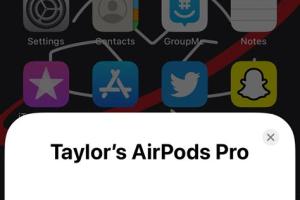
-
Quick Links:
- Introduction
- Understanding AirPods Battery
- How to Check AirPods Battery Level
- Tips for Maintaining AirPods Battery
- Troubleshooting AirPods Battery Issues
- Real-World Examples
- Conclusion
- FAQs
Introduction
The AirPods have become a staple accessory for many users, providing a seamless audio experience. However, like all electronic devices, they require proper care to maintain their battery health. This comprehensive guide will provide you with the essential steps on how to check and maintain the battery of your AirPods.
Understanding AirPods Battery
AirPods are equipped with lithium-ion batteries, which offer several advantages, including lightweight design and high energy density. However, these batteries do degrade over time with use, leading to diminished performance.
Battery Life Expectations
Apple claims that AirPods can provide up to 5 hours of listening time on a single charge, and with the charging case, you can get up to 24 hours of listening time. Understanding these factors can help you manage your expectations and care for your AirPods accordingly.
How to Check AirPods Battery Level
Checking the battery level of your AirPods is a straightforward process. Below are several methods you can use:
Method 1: Using Your iPhone or iPad
- Open the case lid of your AirPods.
- Hold it next to your iPhone or iPad.
- A pop-up will appear displaying the battery level of each AirPod and the case.
Method 2: Using the Batteries Widget
If you want a more permanent solution, you can add the Batteries widget to your Today View:
- Swipe right on your Home Screen to access Today View.
- Scroll to the bottom and tap Edit.
- Add the Batteries widget.
Method 3: Using Mac
If you're using a Mac, you can check the battery level by:
- Clicking on the Bluetooth icon in the menu bar.
- Hovering over your AirPods in the list to see the battery level.
Tips for Maintaining AirPods Battery
1. Avoid Extreme Temperatures
Exposing your AirPods to extreme heat or cold can harm the battery. Always store them in a moderate temperature environment.
2. Charge Regularly
It's better to charge your AirPods regularly rather than letting the battery drain completely. Frequent, partial charges are healthier for lithium-ion batteries.
3. Use the Charging Case
Your AirPods come with a charging case that not only protects them but also helps maintain battery life. Always return them to the case when not in use.
4. Update Firmware
Keep your AirPods updated with the latest firmware to ensure optimal performance and battery management. You can check for updates through your iOS device.
5. Clean Your AirPods
Regularly clean your AirPods and charging case to ensure proper charging connections. Use a soft, lint-free cloth to wipe down the surfaces.
Troubleshooting AirPods Battery Issues
If you're experiencing battery issues, consider the following troubleshooting steps:
1. Reset Your AirPods
Sometimes, resetting your AirPods can resolve battery-related issues. To reset:
- Put your AirPods in the charging case and close the lid.
- Wait for 30 seconds, then open the lid.
- Hold the setup button on the back of the case until the LED light flashes amber, then white.
2. Check for Software Updates
Ensure your iPhone, iPad, or Mac is running the latest software. Outdated software can lead to performance issues.
Real-World Examples
Consider the case of a user who noticed their AirPods battery draining quickly. After following the maintenance tips and resetting their device, they found a significant improvement, with their AirPods lasting much longer on a single charge.
Conclusion
Maintaining the battery on your AirPods is crucial for ensuring they continue to perform at their best. By regularly checking the battery level and following the maintenance tips outlined in this guide, you can extend the life of your AirPods and enjoy uninterrupted audio experiences.
FAQs
1. How long do AirPods batteries last?
Typically, AirPods batteries can last up to 5 hours on a single charge, with the charging case providing additional hours of use.
2. Can I replace AirPods batteries?
Yes, you can contact Apple for battery replacement services, as the batteries are not user-replaceable.
3. How can I tell if my AirPods battery is bad?
Signs of a bad battery include rapid battery drain and inconsistent performance. If you notice these signs, consider seeking assistance from Apple.
4. What should I do if my AirPods won't charge?
First, check your charging case and cable. Clean the charging contacts and ensure the case has power. If the problem persists, consider resetting your AirPods.
5. Can I use AirPods while charging?
No, AirPods cannot be used while charging in the case. You must remove them from the case to use them.
6. How do I extend the battery life of my AirPods?
To extend battery life, avoid extreme temperatures, charge regularly, and keep your AirPods updated.
7. What is the lifespan of AirPods batteries?
AirPods batteries typically last around 2-3 years before noticeable degradation occurs.
8. Will using my AirPods while exercising affect the battery?
Using AirPods during exercise can affect battery life, especially in high-temperature environments. Make sure to care for them properly post-use.
9. How often should I clean my AirPods?
Regular cleaning is recommended, ideally every few weeks, to maintain performance and hygiene.
10. Is it safe to use third-party charging cables for my AirPods?
While it’s generally safe, using official Apple charging cables is recommended for optimal performance and safety.
External References
- Apple Support for AirPods
- iFixit AirPods Battery Replacement
- Lifewire on Extending AirPods Battery Life
Random Reads
- How to turn off light echo dot
- How to turn off firewall
- 4 ways to do squared on a keyboard
- How to remove urine stain from leather couch
- Find email servers
- Find a person with google
- Find dpi of an image
- How to respawn ender dragon minecraft
- How to respond to heart eye emoji
- How to speed up downloads idm