Unlock Microsoft Office: 7 Free Ways to Access Web, Mobile, & Desktop Versions
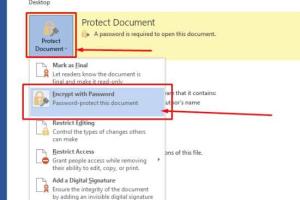
-
Quick Links:
- 1. Introduction
- 2. Method 1: Use Microsoft Office Online
- 3. Method 2: Access Through OneDrive
- 4. Method 3: Free Mobile Apps
- 5. Method 4: Microsoft 365 Education Plan
- 6. Method 5: Free Trials and Promotions
- 7. Method 6: Utilize Third-Party Platforms
- 8. Method 7: Explore Open Source Alternatives
- 9. FAQs
1. Introduction
Microsoft Office is a powerful suite of productivity tools that many professionals and students rely on. However, not everyone can afford the subscription fees associated with Microsoft 365. Fortunately, there are numerous ways to access Microsoft Office for free, whether through web-based applications, mobile apps, or desktop solutions. In this article, we will explore seven effective methods to leverage Microsoft Office without spending a dime.
2. Method 1: Use Microsoft Office Online
Microsoft Office Online is a free, web-based version of Microsoft Office that allows you to create and edit documents, spreadsheets, and presentations directly in your browser. To get started:
- Visit office.com.
- Sign in with your Microsoft account or create one if you don’t have it.
- Select the application you want to use, such as Word, Excel, or PowerPoint.
With Microsoft Office Online, you get access to many of the core features of traditional Office applications, along with the added benefit of real-time collaboration with others.
3. Method 2: Access Through OneDrive
OneDrive, Microsoft's cloud storage solution, integrates seamlessly with Microsoft Office Online. By storing your documents in OneDrive, you can access them from any device. Here’s how to use OneDrive for free:
- Create a OneDrive account at onedrive.live.com.
- Upload your documents to OneDrive.
- Edit your documents directly in the browser using Office Online.
This method not only gives you access to Microsoft Office tools but also frees up space on your device while providing backup for your important files.
4. Method 3: Free Mobile Apps
If you prefer working on the go, Microsoft offers free versions of their Office apps for mobile devices (iOS and Android). Here’s how to get started:
- Download the Microsoft Office app from the Google Play Store or Apple App Store.
- Sign in with your Microsoft account.
- Access Word, Excel, and PowerPoint directly from your mobile device.
The mobile apps are optimized for touch screens, enabling you to create and edit documents easily on the go.
5. Method 4: Microsoft 365 Education Plan
Students and educators may qualify for a free Microsoft 365 Education plan, which includes access to essential Office apps. To see if you're eligible:
- Visit the Microsoft Education page.
- Enter your school email address to check eligibility.
- If qualified, follow the instructions to set up your account.
This plan provides full access to Office applications and additional features like Microsoft Teams for collaboration.
6. Method 5: Free Trials and Promotions
Microsoft often runs promotions and offers free trials for their Microsoft 365 subscription. To take advantage of these offers:
- Check the official Microsoft 365 trial page for current promotions.
- Sign up for a trial account.
- Use the full suite of applications during the trial period.
Remember to cancel before the trial ends if you do not wish to continue with a paid subscription.
7. Method 6: Utilize Third-Party Platforms
Some third-party platforms integrate with Microsoft Office, providing access to Office applications for free. For example, Google Docs allows you to work with Word documents. Here’s how:
- Upload your Word document to Google Docs.
- Edit the document using Google’s tools.
- Download the document back in Word format if needed.
This method allows you to use Microsoft Office documents without having to pay for the software directly.
8. Method 7: Explore Open Source Alternatives
If you're looking for free alternatives to Microsoft Office, there are several open-source options available:
- LibreOffice: A powerful office suite that includes Writer (similar to Word), Calc (similar to Excel), and Impress (similar to PowerPoint).
- Apache OpenOffice: Another free office suite with similar functionalities as Microsoft Office.
- Google Workspace: Offers free versions of Docs, Sheets, and Slides as part of their cloud-based services.
These alternatives provide a great way to perform office tasks without the need for a Microsoft Office subscription.
9. FAQs
1. Can I use Microsoft Office for free without signing up?
No, you need to create a Microsoft account to access the free versions of Office applications.
2. Are the features of Microsoft Office Online limited compared to the desktop version?
Yes, while Office Online offers many core features, some advanced functionalities are exclusive to the desktop version.
3. What should I do if my school is not eligible for the Microsoft 365 Education plan?
You can still access the free versions of Office Online or explore open-source alternatives.
4. Do I have to pay after the trial period of Microsoft 365?
Yes, you will be charged if you do not cancel your subscription before the trial ends.
5. Can I collaborate with others using Microsoft Office Online?
Yes, Office Online allows real-time collaboration with other users.
6. Is the Microsoft Office mobile app free to use?
Yes, the mobile app is free, but some advanced features may require a Microsoft 365 subscription.
7. Can I download documents created in Office Online?
Yes, you can download documents created in Office Online in various formats, including Word and PDF.
8. What are the best open-source alternatives to Microsoft Office?
Popular open-source alternatives include LibreOffice and Apache OpenOffice.
9. Is there a limit to how much storage I get with OneDrive for free?
Yes, free OneDrive accounts typically come with a limited amount of storage (5GB as of now).
10. Can I use Microsoft Office Online on any browser?
Yes, Microsoft Office Online works on all major browsers, including Chrome, Firefox, and Edge.
Random Reads
- How to add widgets on android
- How to add watermark microsoft word
- Unlock bowser jr mario kart wii
- Unlocking skyscrapers simcity 4
- Unlocking world 4 super mario bros ds
- How to install curved shower rod
- Fix frozen safari ipad
- Simple ways create qr code free
- How to fix a squeaky floor
- How to fix a treadmill