Mastering Your Web Experience: A Comprehensive Guide to Adjusting Browser Settings
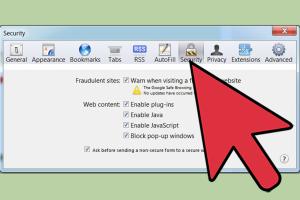
-
Quick Links:
- Introduction
- Importance of Browser Settings
- Types of Browsers
- Common Browser Settings
- Step-by-Step Guide to Adjust Settings
- Case Studies
- Expert Insights
- Statistical Data
- Engaging Storytelling
- FAQs
Introduction
In today's digital world, your browser is your gateway to the internet. Whether you use it for work, entertainment, or research, adjusting your browser settings can significantly enhance your overall experience. This comprehensive guide will walk you through the necessary adjustments to optimize speed, enhance security, and improve privacy. Let's dive in!
Importance of Browser Settings
Many users overlook browser settings, but they play a crucial role in how you navigate the web. Making adjustments can lead to:
- Improved speed and performance.
- Enhanced security against potential threats.
- Greater privacy and control over your data.
- Customized browsing experience tailored to your needs.
Types of Browsers
There are several popular browsers available today, each with unique features and settings. Notable examples include:
- Google Chrome: Known for its speed and extensive library of extensions.
- Mozilla Firefox: Emphasizes privacy and open-source accessibility.
- Safari: The default browser for Apple devices, optimized for macOS and iOS.
- Microsoft Edge: A newer browser built on Chromium, focusing on speed and security.
- Opera: Features integrated VPN and ad-blocking capabilities.
Common Browser Settings
While specific settings may vary depending on the browser, some common settings include:
- **Privacy settings**: Manage cookies, tracking, and data sharing.
- **Security settings**: Enable features like HTTPS Everywhere and phishing protection.
- **Appearance settings**: Customize themes, fonts, and page layouts.
- **Search engine settings**: Choose your default search engine and manage search suggestions.
- **Extensions and plugins**: Install, enable, or disable browser extensions to enhance functionality.
Step-by-Step Guide to Adjust Settings
1. Google Chrome
To adjust settings in Google Chrome:
- Open Chrome and click on the three vertical dots at the top-right corner.
- Select "Settings" from the dropdown menu.
- Navigate through the left sidebar to adjust privacy, security, and appearance settings.
2. Mozilla Firefox
To adjust settings in Mozilla Firefox:
- Open Firefox and click on the three horizontal lines at the top-right corner.
- Select "Options" or "Preferences".
- Adjust your settings under the "Privacy & Security" section.
3. Safari
To adjust settings in Safari:
- Open Safari and click on "Safari" in the menu bar.
- Select "Preferences".
- Navigate through the tabs to adjust privacy, security, and appearance settings.
4. Microsoft Edge
To adjust settings in Microsoft Edge:
- Open Edge and click on the three horizontal dots at the top-right corner.
- Select "Settings".
- Explore options in "Privacy, search, and services".
5. Opera
To adjust settings in Opera:
- Open Opera and click on the "O" menu at the top-left corner.
- Select "Settings".
- Adjust settings under "Basic" and "Advanced".
Case Studies
Numerous studies have shown that users who actively adjust their browser settings experience enhanced browsing speeds and improved security. For instance, a study by the Cybersecurity Resource Center revealed that users enabling security features such as two-factor authentication and ad-blockers reported a 30% decrease in phishing attempts.
Expert Insights
Experts suggest that regularly revisiting browser settings is essential in keeping up with the evolving internet landscape. According to a cybersecurity expert at Kaspersky, “The more you customize your browser, the better protected you’ll be in today’s online environment.”
Statistical Data
Data from recent surveys indicate that:
- 65% of users have never adjusted their browser settings.
- Over 50% of online threats can be mitigated by enabling basic security settings.
- Users who customize their browser report faster load times by up to 25%.
Engaging Storytelling
Consider the story of Jane, a freelance graphic designer who struggled with a slow browser. After adjusting her settings, she experienced a remarkable 40% increase in browsing speed. Jane’s story is a testament to the significant impact that simple adjustments can have on your daily online activities.
FAQs
1. Why should I adjust my browser settings?
Adjusting your browser settings can enhance security, improve privacy, and optimize browsing speed.
2. How often should I check my browser settings?
It’s advisable to check your settings at least once every few months or after any major browser updates.
3. Are all browsers the same in terms of settings?
No, different browsers have unique settings and features that cater to different user needs.
4. Can I improve my browser’s speed by adjusting settings?
Yes, enabling features such as preloading pages and disabling unnecessary extensions can significantly speed up your browser.
5. What are cookies, and should I accept them?
Cookies are small data files that websites store on your device. While they can enhance user experience, you should manage them based on your privacy preferences.
6. Is it safe to use browser extensions?
While many extensions enhance functionality, it's crucial to install them from reputable sources to avoid security risks.
7. How can I enhance my privacy while browsing?
You can enhance privacy by adjusting settings to block third-party cookies, using private browsing modes, and enabling tracking protection.
8. What should I do if my browser is still slow after adjusting settings?
If your browser remains slow, consider clearing cache, updating the browser, or checking for system resource issues.
9. Can adjusting settings protect me from online threats?
Yes, enabling security features and being mindful of your settings can significantly reduce the risk of online threats.
10. Are there any risks to adjusting browser settings?
While most adjustments are safe, certain changes may impact your browsing experience or accessibility of some websites. Always be cautious and research before making significant changes.
Random Reads
- How to wire 4 way switch
- How to wire a 3 way light switch
- How to open locked door with bobby pin
- How to open locked bathroom door twist push locks
- How you can still use windows photo gallery today
- How to monitor internet speed over time
- Mute group text android phone
- Mute keyboard sounds
- How to remove wall tiles
- How to remove vented hood fan