Ultimate Guide: How to Completely Disable Google Chrome Update
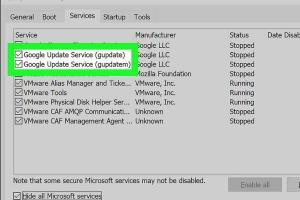
-
Quick Links:
- Introduction
- Understanding Google Chrome Updates
- Reasons to Disable Updates
- How to Disable Chrome Update on Windows
- How to Disable Chrome Update on Mac
- How to Disable Chrome Update on Linux
- Common Issues and Troubleshooting
- Case Studies
- Expert Insights
- Conclusion
- FAQs
Introduction
Google Chrome is one of the most popular web browsers globally, known for its speed and efficiency. However, regular updates can sometimes be a nuisance, causing compatibility issues with extensions or even altering user interfaces. This comprehensive guide will provide you with step-by-step instructions on how to completely disable Google Chrome updates, ensuring your browser operates precisely as you prefer.
Understanding Google Chrome Updates
Google Chrome updates are designed to enhance security, improve performance, and introduce new features. While these updates are generally beneficial, there are instances when users may want to disable them, especially in controlled environments or for specific use cases. Understanding how these updates function is crucial for making an informed decision.
Types of Updates
- Security Updates: These are critical for protecting your system from vulnerabilities.
- Feature Updates: Introduces new features and improvements to user experience.
- Bug Fixes: Addresses issues that may disrupt browsing performance.
Reasons to Disable Updates
There are several reasons users might want to disable Chrome updates:
- Stability concerns: Some updates may introduce bugs or compatibility issues.
- Control over features: Users may prefer to keep a specific version that suits their needs.
- Testing environments: Developers may want to maintain a consistent environment for testing applications.
How to Disable Chrome Update on Windows
To disable Google Chrome updates on Windows, follow these steps:
- Press Windows + R to open the Run dialog.
- Type services.msc and press Enter.
- Locate the Google Update Service (gupdate) and Google Update Service (gupdatem).
- Right-click on both services and select Properties.
- Change the Startup type to Disabled.
- Click OK to apply the changes.
How to Disable Chrome Update on Mac
For Mac users, disabling Chrome updates can be achieved through the following steps:
- Open a Terminal window.
- Type the following command and press Enter:
- This moves the update application out of the Chrome framework.
sudo mv /Applications/Google\ Chrome.app/Contents/Frameworks/Google\ Chrome\ Framework.framework/Versions/Current/Resources/Google\ Software\ Update.app /Applications/
How to Disable Chrome Update on Linux
To disable updates in Linux, you can use the command line:
- Open the Terminal.
- Run the following command:
- This command prevents the package manager from upgrading Google Chrome.
sudo apt-mark hold google-chrome-stable
Common Issues and Troubleshooting
After disabling updates, you may encounter some challenges:
- Security risks: Not receiving updates can expose your browser to vulnerabilities.
- Incompatibility with extensions: Some extensions may require the latest version of Chrome to function properly.
- Reverting changes: If you decide to enable updates again, ensure you revert the changes made in the above steps.
Case Studies
Consider a development team that needs to maintain a specific version of Google Chrome for testing. They found that disabling updates prevented unwanted changes to the browser, allowing them to conduct uninterrupted tests. Another case involved a user in a corporate environment where certain web applications were only compatible with an older version of Chrome, necessitating the need to disable updates.
Expert Insights
Experts suggest that while disabling updates can be beneficial in certain scenarios, users should regularly check for critical updates manually. This practice ensures that security vulnerabilities are addressed promptly, maintaining overall system integrity.
Conclusion
Disabling Google Chrome updates can provide users with greater control over their browsing experience, especially in specific contexts like development or testing. However, it is essential to weigh the risks associated with not receiving updates, particularly regarding security. By following the outlined steps, you can effectively manage your Chrome updates according to your preferences.
FAQs
1. Can I still use Chrome extensions after disabling updates?
Yes, but some extensions may require the latest version of Chrome to function optimally.
2. Will my browser become insecure if I disable updates?
Yes, disabling updates can expose your browser to security vulnerabilities.
3. How do I re-enable updates if I change my mind?
Simply reverse the steps taken to disable updates, ensuring services are set to Automatic or the package is unheld.
4. Are there any alternatives to Chrome that do not require constant updates?
Yes, there are several lightweight browsers available that do not have aggressive update policies.
5. Is it possible to selectively update Chrome?
No, Chrome updates are generally all-or-nothing; you cannot selectively update features or security patches.
6. What happens if I disable the update service but still receive a notification?
Notifications may still appear, but Chrome will not perform any updates if the services are disabled.
7. Can I disable updates on mobile devices?
The methods discussed primarily apply to desktop versions; mobile devices typically update automatically based on app store settings.
8. Is there a way to hide update notifications without disabling updates?
Unfortunately, Chrome does not provide an official method to suppress update notifications without disabling updates.
9. How often does Chrome release updates?
Google typically rolls out updates every six weeks, though security patches may be released more frequently.
10. Can I run an outdated version of Chrome indefinitely?
Technically yes, but this increases your risk of running into security issues and compatibility problems with websites.