How to Disable McAfee LiveSafe or Total Protection Without Uninstalling
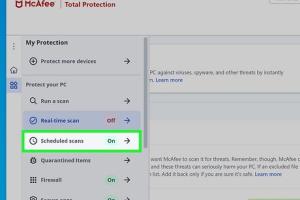
-
Quick Links:
- Introduction
- Understanding McAfee LiveSafe and Total Protection
- Why You Might Want to Disable McAfee
- Step-by-Step Guide to Disable McAfee LiveSafe or Total Protection
- Troubleshooting Common Issues
- Conclusion
- FAQs
Introduction
In the realm of cybersecurity, McAfee is a well-known name, providing robust security solutions for users worldwide. However, there might be instances where you need to disable McAfee LiveSafe or Total Protection temporarily—be it for troubleshooting, software installation, or performance enhancement. This comprehensive guide will walk you through the process of disabling these antivirus programs without uninstalling them, ensuring that your system remains protected when you need it.
Understanding McAfee LiveSafe and Total Protection
McAfee offers various products, but two of the most popular are McAfee LiveSafe and McAfee Total Protection. Both solutions provide comprehensive protection against malware, spyware, and other online threats. However, their settings and functionalities can sometimes interfere with software installation or system performance.
McAfee LiveSafe
LiveSafe is designed for users who require extensive protection across multiple devices, including mobile phones, tablets, and PCs. It offers features such as:
- Real-time threat protection
- Identity theft protection
- Secure cloud storage
- Web protection and firewall
McAfee Total Protection
This product focuses on providing a comprehensive antivirus solution for users needing robust security features. It includes:
- Virus protection
- Web security
- Privacy protection tools
- Performance optimization features
Why You Might Want to Disable McAfee
Several reasons could prompt you to disable McAfee temporarily:
- Software Installation: Some applications may conflict with antivirus settings.
- Performance Issues: High resource usage can slow down your system.
- Troubleshooting: Disabling antivirus can help identify if it’s causing a problem.
Step-by-Step Guide to Disable McAfee LiveSafe or Total Protection
Disabling McAfee is straightforward, and this guide will outline the necessary steps. For both McAfee LiveSafe and Total Protection, the process is similar.
Step 1: Open McAfee Interface
Begin by locating the McAfee icon in your system tray (usually at the bottom-right corner of your screen). Right-click on the icon and select “Open McAfee Security Center.”
Step 2: Navigate to Settings
Once the McAfee window opens, look for the “Settings” option on the main dashboard. Click on it to access various settings options.
Step 3: Disable Real-Time Scanning
In the settings menu, locate the “Real-Time Scanning” option. You will see a toggle switch that allows you to turn it off:
- Click on “Real-Time Scanning.”
- Toggle the switch to “Off.”
- Confirm any prompts that appear.
Step 4: Disable Firewall
To ensure complete functionality while McAfee is disabled, consider turning off the firewall:
- Return to the main settings menu.
- Select “Firewall.”
- Toggle the firewall switch to “Off.”
- Confirm any prompts.
Step 5: Disable Other Features
Depending on your needs, you may also choose to disable other features such as:
- Web Protection
- Identity Theft Protection
Step 6: Confirm Changes
After making the changes, ensure that you confirm and save any settings to ensure they are applied. Close the McAfee window and verify that the software is disabled by checking the icon in the system tray.
Troubleshooting Common Issues
If you experience issues while trying to disable McAfee, consider the following troubleshooting tips:
- Admin Rights: Ensure you have administrative rights on your computer.
- Software Updates: Make sure your McAfee software is up to date.
- Reboot Your Computer: Sometimes a simple restart can resolve issues.
Conclusion
Disabling McAfee LiveSafe or Total Protection without uninstalling is a simple process that can help improve system performance or allow for software installations. By following the steps outlined in this guide, you can manage your antivirus settings effectively while ensuring your computer remains protected when needed.
FAQs
1. Will disabling McAfee leave my computer vulnerable?
Yes, disabling McAfee exposes your computer to potential threats. Always ensure you re-enable it as soon as possible.
2. How long can I keep McAfee disabled?
It’s advisable to keep McAfee disabled only for as long as necessary. Reactivate it once your task is complete.
3. Can I disable McAfee temporarily?
Yes, you can disable it temporarily as needed and re-enable it afterward.
4. Will my subscription still be active if I disable McAfee?
Yes, your subscription remains active even when the software is disabled.
5. Can I disable McAfee and still surf the web safely?
Disabling McAfee compromises your web safety. Exercise caution if you choose to do so.
6. What if I don’t see an option to disable McAfee?
If the options are not visible, ensure you have administrative rights or check for software updates.
7. How can I re-enable McAfee after disabling it?
Follow the same steps and toggle the settings back to “On” to re-enable McAfee.
8. Can I disable only certain features of McAfee?
Yes, you can selectively disable features such as real-time scanning or firewall protection.
9. Is there a difference between disabling and uninstalling McAfee?
Yes, disabling stops the software temporarily, while uninstalling removes it completely from your system.
10. Is McAfee necessary for my computer?
While not mandatory, antivirus software like McAfee significantly enhances your computer’s security against threats.
Random Reads