Mastering Proxy Settings: A Comprehensive Guide to Changing Proxy Configurations
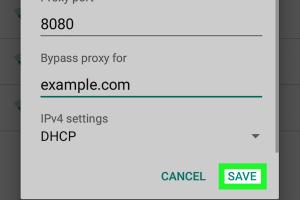
-
Quick Links:
- Introduction
- What is a Proxy?
- Why Use a Proxy?
- Types of Proxies
- How to Change Proxy Settings
- Troubleshooting Proxy Settings
- Case Studies
- Common Issues with Proxies
- Expert Insights
- FAQs
Introduction
In today’s digital world, proxy settings play a crucial role in how we connect to the internet. Whether you're a casual user looking for privacy or a business seeking to secure sensitive data, understanding proxy configurations is essential. This in-depth guide will walk you through everything you need to know about changing proxy settings across various platforms.
What is a Proxy?
A proxy acts as an intermediary between your device and the internet. When you connect to a proxy server, your requests are routed through the server before reaching the destination website. This process can enhance privacy, security, and access to region-restricted content.
Why Use a Proxy?
- Privacy: Proxies can mask your IP address, making your online activities less traceable.
- Access Control: Organizations often use proxies to restrict access to certain websites or content.
- Security: Proxies can add an extra layer of security by filtering malicious traffic.
- Geo-Restrictions: Access content that may be restricted in your region by using a proxy located in a different country.
Types of Proxies
There are several types of proxies, each serving different purposes:
- HTTP Proxies: Used for web traffic; ideal for browsing.
- HTTPS Proxies: Secure version of HTTP proxies; encrypts data sent and received.
- SOCKS Proxies: Versatile and can handle different types of traffic, including FTP and email.
- Transparent Proxies: Often used for content filtering; they do not modify requests or responses.
How to Change Proxy Settings
Now that you understand what proxies are and why they're useful, let’s dive into how to change proxy settings across different platforms.
On Windows
- Open the Settings app by pressing Windows + I.
- Select Network & Internet.
- Click on Proxy on the left sidebar.
- Under Manual proxy setup, toggle the switch to On.
- Enter the proxy server address and port number.
- Click Save.
On Mac
- Open System Preferences from the Apple menu.
- Click on Network.
- Select your active network connection (Wi-Fi, Ethernet, etc.).
- Click on Advanced, then go to the Proxies tab.
- Check the box next to the protocol you want to configure (HTTP, HTTPS, etc.).
- Enter the proxy server address and port.
- Click OK, then Apply.
On Android
- Open Settings and select Network & internet.
- Tap on Wi-Fi and long-press your connected network.
- Select Modify network.
- Expand the Advanced options section.
- Change the Proxy setting to Manual.
- Enter the proxy hostname and port.
- Tap Save.
On iOS
- Open Settings and tap Wi-Fi.
- Tap the information icon (i) next to your connected network.
- Scroll down to HTTP Proxy and select Manual.
- Enter the proxy server address and port.
- Tap Save.
Troubleshooting Proxy Settings
If you're experiencing issues after changing your proxy settings, consider the following troubleshooting steps:
- Verify the proxy server address and port are correct.
- Check if your firewall or antivirus is blocking the connection.
- Disable the proxy temporarily to see if the issue persists.
- Restart your device after making changes.
Case Studies
Below are some real-world examples of how changing proxy settings has benefited users:
Case Study 1: A Business Securing Sensitive Data
A financial institution implemented a proxy server to encrypt online transactions. As a result, they observed a 40% decrease in data breaches.
Case Study 2: A Student Bypassing Geographic Restrictions
A student used a proxy server located in the US to access online lectures from a university. This enabled them to stay updated with their coursework despite being abroad.
Common Issues with Proxies
- Slow Internet Speeds: Proxies can slow down your connection due to routing through an additional server.
- Incompatibility: Some applications may not function correctly with certain proxy types.
- Security Risks: Free proxies can expose your data to security vulnerabilities.
Expert Insights
According to cybersecurity experts, utilizing a reputable proxy service is essential for maintaining online privacy. They recommend researching and choosing a paid proxy service over free options to mitigate risks.
FAQs
- 1. What are the benefits of using a proxy server?
- Proxies enhance privacy, provide access to restricted content, and can protect against malicious traffic.
- 2. Can I use a proxy for online gaming?
- Yes, but it may introduce latency issues; choose a high-speed proxy for gaming.
- 3. Are free proxies safe to use?
- Free proxies can pose security risks; it's safer to use reputable paid services.
- 4. How do I know if my proxy settings are working?
- You can check your IP address before and after enabling the proxy to see if it has changed.
- 5. Can changing proxy settings affect my connection speed?
- Yes, proxies can slow down your connection, especially if they are overloaded or slow themselves.
- 6. What should I do if I forget my proxy server details?
- Contact your network administrator or service provider for assistance.
- 7. How often should I change my proxy settings?
- Change your proxy settings as needed, especially if you notice performance issues.
- 8. Can I use a proxy on multiple devices?
- Yes, you can configure proxy settings on multiple devices, but each device may require individual configuration.
- 9. What is the difference between a proxy and a VPN?
- A proxy routes traffic through a server, while a VPN encrypts your entire internet connection for enhanced security.
- 10. How do I reset my proxy settings?
- Go to your device’s network settings and select the option to use a direct connection or disable the proxy.
Random Reads
- How to get stains out of wood
- How to build modern house minecraft
- How to build outdoor fireplaces
- How to change shower knobs
- How to change password windows 10 lock screen
- How to evolve scyther
- How to evolve sliggoo
- Mastering conditional formatting in excel
- How to drain refill hot water heater
- How to drain hot tub using garden hose