Step-by-Step Guide: How to Log into Hotmail Through Outlook.com
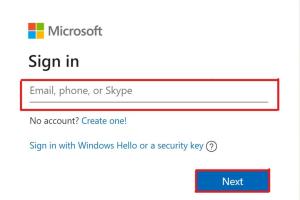
-
Quick Links:
- Introduction
- Understanding Hotmail and Outlook
- Why Choose Outlook.com for Hotmail?
- Step-by-Step Guide to Login
- Troubleshooting Login Issues
- Security Tips for Your Account
- Conclusion
- FAQs
Introduction
With the transition of Hotmail accounts to Outlook.com, many users may find themselves unsure about how to access their emails. This comprehensive guide provides a detailed walkthrough on how to log into Hotmail through Outlook.com, ensuring you can access your emails easily and securely.
Understanding Hotmail and Outlook
Hotmail, one of the first webmail services, was launched in 1996 and has since evolved. In 2013, Microsoft transitioned Hotmail accounts to Outlook.com, providing users with a more modern interface and new features. This section will explain the relationship between Hotmail and Outlook, helping you understand why the two are now synonymous.
The Evolution of Hotmail
Initially launched as a simple email service, Hotmail grew rapidly, leading to its acquisition by Microsoft. The rebranding to Outlook.com was part of a larger strategy to unify Microsoft’s email services under one banner, offering users enhanced functionality, improved security, and better integration with other Microsoft services.
Why Choose Outlook.com for Hotmail?
Outlook.com offers several advantages for Hotmail users, including:
- Modern Interface: A more user-friendly design that makes navigation easy.
- Improved Security: Enhanced security features to protect your account.
- Integration: Seamless integration with other Microsoft tools like OneDrive, Office 365, and Teams.
- Advanced Features: Access to updated features like Focused Inbox and Calendar.
Step-by-Step Guide to Login
Logging into your Hotmail account via Outlook.com is a straightforward process. Follow these steps:
Step 1: Open the Outlook.com Login Page
Open your web browser and enter https://outlook.com in the address bar. This will take you to the Outlook sign-in page.
Step 2: Enter Your Email Address
In the sign-in box, type your Hotmail email address (e.g., [email protected]) and click on the "Next" button.
Step 3: Enter Your Password
On the next screen, input your password. If you’ve forgotten your password, there’s an option to reset it.
Step 4: Stay Signed In
You may see an option asking if you want to stay signed in. This is a convenient feature if you’re using a personal device but be cautious when using public computers.
Step 5: Access Your Inbox
Once logged in, you will be directed to your inbox where you can read, compose, and manage your emails.
Troubleshooting Login Issues
If you experience any issues logging in, consider the following steps:
- Check Your Credentials: Ensure that you are entering the correct email and password.
- Clear Browser Cache: Sometimes, clearing your browser's cache can resolve login issues.
- Disable Browser Extensions: Certain extensions may interfere with the login process.
- Try a Different Browser: If problems persist, try logging in using a different web browser.
Security Tips for Your Account
Keeping your account secure is essential. Here are some tips:
- Use Strong Passwords: Create a complex password that includes letters, numbers, and symbols.
- Enable Two-Step Verification: This adds an extra layer of security to your account.
- Be Wary of Phishing Scams: Never click on suspicious links or provide personal information to unknown sources.
Conclusion
Accessing your Hotmail account through Outlook.com is a simple process that provides a variety of enhanced features and security options. By following the steps outlined in this guide, you can easily log in and manage your emails effectively. Always ensure you keep your account secure with strong passwords and security measures.
FAQs
1. How do I recover my Hotmail password?
To recover your password, go to the Outlook.com sign-in page and click on "Forgot password?" Follow the prompts to reset your password.
2. Can I still use my Hotmail email address?
Yes, you can continue to use your Hotmail email address through Outlook.com.
3. What should I do if I can't log in?
Check your credentials, clear your browser cache, or try resetting your password.
4. Is Outlook.com free?
Yes, Outlook.com is free to use, although Microsoft offers premium features through Office 365 subscriptions.
5. How do I change my Hotmail account settings?
Once logged in, click on the gear icon in the top right corner to access your account settings.
6. Can I access Hotmail on my mobile device?
Yes, you can access Hotmail via the Outlook mobile app or any mobile web browser.
7. What if I see a security warning when logging in?
Follow the prompts to verify your identity and ensure your account is secure.
8. Can I merge Hotmail with other email accounts?
Outlook.com allows you to add other email accounts for easier management through its interface.
9. How do I delete my Hotmail account?
To delete your account, visit the Microsoft account closure page and follow the instructions.
10. Where can I find support for Hotmail issues?
Visit the Microsoft Support website for assistance with Hotmail and Outlook.com issues.
Random Reads
- How to reset microsoft word to default factory settings
- How to recolor anything on gimp
- How to receive gift on xbox one
- How to send sql queries to mysql from command line
- How to securely use tor with firefox on windows
- How to transfer audible books
- How to transfer files using teamviewer
- Unlock all characters mario kart wii
- Unlock android tablet
- Uninstall discord