Effortless Guide: 2 Simple Ways to Uninstall Discord on PC or Mac
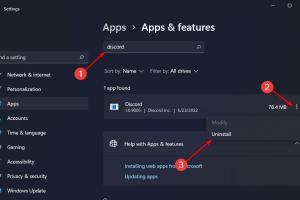
-
Quick Links:
- Introduction
- Understanding Discord
- Why Uninstall Discord?
- Method 1: Uninstalling Discord on Windows PC
- Method 2: Uninstalling Discord on Mac
- After Uninstall: What to Do Next
- Case Studies
- Expert Insights
- FAQs
Introduction
Discord has rapidly evolved into a popular platform for communication among gamers, communities, and professionals. However, there may come a time when you need to uninstall it from your PC or Mac. Whether you're facing performance issues, want to clear space, or simply no longer need the application, this guide will walk you through two effective methods for uninstalling Discord.
Understanding Discord
Launched in 2015, Discord provides voice, video, and text communication capabilities. It's built to serve the gaming community but has expanded to accommodate a variety of groups and interests. Understanding its architecture can help users appreciate its features and know when it's necessary to uninstall.
Why Uninstall Discord?
- Performance Issues: Discord can consume significant system resources.
- Space Management: Uninstalling unused applications can free up valuable storage.
- Preference Changes: Users may shift to alternative platforms.
- Technical Problems: Issues like crashes or bugs can prompt an uninstallation.
Method 1: Uninstalling Discord on Windows PC
Uninstalling Discord from a Windows PC is a straightforward process. Here’s a step-by-step guide:
Step 1: Open Windows Settings
- Click on the Start menu.
- Select Settings (gear icon).
Step 2: Navigate to Apps
- In the Settings window, click on Apps.
- Scroll down to find Discord in the list of installed applications.
Step 3: Uninstall Discord
- Select Discord and click on the Uninstall button.
- Follow the prompts to complete the uninstallation process.
Step 4: Remove Leftover Files (Optional)
After uninstalling, some files may remain in your system. To ensure complete removal, you can delete these files:
- Press Windows + R to open the Run dialog.
- Type %appdata% and hit Enter.
- Locate the Discord folder and delete it.
Method 2: Uninstalling Discord on Mac
Uninstalling Discord on a Mac is equally simple. Follow these steps:
Step 1: Open Finder
- Click on the Finder icon in your dock.
Step 2: Go to Applications
- Select Applications from the left sidebar.
Step 3: Find Discord
- Scroll through the applications to find Discord.
Step 4: Move to Trash
- Right-click on Discord and select Move to Trash.
Step 5: Empty Trash (Optional)
To permanently delete Discord, you may want to empty your trash:
- Right-click on the Trash icon and select Empty Trash.
After Uninstall: What to Do Next
Once you have uninstalled Discord, consider the following:
- Reboot Your Computer: Restarting can help ensure all files are removed.
- Check for Alternatives: If you need a replacement, consider applications like Slack or Microsoft Teams for communication.
- Feedback: Provide feedback on your experience with Discord to help improve future iterations of the software.
Case Studies
To illustrate the impact of uninstalling Discord, let’s look at two case studies:
Case Study 1: Gamer's Perspective
When a gamer faced persistent crashes and lag, they decided to uninstall Discord. After following the steps above, they found that their gaming performance improved significantly. They later opted for a lightweight alternative that suited their needs better.
Case Study 2: Professional Use
A remote team found that Discord was too resource-intensive for their needs. After uninstalling it, they transitioned to Zoom for video calls and Slack for messaging, resulting in a smoother workflow.
Expert Insights
According to tech experts, uninstalling applications that are no longer used is crucial for maintaining system efficiency. Regular cleanups can prevent software conflicts and improve overall performance.
FAQs
- 1. Can I reinstall Discord after uninstalling it?
- Yes, you can download and reinstall Discord from the official website at any time.
- 2. Will I lose my Discord data if I uninstall?
- Uninstalling Discord will remove the application, but your account and related data are stored on Discord’s servers.
- 3. Are there any alternative methods to uninstall Discord?
- Yes, you can also use third-party uninstaller tools for more thorough removals, such as Revo Uninstaller.
- 4. Why is Discord crashing on my PC?
- Crashes can occur due to high resource usage, software conflicts, or corrupted files.
- 5. Is it safe to uninstall Discord?
- Yes, uninstalling Discord is safe and will not harm your computer.
- 6. Can I still access Discord on mobile after uninstalling from PC/Mac?
- Yes, uninstalling from one device does not affect your access on mobile or other platforms.
- 7. How do I uninstall Discord from the command line?
- Advanced users can use specific commands in Command Prompt (Windows) or Terminal (Mac) to uninstall Discord.
- 8. What if I encounter issues during the uninstallation process?
- If you face any problems, try running the uninstallation as an administrator or using a third-party uninstaller.
- 9. Can I delete Discord files manually without uninstalling?
- Yes, but this may leave residual files on your system. It's recommended to follow the official uninstallation process.
- 10. Will uninstalling Discord fix performance issues on my PC?
- In many cases, yes. Removing resource-heavy applications can improve system performance.
Random Reads
- How to connect airpods to tv
- Mastering cookie dunker achievement
- Mastering crosshair customization counter strike
- How to turn off your water supply
- How to turn off narrator in minecraft
- Clear safari history
- Clear chrome cache
- Clear discord cache
- How to make windows xp genuine forever
- Mastering dead eye red dead redemption