Effective Strategies to Block Unwanted Websites in Safari: A Comprehensive Guide
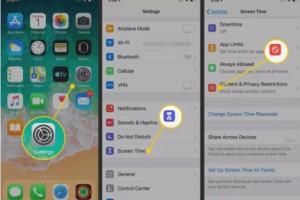
-
Quick Links:
- Introduction
- Understanding Safari and Its Features
- Why Block Websites?
- Methods to Block Websites in Safari
- Using Screen Time to Block Websites
- Using Safari Settings to Block Websites
- Third-Party Apps for Website Blocking
- Case Studies
- Expert Insights
- The Future of Website Blocking
- FAQs
Introduction
In an age where digital distractions are abundant, knowing how to block unwanted websites in Safari can greatly enhance your browsing experience. Whether you’re a parent looking to protect your children, a student aiming to improve focus, or simply someone wanting to customize your online environment, this guide provides you with the necessary tools and insights.
Understanding Safari and Its Features
Safari is Apple’s proprietary web browser, known for its speed and privacy features. It is designed to offer a seamless browsing experience on both macOS and iOS devices. Understanding its capabilities is crucial when it comes to managing web content effectively.
- Safari’s built-in privacy settings
- Compatibility with macOS and iOS
- Integration with other Apple services
Why Block Websites?
Blocking websites can serve various purposes, such as:
- Parental Control: Keeping children safe from inappropriate content.
- Improving Productivity: Reducing distractions from social media and entertainment sites.
- Enhancing Security: Preventing access to malicious websites.
Methods to Block Websites in Safari
There are several effective methods to block websites in Safari, each catering to different needs and preferences. Here, we’ll delve into the top strategies.
Using Screen Time to Block Websites
Screen Time is an Apple feature that allows you to manage how you use your devices. Here’s how to use it to block websites:
- Open Settings on your iOS device.
- Tap on Screen Time.
- Select Content & Privacy Restrictions.
- Toggle on Content & Privacy Restrictions.
- Tap on Content Restrictions > Web Content.
- Choose Limit Adult Websites or Allowed Websites Only.
- Add sites to the Never Allow section to block them.
Using Safari Settings to Block Websites
While Safari does not provide a direct method to block websites, you can use its preferences to manage site settings:
- Open Safari and click on Safari in the menu bar.
- Select Preferences.
- Go to the Websites tab.
- Manage settings for individual websites.
Third-Party Apps for Website Blocking
If you require more advanced features, consider using third-party applications. Here are some popular options:
- Freedom: Block websites across multiple devices.
- Cold Turkey: Focus on your work by blocking distracting sites.
- Net Nanny: A comprehensive parental control solution.
Case Studies
To better understand the effectiveness of website blocking, let’s look at some real-world examples:
Case Study 1: A Student's Journey to Improved Focus
Emily, a college student, struggled with distractions while studying. After implementing website blocking techniques using Screen Time, she reported a 40% increase in productivity.
Case Study 2: A Parent's Approach to Online Safety
John, a father of two, used parental controls to block adult content. He noticed a significant reduction in inappropriate content exposure and an improvement in his children's online behavior.
Expert Insights
Experts in digital wellness emphasize the importance of managing online distractions. According to a study by the Pew Research Center, over 70% of parents express concern about their children's internet usage.
The Future of Website Blocking
As technology evolves, so do the methods for managing online content. Future advancements may include AI-driven filters that adapt to individual browsing habits, making web blocking more effective and user-friendly.
FAQs
1. Can I block websites on my iPhone using Safari?
Yes, you can block websites on your iPhone using the Screen Time feature in the settings.
2. Are there any free apps to block websites in Safari?
Yes, there are free apps like Cold Turkey that can help you block websites in Safari.
3. How do I unblock a website in Safari?
To unblock a website, go back to the Screen Time settings, find the blocked site under Never Allow, and remove it from the list.
4. Does blocking websites affect my browsing speed?
No, blocking websites does not affect browsing speed. It simply restricts access to specific URLs.
5. Can I block websites on my Mac using Safari?
Yes, you can block websites on your Mac by using Screen Time or modifying Safari settings.
6. What are some common websites people block?
Commonly blocked websites include social media platforms, adult sites, and gaming websites.
7. Is it possible to block websites based on keywords?
Some third-party apps allow blocking based on keywords, but Safari's built-in features do not support this.
8. Can I block websites on all devices using my Apple ID?
Yes, if you set up Screen Time on all devices linked to your Apple ID, the settings will apply across those devices.
9. What happens if I forget my Screen Time password?
If you forget your Screen Time password, you'll need to reset it using your Apple ID or by restoring your device.
10. Are there any risks associated with blocking websites?
Blocking websites can sometimes lead to unintended consequences, such as restricting access to useful resources. It's important to choose the sites you block carefully.
Conclusion
Blocking websites in Safari is not only possible but can be an essential part of managing your digital experience. Whether for personal use or for safeguarding children, the methods outlined in this guide will empower you to take control of your browsing environment effectively.
References
- Pew Research Center: Parents' Concerns
- Apple: Screen Time
- Net Sanity: Parental Control Solutions
- Digital Wellness: Guidelines and Insights
Random Reads
- How to make a free website
- How to build a treehouse
- How to build a stone fence
- How to set up your roku player and connect it to a tv
- How to fix broken cabinet hinges
- How to download swf files
- How to download movies ipad apple tv netflix
- How to use starbucks card mobile app
- How to use split screen dell
- How to degauss computer monitor