Discovering Missing Apps: A Comprehensive Guide to Find Deleted Apps on Your iPhone
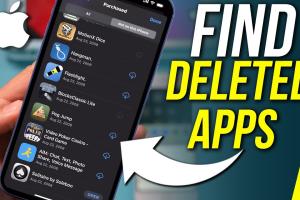
-
Quick Links:
- Introduction
- Why Apps Get Deleted
- Steps to Find Deleted Apps
- Using the App Store to Recover Deleted Apps
- Using Search Features to Locate Apps
- Exploring the App Library
- Checking Settings for Deleted Apps
- Case Studies
- Expert Insights
- FAQs
Introduction
Losing an app on your iPhone can be frustrating, especially when the app was a vital part of your daily routine. Whether you accidentally deleted it or it vanished during an update, finding a deleted app and restoring it is often straightforward. This comprehensive guide will lead you through various methods to locate and recover deleted apps on your iPhone effectively.Why Apps Get Deleted
Apps may get deleted from your iPhone for several reasons, including: - **Accidental Deletion**: It’s easy to mistakenly delete an app, especially when cleaning up your home screen. - **Storage Management**: To free up space, users might delete apps they rarely use. - **iOS Updates**: Sometimes, during an iOS update, apps may become incompatible or require reinstallation. - **App Removal**: Occasionally, developers remove apps from the App Store, rendering the app unavailable for download. Understanding these reasons can help you prevent future occurrences and recognize that finding deleted apps is often possible.Steps to Find Deleted Apps
To locate deleted apps on your iPhone, follow these steps:1. Check Your Home Screen
Start by scrolling through your home screens and folders. You may have misplaced the app rather than deleted it.2. Search Using Spotlight
- Swipe down on your home screen to access the Spotlight search. - Type the name of the app. If it’s installed, it should appear in the search results.3. Visit the App Store
- Open the App Store. - Tap on your profile icon in the top right corner. - Select "Purchased" to see a list of all apps associated with your Apple ID.4. Explore the App Library
- Swipe left past your last home screen page to access the App Library. - Use the search bar at the top or browse through categories to find your missing app.5. Check Settings
- Go to Settings > General > iPhone Storage to see a list of all apps. - If the app is still present, you can reinstall it from here.Using the App Store to Recover Deleted Apps
Recovering apps through the App Store is one of the most reliable methods. Here’s a detailed guide:Step-by-Step Guide
1. **Open the App Store**: Locate the App Store icon on your iPhone. 2. **Tap on Your Profile Icon**: This is at the top right corner of the screen. 3. **Select “Purchased”**: This option will show all apps you've downloaded using your Apple ID. 4. **Browse or Search**: Look for the app you want to recover. If you find it, tap the download icon to reinstall.Using Search Features to Locate Apps
Effective use of the iPhone’s search features can significantly reduce the time spent looking for apps.Spotlight Search
- Access Spotlight by swiping down from the middle of your home screen. - Type the app name to see if it appears.Siri Suggestions
- Activate Siri and ask, "Open [app name]." If Siri recognizes the app, it will launch it directly.Exploring the App Library
iOS 14 introduced the App Library, making it easier to find apps.How to Use the App Library
- Swipe left until you reach the App Library. - Use the search bar or browse categories to locate the app.Checking Settings for Deleted Apps
Sometimes, apps may appear missing due to restrictions or settings.Checking Restrictions
- Go to Settings > Screen Time > Content & Privacy Restrictions. - Ensure that app restrictions are not preventing the app's visibility.Case Studies
Understanding real-life scenarios can shed light on common issues faced by users. **Case Study 1: Accidental Deletion** - User A accidentally deleted a game app while organizing their home screen. By using the App Store's purchased section, they quickly found and restored it. **Case Study 2: App Disappeared After Update** - User B's favorite productivity app vanished after an iOS update. After checking the App Library, they found it categorized under productivity apps and reinstalled it.Expert Insights
According to tech experts at https://www.apple.com/support, regular backups of your iPhone through iCloud or iTunes can prevent loss when apps disappear. Keeping your device updated and regularly cleaning up unused apps can also help maintain optimal performance.FAQs
1. Can I recover deleted apps without losing data?
Yes, when reinstalling apps from the App Store, your data should be intact if the app supports cloud saving.2. What if the app I want is no longer available in the App Store?
If the app has been removed from the App Store, it may not be possible to recover it unless you have a backup.3. How do I prevent accidental deletion of apps?
You can restrict app deletion in Settings > Screen Time > Content & Privacy Restrictions.4. Will restoring my iPhone bring back deleted apps?
Restoring your iPhone from a backup can recover deleted apps if they were present in the backup.5. Can I find deleted apps on older iOS versions?
Yes, the methods discussed apply to older iOS versions as well.6. Is there a way to track app usage and prevent deletion?
Using Screen Time allows you to monitor app usage and set limits, helping to prevent accidental deletions.7. What if I forget the name of the app?
Use the App Store's category browsing feature to look for similar apps.8. Are there third-party apps that help recover deleted apps?
While some third-party apps claim to recover deleted data, they often require jailbreaking your device, which is not recommended.9. Can I manually backup apps to avoid losing them?
iCloud and iTunes backups will help keep app data secure.10. How often should I backup my iPhone?
It’s advisable to backup your iPhone at least once a month or whenever you make significant changes to your app collection.Random Reads
- 10 easy ways to fix the low volume on your airpods
- How to hang blackout curtains
- How to hang eyelet curtains
- How to hang american flag vertically
- How to hang a shower curtain rod
- How to access flash websites on ipad
- How to change alarm sound on iphone
- How to change amazon delivery date
- How to plaster a wall
- How to paint wrought iron fence