Unlocking Your Google Chat History: A Complete Guide for Mobile and Desktop Users
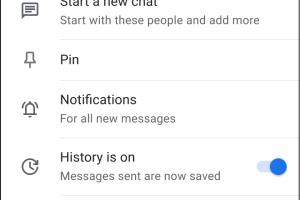
-
Quick Links:
- Introduction
- Understanding Google Chat
- Importance of Chat History
- How to Access Google Chat History
- Accessing Chat History on Mobile
- Accessing Chat History on Desktop
- Advanced Search Tips
- Common Issues and Troubleshooting
- Case Studies
- Expert Insights
- Conclusion
- FAQs
Introduction
In today's digital communication landscape, Google Chat stands out as a vital tool for personal and professional conversations. Whether you're collaborating on a project or catching up with friends, keeping track of your chat history can be essential. This guide will provide you with detailed instructions on how to see your Google Chat history on both mobile and desktop platforms, ensuring you never miss an important message again.
Understanding Google Chat
Google Chat is a messaging platform designed for teams and individuals, integrated within the Google Workspace ecosystem. It allows users to send messages, share files, and collaborate in real-time. Unlike traditional messaging apps, Google Chat saves your messages, making it easy to reference past conversations. Understanding how this feature works can enhance your productivity.
Importance of Chat History
Having access to your chat history is crucial for various reasons:
- Reference: Quickly find important information or messages from previous conversations.
- Accountability: Keep track of agreements and discussions that may need to be revisited.
- Continuity: Maintain the flow of conversation even after a break in communication.
How to Access Google Chat History
Accessing your Google Chat history is straightforward. Here’s how you can do it on both mobile and desktop:
Accessing Chat History on Mobile
To access your Google Chat history on mobile, follow these steps:
- Open the Google Chat app on your mobile device.
- Sign in with your Google account if prompted.
- From the main screen, tap on the "Chats" tab at the bottom.
- Scroll through your recent chats to find the conversation you're looking for. Tap on it to view the history.
Accessing Chat History on Desktop
To access your Google Chat history on desktop, do the following:
- Navigate to the Google Chat website or open it from your Gmail.
- Log in with your Google account.
- In the left sidebar, you will see your conversations listed. Click on any chat to open and view the conversation history.
Advanced Search Tips
Google Chat allows for advanced search options to help you locate specific messages or conversations:
- Use keywords: Type specific words or phrases to find relevant messages.
- Filter by date: If you know when the conversation took place, use date filters to narrow your search.
- Search by user: If you are looking for messages from a specific person, include their name in your search.
Common Issues and Troubleshooting
While accessing your chat history is usually smooth, you may encounter issues. Here are some common problems and their solutions:
- Messages not showing up: Ensure you are logged into the correct Google account and check your internet connection.
- App crashing: Restart the app or clear the cache to resolve performance issues.
- Missing messages: If you suspect messages have disappeared, check if they were archived or deleted.
Case Studies
To illustrate the importance of Google Chat history, let’s take a look at a few case studies:
Case Study 1: A Marketing Team's Collaboration
A marketing team used Google Chat to collaborate on a major campaign. They frequently referred back to their chat history to retrieve ideas, feedback, and timelines. This access helped them stay on track and meet deadlines efficiently.
Case Study 2: Project Management
A project manager utilized Google Chat to communicate with team members about project updates and deadlines. By reviewing chat history, the manager was able to identify and address delays promptly, ensuring smooth project progression.
Expert Insights
According to communication experts, maintaining a record of conversations can significantly enhance team productivity and accountability. "The ability to reference past discussions allows teams to make informed decisions and reduces the likelihood of miscommunication," says Dr. Jane Smith, a communication specialist.
Conclusion
Accessing your Google Chat history is a simple yet powerful way to enhance your communication experience. Whether on mobile or desktop, following the steps outlined in this guide will ensure you can easily retrieve past conversations. Remember to utilize advanced search options for an even more efficient experience. Stay connected and organized with your Google Chat!
FAQs
1. Can I permanently delete my Google Chat history?
Yes, you can delete individual messages or entire conversations, but this action is irreversible.
2. Is Google Chat history saved automatically?
Yes, Google Chat automatically saves your chat history unless you turn off the chat history feature.
3. How do I turn off chat history in Google Chat?
In the chat settings, you can select the option to turn off chat history for specific conversations.
4. Can I access my Google Chat history from another device?
Yes, as long as you log in to your Google account, you can access your chat history from any device.
5. Why can't I see older messages in Google Chat?
If your chat history is turned off or if the messages have been deleted, you may not see older messages.
6. Does Google Chat have a search feature?
Yes, Google Chat includes a search feature that allows you to find specific messages or users quickly.
7. Is Google Chat history secure?
Google takes privacy seriously and implements various security measures to protect your data, including chat history.
8. Can I recover deleted messages in Google Chat?
Unfortunately, once messages are deleted, they cannot be recovered.
9. How do I archive a conversation in Google Chat?
You can archive a conversation by selecting the "Archive" option from the conversation settings.
10. Can I export my Google Chat history?
Currently, Google does not offer a direct feature to export chat history, but you can copy and paste messages manually.
Random Reads
- Make taskbar transparent windows 10 11
- How to pick a sentry safe lock
- How to take apart a picture frame
- Repair lcd monitor power problems
- How to remove rust from chrome
- Shortcuts to shut down windows pc
- Set default browser
- How to transfer music to a flash drive
- How to make temporary nameplate
- How to make thumbnails