Ultimate Guide to Transferring Music to a Flash Drive: Step-by-Step Instructions
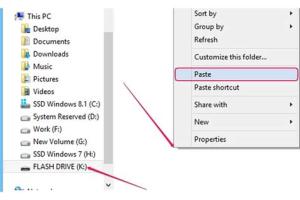
-
Quick Links:
- Introduction
- What is a Flash Drive?
- Why Use a Flash Drive for Music?
- Preparing Your Flash Drive
- Transferring Music to Your Flash Drive
- Troubleshooting Common Issues
- Case Studies: Successful Music Transfers
- Expert Insights on Music Management
- FAQs
- Conclusion
Introduction
In today’s digital age, transferring music to a flash drive is a common task that can enhance your music experience. Whether you're moving files for personal listening, sharing with friends, or backing up your library, knowing the proper steps will save you time and effort. This guide will provide you with detailed information on how to effectively transfer music to a flash drive, along with troubleshooting tips, case studies, and expert insights.
What is a Flash Drive?
A flash drive, also known as a USB drive or thumb drive, is a portable storage device that connects to computers and other devices through a USB interface. It is used to store data, including music files, photos, and documents. Flash drives vary in storage capacity, speed, and durability.
Why Use a Flash Drive for Music?
- Portability: Easily carry your entire music library wherever you go.
- Compatibility: Most devices, including car stereos and portable speakers, support USB drives.
- Backup: Protect your music files from data loss by creating a physical backup.
- Organization: Manage and categorize your music files effectively.
Preparing Your Flash Drive
Before transferring music, ensure your flash drive is properly formatted and ready for use. Follow these steps:
- Insert the Flash Drive: Connect the flash drive to a USB port on your computer.
- Format the Drive:
- For Windows: Open 'This PC', right-click on the flash drive, and select 'Format'. Choose 'FAT32' for compatibility.
- For Mac: Open 'Disk Utility', select the flash drive, and choose 'Erase'. Select 'MS-DOS (FAT)' for compatibility.
- Name Your Drive: Give your flash drive an identifiable name to easily locate it later.
Transferring Music to Your Flash Drive
Now that your flash drive is prepared, follow these steps to transfer your music:
- Locate Your Music Files: Open the folder where your music is stored.
- Select the Files: Click and drag to select multiple files or hold 'Ctrl' (Windows) or 'Cmd' (Mac) to select individual files.
- Copy the Files: Right-click on the selected files and choose 'Copy' or use 'Ctrl+C' (Windows) or 'Cmd+C' (Mac).
- Open the Flash Drive: Navigate to 'This PC' (Windows) or 'Finder' (Mac) and open your flash drive.
- Paste the Files: Right-click inside the flash drive window and select 'Paste' or use 'Ctrl+V' (Windows) or 'Cmd+V' (Mac).
- Safely Eject the Flash Drive: Once the transfer is complete, right-click on the flash drive icon and select 'Eject'.
Troubleshooting Common Issues
Sometimes, transferring music to a flash drive might not go as planned. Here are some common issues and solutions:
- Drive Not Recognized: Ensure the drive is properly connected. Try using a different USB port.
- Insufficient Space: Check the available space on your flash drive. Delete unnecessary files if needed.
- File Format Issues: Ensure your music files are in a compatible format (e.g., MP3, WAV).
Case Studies: Successful Music Transfers
Let’s explore a few case studies that highlight the successful use of flash drives for music transfer:
- Case Study 1: Jane, a music teacher, transfers lesson tracks to flash drives for her students. This method allows her students to easily access and listen to the tracks on various devices.
- Case Study 2: Mark, a DJ, uses flash drives to carry his music library for gigs. This portable solution enables him to switch playlists quickly and efficiently.
Expert Insights on Music Management
Experts recommend maintaining an organized digital library to enhance music management. Here are some tips:
- Regular Backups: Always back up your music files to prevent loss.
- Consistent Naming Conventions: Use a consistent naming format for your files to make searching easier.
- Utilize Metadata: Tag your music files with relevant metadata for better organization and accessibility.
FAQs
- 1. Can I transfer music from my phone to a flash drive?
- Yes, you can use file management apps or connect your phone to a computer to transfer music files.
- 2. What file formats can I transfer to a flash drive?
- Common formats include MP3, WAV, AAC, and FLAC.
- 3. How do I know if my flash drive is full?
- Check the available space by right-clicking the drive icon and selecting 'Properties' (Windows) or 'Get Info' (Mac).
- 4. Can I play music directly from the flash drive?
- Yes, many devices can play music directly from a USB drive.
- 5. What should I do if my flash drive is corrupted?
- You can try formatting the drive, but be aware that this will erase all data. If data recovery is needed, consider professional tools.
- 6. How do I organize my music files on a flash drive?
- Create folders for different genres, artists, or playlists to keep your music organized.
- 7. Is it safe to transfer copyrighted music to a flash drive?
- Ensure you have the legal rights to transfer and store copyrighted music files.
- 8. Can I use a flash drive on different operating systems?
- Yes, if the drive is formatted to a compatible file system like FAT32, it can be used on both Windows and Mac.
- 9. How long does it take to transfer music to a flash drive?
- The time varies based on file size and transfer speed; a few minutes to several hours for larger libraries.
- 10. What should I do if my music files won't copy to the flash drive?
- Check for sufficient space, ensure the files are not corrupted, and verify that the drive is properly formatted.
Conclusion
Transferring music to a flash drive is a simple yet effective way to manage your music library and enhance your listening experience. By following the steps outlined in this guide, you can ensure that your music files are easily accessible and well-organized. Additionally, understanding the troubleshooting methods and expert tips will empower you to handle any challenges that may arise during the process. Happy music transferring!
For more information, you can visit these authoritative sources:
- Lifewire on How to Use Flash Drives
- How-To Geek on Formatting USB Drives
- PCMag on Backing Up Your Music Library
Random Reads