How to Effectively Block Annoying Text Messages: A Comprehensive Guide
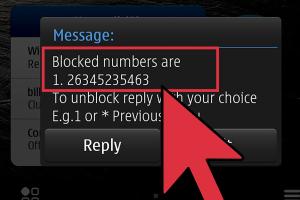
-
Quick Links:
- Introduction
- Why Blocking Texts is Important
- How to Block Numbers on iOS
- How to Block Numbers on Android
- Blocking Texts on Other Platforms
- Third-Party Apps for Blocking Texts
- Dealing with Spam and Scam Texts
- Case Studies and Expert Insights
- FAQs
- Conclusion
Introduction
In an age where communication is at our fingertips, unwanted text messages can be an overwhelming nuisance. Whether they stem from telemarketers, bots, or even former acquaintances, knowing how to block a number from texting you can save your sanity and time. This comprehensive guide walks you through the various methods available on different platforms, helping you reclaim your peace of mind.
Why Blocking Texts is Important
Blocking unwanted texts is crucial for several reasons:
- Preserving Privacy: Constant messages from unknown numbers can invade your privacy.
- Reducing Stress: Eliminating distractions allows for a more peaceful experience with your mobile device.
- Protecting Against Scams: Many spam texts can lead to scams, putting your personal information at risk.
- Improving Productivity: Fewer interruptions lead to greater focus on tasks at hand.
How to Block Numbers on iOS
If you're an iPhone user, blocking numbers is a straightforward process:
Step 1: Open the Messages App
Navigate to your Messages app and find the conversation with the number you wish to block.
Step 2: Tap on the Contact
Tap the contact's name or number at the top of the screen.
Step 3: Info Icon
Select the 'info' icon on the right side of the contact's name.
Step 4: Block this Caller
Scroll down and tap on “Block this Caller.” Confirm your choice when prompted.
Step 5: Verify the Block
You can verify the block by returning to the contact’s info page to check that the number is listed under blocked contacts.
How to Block Numbers on Android
For Android users, the steps may vary slightly based on the brand, but here’s a general guide:
Step 1: Open the Messages App
Launch your default Messages app and find the relevant conversation.
Step 2: Tap on the Three Dots
Tap on the three dots in the upper right corner of the conversation screen.
Step 3: Select Block Number
Choose “Block number” from the dropdown menu. You may need to confirm your action.
Step 4: Manage Blocked Numbers
Access settings to manage blocked numbers, where you can add or remove numbers as needed.
Blocking Texts on Other Platforms
Blocking options are not limited to your phone’s native apps. Other platforms, such as WhatsApp and Facebook Messenger, provide similar features.
Blocking on WhatsApp
To block a number on WhatsApp, open the chat, tap the contact’s name at the top, scroll down, and select “Block Contact.”
Blocking on Facebook Messenger
Open the chat, tap on the name at the top, scroll to the bottom, and select “Block.”
Third-Party Apps for Blocking Texts
If the built-in options are not sufficient, consider third-party applications:
- Truecaller: Identifies unknown callers and blocks spam texts.
- Mr. Number: Blocks unwanted calls and texts, offering a customizable experience.
- Hiya: Provides caller ID and blocking features for unwanted communications.
Dealing with Spam and Scam Texts
Spam and scam texts require specific strategies:
- Report the Spam: Most carriers allow users to report spam texts.
- Do Not Engage: Responding can confirm your number is active, leading to more spam.
- Enable Spam Filters: Many smartphones have built-in options to filter potential spam messages.
Case Studies and Expert Insights
To emphasize the importance of blocking unwanted texts, consider the following case studies:
Case Study 1: Jane's Journey to Digital Peace
Jane, a busy professional, received multiple spam texts daily. By utilizing her phone's built-in features and downloading a third-party app, she successfully blocked 95% of the unwanted messages, significantly reducing her stress levels.
Expert Insight: Mobile Privacy Advocate
According to Dr. Emily Carter, a mobile privacy expert, “Blocking unwanted texts is an essential step in protecting your digital space. Individuals should regularly review their contact lists and block numbers that no longer serve them.”
FAQs
1. Can I block a number from texting me without them knowing?
Yes, blocking a number prevents them from sending you texts, but they will not receive any notification that they have been blocked.
2. What happens when I block a number?
When you block a number, you will no longer receive calls or texts from that number.
3. Can I unblock a number later?
Yes, you can unblock a number at any time through your phone's settings.
4. Will blocking a number also block their calls?
Yes, blocking a number typically blocks both calls and texts.
5. What if the spam texts keep coming from different numbers?
You may need to report the numbers to your carrier and consider using an app that blocks spam.
6. Are there legal repercussions for sending spam texts?
Yes, there are regulations in place (like the TCPA in the U.S.) that prohibit unsolicited messages.
7. Can I block international numbers?
Yes, you can block any number, regardless of location, using the methods described above.
8. Is it possible to block texts on a landline?
Yes, some landline services offer features to block specific numbers; check with your provider for options.
9. Can I block text messages from email addresses?
Yes, some smartphones allow you to block texts from email addresses by adding them to the blocked contact list.
10. Do I need to pay for third-party apps to block texts?
Many third-party apps offer free versions, but premium features may require a subscription.
Conclusion
Blocking unwanted text messages is a crucial step in maintaining your digital peace and privacy. With the steps outlined in this guide, you can effectively manage your communications and ensure that your phone remains a tool for connection, not frustration. Don’t hesitate to utilize the tools available to you, and remember that protecting your personal space is always a priority.
Random Reads
- How to change scroll direction on a mac
- How to file alphabetically
- How to figure out the dimensions of a staircase
- How to change app icons
- How to rotate youtube video
- How to run a webserver from your computer
- How to clean dishwasher with bleach
- How to clean disinfect touch screens
- How to play tetris
- How to play steam vr games on oculus quest 2