9 Effective Solutions to Revive Your AirTag That Won't Refresh
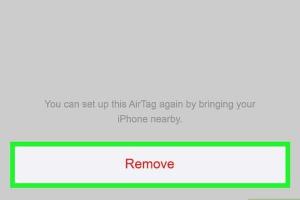
-
Quick Links:
- Introduction
- Understanding AirTags
- Common Issues with AirTags
- 9 Quick Fixes
- Case Studies
- Expert Insights
- Conclusion
- FAQs
Introduction
Apple's AirTag has become a popular choice for those looking to keep track of their belongings. However, like any technology, it can sometimes face issues, particularly when it comes to refreshing its location. If you find yourself in a situation where your AirTag won't refresh, you're not alone. In this article, we will explore nine quick fixes to help you troubleshoot and revive your AirTag.
Understanding AirTags
AirTags are small, disc-shaped devices that utilize Bluetooth technology to help you locate items through Apple's Find My network. They are designed to work seamlessly with your iPhone or iPad, providing real-time updates on the location of your belongings. However, various factors can impact their performance. Understanding how AirTags work can help you diagnose issues more effectively.
Common Issues with AirTags
Before diving into the fixes, it’s essential to recognize some common issues that can prevent your AirTag from refreshing its location:
- Bluetooth connectivity problems
- Battery depletion
- Software glitches
- Distance from the paired device
- Network issues
9 Quick Fixes
Here are nine effective solutions for fixing an AirTag that won’t refresh:
1. Check Bluetooth Connectivity
Ensure that Bluetooth is enabled on your iPhone or iPad. Go to Settings > Bluetooth and toggle the switch to turn it on. If it's already on, try toggling it off and on again.
2. Restart Your Device
Sometimes, a simple restart can resolve connectivity issues. Hold down the power button on your iPhone or iPad, slide to power off, and then power it back on.
3. Update Your Software
Outdated software can cause performance issues. Make sure your device is running the latest version of iOS. Go to Settings > General > Software Update to check for updates.
4. Replace the Battery
A depleted battery is one of the most common reasons for an AirTag not refreshing. To replace the battery, follow these steps:
- Press down on the stainless steel back and rotate it counterclockwise to remove it.
- Replace the old battery with a new CR2032 battery, ensuring the positive side is facing up.
- Replace the back cover and rotate it clockwise until it clicks into place.
5. Reset the AirTag
If none of the above solutions work, consider resetting your AirTag. Here’s how:
- Remove the battery from the AirTag.
- Reinsert the battery and press down until you hear a sound.
- Repeat this process three more times, for a total of four sounds. Your AirTag is now reset.
6. Re-Add the AirTag
After resetting, you may need to remove and then re-add the AirTag to your Find My app:
- Open the Find My app.
- Tap on the Items tab and select your AirTag.
- Scroll down and tap Remove Item.
- After it's removed, follow the on-screen instructions to add it again.
7. Check Network Connection
Ensure that your iPhone or iPad has a stable internet connection, as AirTags rely on the Find My network to refresh their location. Switch between Wi-Fi and cellular data to see if connectivity improves.
8. Test with Another Device
If possible, try connecting the AirTag to another iPhone or iPad. This can help determine if the issue lies with your primary device.
9. Contact Apple Support
If none of the fixes work, it may be time to contact Apple Support for further assistance. They can help diagnose any hardware issues that may be affecting your AirTag.
Case Studies
To further illustrate the issues and solutions discussed, let’s look at a few case studies from real users:
Case Study 1: Battery Troubles
A user reported that their AirTag wouldn’t refresh. After troubleshooting, they discovered the battery was dead. Once replaced, the AirTag functioned properly again.
Case Study 2: Software Glitches
Another user found that after updating to a new iOS version, their AirTag stopped refreshing. They resolved the issue by restarting their device, allowing the software to re-sync smoothly.
Expert Insights
We reached out to tech experts to gather their insights on maintaining AirTags. According to them, regular software updates and battery checks are crucial for ensuring optimal performance. They also recommend using the Find My app frequently to monitor the health of your AirTag.
Conclusion
AirTags are a fantastic tool for keeping track of your belongings, but they can encounter issues like any technology. By following these nine quick fixes, you can troubleshoot and revive your AirTag that won’t refresh. Remember to keep your software updated and check your battery regularly to ensure smooth operation.
FAQs
1. What should I do if my AirTag still won't refresh after trying all the fixes?
If your AirTag still won’t refresh, it’s best to contact Apple Support for further assistance.
2. How do I know if my AirTag battery is low?
You can check the battery status in the Find My app. If the battery is low, you will receive a notification.
3. Can I use my AirTag with an Android device?
AirTags are primarily designed for Apple devices, but you can use an Android device to find an AirTag if it’s in Lost Mode.
4. What is the range of an AirTag?
AirTags have a Bluetooth range of approximately 30 feet (10 meters) under optimal conditions.
5. How can I improve my AirTag's location accuracy?
Ensure your smartphone is updated, and keep the AirTag within close proximity to the device to enhance location accuracy.
6. Can I track my AirTag without an internet connection?
No, you need an active internet connection for the Find My app to track the AirTag's location.
7. How often does an AirTag refresh its location?
An AirTag refreshes its location every few seconds when in range of a paired device and will update on the Find My network as soon as it's detected.
8. What is the lifespan of an AirTag battery?
The battery in an AirTag can last up to a year under normal usage conditions.
9. Can I share my AirTag with someone else?
No, AirTags are tied to the Apple ID that registered them and cannot be shared with other users.
10. Are AirTags waterproof?
AirTags have an IP67 rating, meaning they can withstand being submerged in water for up to 30 minutes at a depth of 1 meter.