Mastering Gmail: The Ultimate Guide to Importing Emails Effortlessly
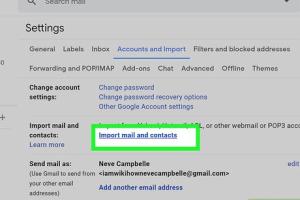
-
Quick Links:
- 1. Introduction
- 2. Why Import Emails to Gmail?
- 3. Gmail Import Options
- 4. Preparing for Email Import
- 5. Step-by-Step Guide to Import Emails
- 6. Troubleshooting Common Issues
- 7. Case Studies
- 8. Expert Insights
- 9. Summary
- 10. FAQs
1. Introduction
Email communication is an essential part of our lives, whether for personal or professional use. If you’ve recently switched to Gmail or are considering it, one important task is importing your existing emails from another email service. This guide will walk you through the process of importing emails to Gmail smoothly and efficiently.
2. Why Import Emails to Gmail?
Importing your emails to Gmail comes with numerous benefits:
- Unified Inbox: Access all your emails in one place.
- Advanced Features: Enjoy Gmail’s powerful search and organizational features.
- Storage Capacity: Gmail provides ample storage space for emails.
- Integration: Seamless integration with other Google services.
3. Gmail Import Options
Gmail offers several methods for importing emails, including:
- Importing from another Gmail account.
- Using the Mail Fetcher feature for non-Gmail accounts.
- Importing via a third-party email client.
4. Preparing for Email Import
Before you start the import process, make sure you have the following:
- Your current email account credentials.
- Access to your email account settings.
- Backup of your emails, if necessary.
5. Step-by-Step Guide to Import Emails
5.1 Importing from Another Gmail Account
- Log into your Gmail account.
- Click on the gear icon and select See all settings.
- Go to the Accounts and Import tab.
- Under Check mail from other accounts:, click Add a mail account.
- Enter the email address of the other Gmail account and click Next.
- Choose Import emails from my other account (POP3) and click Next.
- Fill in the required information and click Add Account.
- Follow the prompts to finish the process.
5.2 Using Mail Fetcher for Non-Gmail Accounts
- Log into your Gmail account.
- Go to Settings > Accounts and Import.
- Click on Add a mail account under Check mail from other accounts:.
- Enter your non-Gmail email address and click Next.
- Choose Import emails from my other account (POP3) and click Next.
- Fill in the POP server information (this can be obtained from your email provider) and click Add Account.
- Follow the remaining prompts.
5.3 Importing via Third-Party Email Clients
If you are using an email client like Outlook or Thunderbird, you can export your emails to a file and then import them to Gmail:
- Export your emails from your email client to a MBOX or EML file.
- Log into your Gmail account.
- Use a third-party tool such as Google Takeout or Migrator for Gmail to import the MBOX file.
6. Troubleshooting Common Issues
If you encounter issues during the import process, consider the following troubleshooting tips:
- Ensure that you have entered the correct email settings.
- Check your internet connection.
- Look for any error messages and consult Gmail’s help resources.
7. Case Studies
**Case Study 1: Migrating from Yahoo to Gmail**
A small business owner successfully migrated from Yahoo Mail to Gmail using the Mail Fetcher method. She reported a 30% increase in productivity due to Gmail's organizational features and superior search capabilities.
**Case Study 2: Transitioning from Outlook to Gmail**
A corporate team transitioned from Outlook to Gmail. Using a third-party tool for importing emails, they managed to import over 10,000 emails seamlessly, leading to enhanced collaboration and communication.
8. Expert Insights
Experts recommend backing up your emails before initiating the import process. Using tools like Google Takeout for backups can save you hassle in the long run. Additionally, familiarize yourself with Gmail’s features to get the most out of your email experience.
9. Summary
Importing emails to Gmail can be a straightforward process when you follow the right steps. With the various methods available, you can efficiently consolidate your email communications, enhancing your productivity and organizational capabilities.
10. FAQs
1. Can I import emails from multiple accounts to Gmail?
Yes, you can import emails from multiple accounts by repeating the import process for each account.
2. Is there a limit to how many emails I can import?
While there is no strict limit, Gmail has a cap on the total storage space per account, which is currently 15 GB for free accounts.
3. How long does the import process take?
The duration depends on the volume of emails being imported. It can take anywhere from a few minutes to several hours.
4. Will my imported emails retain their original structure?
Yes, your emails will retain their original structure and attachments during the import process.
5. Can I import emails from a different email client?
Yes, you can export emails from other email clients and import them to Gmail using MBOX or EML files.
6. What happens to my emails after importing?
Your emails remain in your original account unless you choose to delete them after confirming the import was successful.
7. Will I receive notifications for new emails during the import?
Yes, you will continue to receive new email notifications while the import process is ongoing.
8. Can I cancel the import process once it starts?
Yes, you can cancel the import process, but it’s recommended to let it complete for the best results.
9. What if my emails do not appear in Gmail after the import?
Check your import settings and confirm that the process completed successfully without errors.
10. Are there any risks involved in importing emails?
There are minimal risks, but it’s always wise to back up your emails before initiating an import.
Random Reads
- How to remove vented hood fan
- How to remove venetian blinds
- How to reset water filter light whirlpool fridges
- How to make sure a corner is square with the 3 4 5 rule
- How to reinstall windows xp without cd
- How to remember forgotten password
- Mastering cplusplus guide
- Mastering ccleaner guide
- How to make your laptop work faster
- How to size cut secure fascia boards