Mastering the Art of Printing: A Comprehensive Guide to Printing Word Documents
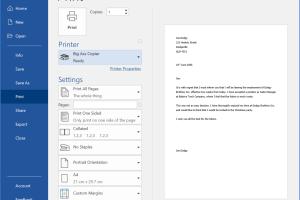
-
Quick Links:
- Introduction
- Understanding Word Documents
- Preparing to Print
- Step-by-Step Guide to Printing
- Common Printing Issues
- Advanced Printing Tips
- Case Studies
- Expert Insights
- Conclusion
- FAQs
Introduction
Printing a Word document can seem like a straightforward task, but many users encounter challenges that can lead to frustration. Whether you're preparing a report, printing a resume, or creating handouts for a presentation, understanding the printing process is essential. This comprehensive guide will take you through the ins and outs of printing Word documents, ensuring a smooth experience every time.
Understanding Word Documents
Microsoft Word, a widely-used word processing software, allows users to create, edit, and format documents. Understanding the different components of a Word document is crucial for successful printing. Key elements include:
- Text Formatting: Font styles, sizes, and colors.
- Page Layout: Margins, orientation, and size.
- Graphics: Images, charts, and tables.
By manipulating these elements, users can create professional documents that print beautifully.
Preparing to Print
Before hitting the print button, it’s important to prepare your document effectively. Here are essential preparation steps:
- Check Printer Connection: Make sure your printer is properly connected and turned on.
- Review Document Settings: Ensure your document is formatted as desired.
- Choose the Right Printer: If you have multiple printers, select the correct one from your computer.
- Preview Before Printing: Utilize the print preview feature to see how your document will appear on paper.
Step-by-Step Guide to Printing
Step 1: Open Your Document
Launch Microsoft Word and open the document you wish to print.
Step 2: Access the Print Menu
Navigate to the File tab in the top left corner, then select Print.
Step 3: Select Your Printer
From the drop-down menu, choose your preferred printer. If necessary, adjust printer properties based on your needs.
Step 4: Choose Print Settings
Adjust settings such as:
- Number of Copies: Specify how many copies you need.
- Page Range: Select whether to print all pages or specific pages.
- Print on Both Sides: Enable duplex printing if your printer supports it.
Step 5: Print the Document
Once all settings are confirmed, click the Print button. Your document should begin printing.
Common Printing Issues
Despite following the correct steps, users often encounter printing issues. Here are some common problems and their solutions:
- Printer Not Responding: Ensure the printer is connected and powered on. Restart both the printer and computer if necessary.
- Quality Issues: Check ink or toner levels and consider adjusting the print quality settings.
- Paper Jams: Inspect the printer for jammed paper and clear it carefully to avoid damage.
Advanced Printing Tips
For those looking to enhance their printing skills, consider these advanced tips:
- Use Print Styles: Create custom styles for different document types.
- Save Print Settings: Save commonly used settings for easy access in future print jobs.
- Explore Print Layout Options: Utilize different layouts for brochures, flyers, and more.
Case Studies
To illustrate the importance of effective printing, let’s review a few case studies:
- Case Study 1: A small business improved its document presentation by standardizing print settings across the team, resulting in enhanced professionalism.
- Case Study 2: An educational institution streamlined its printing process by implementing duplex printing, significantly reducing paper usage and costs.
Expert Insights
We consulted industry experts to gather insights into the best printing practices:
"Understanding your printer’s capabilities and limitations is key to achieving the best print quality. Regular maintenance can also prolong the life of your printer." - Jane Doe, Printing Expert
Conclusion
Printing a Word document doesn't have to be a daunting task. By following the steps outlined in this guide, preparing adequately, and being aware of common issues, you can ensure a seamless printing experience. Embrace these advanced tips to elevate your printing skills and enhance the quality of your documents.
FAQs
- Q1: How do I fix a printer that won’t print?
A1: Ensure it’s connected and powered on, check your print queue, and restart the printer and computer. - Q2: Can I print directly from my phone?
A2: Yes, many printers support mobile printing via apps or Wi-Fi connections. - Q3: What should I do if my print quality is poor?
A3: Check ink levels, adjust the quality settings, and clean the print heads if necessary. - Q4: How do I print a document double-sided?
A4: Enable duplex printing in the print settings if your printer supports it. - Q5: Is it possible to print multiple pages on one sheet?
A5: Yes, adjust the settings in the print menu to print multiple pages per sheet. - Q6: How can I print without margins?
A6: Set your document's margins to zero in the layout settings, but check if your printer supports borderless printing. - Q7: How do I print a PDF from Word?
A7: Open the PDF in Word, then follow the standard print process. - Q8: Can I print color documents on a black-and-white printer?
A8: Yes, but they will print in grayscale. - Q9: How do I ensure my document is formatted correctly for printing?
A9: Use the print preview feature to check layout and formatting before printing. - Q10: What are the best paper types for printing?
A10: It depends on your project; for everyday use, standard printer paper works, while glossy paper is ideal for images.
Random Reads
- Import contacts excel android
- Import data web excel
- Import contacts gmail iphone
- How to run a jar java file
- How to test for mold
- How to test ipad display
- How to turn off ipod classic
- How to turn off icloud completely or disable icloud sync
- How to organize your computer
- How to order alphabetically in sql