Unlocking Your Disabled iPhone: Step-by-Step Guide and Solutions
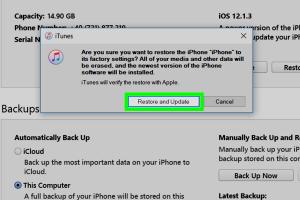
-
Quick Links:
- Introduction
- Understanding Disabled iPhones
- Why iPhones Get Disabled
- Steps to Enable a Disabled iPhone
- Using iTunes or Finder
- Using iCloud
- Using Recovery Mode
- Seeking Professional Help
- Preventing Future Disabling
- Conclusion
- FAQs
Introduction
Every iPhone user dreads the moment when their device becomes disabled, often due to forgotten passcodes or too many incorrect attempts. This comprehensive guide delves into how to enable a disabled iPhone, offering clear, actionable steps and expert insights to help you regain access to your device.
Understanding Disabled iPhones
A disabled iPhone means the device has been locked for security reasons after multiple incorrect passcode attempts. The duration of the lockout increases with each failed attempt, starting from 1 minute and potentially leading to permanent lockout if not addressed.
Why iPhones Get Disabled
- Forgotten Passcode: The most common reason for a disabled iPhone.
- Children Playing with the Device: Kids may accidentally enter the wrong passcode.
- Malfunctioning Touch Screen: Sometimes, hardware issues can cause incorrect inputs.
- Security Features: Apple’s security features are designed to protect your data.
Steps to Enable a Disabled iPhone
Before diving into the solutions, it’s essential to back up your data if you can. However, if the iPhone is disabled, the following methods will help you regain access:
Using iTunes or Finder
- Connect your iPhone to your computer.
- Open iTunes (or Finder on macOS Catalina and later).
- Put your iPhone into Recovery Mode:
- For iPhone 8 and later: Quickly press and release the Volume Up button, then the Volume Down button, and finally press and hold the Side button until you see the Recovery Mode screen.
- For iPhone 7 and 7 Plus: Press and hold the Volume Down and Side buttons until you see the Recovery Mode screen.
- For iPhone 6s and earlier: Press and hold both the Home and the Top (or Side) buttons until you see the Recovery Mode screen.
- Once in Recovery Mode, iTunes/Finder will prompt you to Restore or Update. Choose Restore.
- Wait for the process to finish, and set up your iPhone.
Using iCloud
If you have Find My iPhone enabled, you can erase your device remotely via iCloud:
- Visit iCloud.com.
- Log in with your Apple ID credentials.
- Select "Find iPhone."
- Click on "All Devices" and choose your disabled iPhone.
- Click "Erase iPhone" to erase the device along with the passcode.
Using Recovery Mode
Recovery Mode can be a lifesaver when your iPhone is disabled. If the above iTunes method didn’t work, try these steps:
- Follow the steps to enter Recovery Mode as mentioned above.
- Choose your iPhone in iTunes/Finder once it’s in Recovery Mode.
- Select "Restore" to erase your device and remove the passcode.
Seeking Professional Help
If you’re uncomfortable performing these steps or they don't seem to work, seeking professional help might be your best option. Apple Support or authorized service providers can assist with restoring access to your device.
Preventing Future Disabling
To avoid future issues with a disabled iPhone:
- Use Face ID or Touch ID for easier access.
- Regularly back up your data to iCloud or your computer.
- Consider using password managers to help remember your passcodes.
Conclusion
Having a disabled iPhone can be frustrating, but with the right steps, you can regain access quickly. Remember to stay calm, follow the outlined processes, and consider preventive measures to avoid future issues.
FAQs
- What does it mean when my iPhone is disabled?
It means your device has been locked due to multiple incorrect passcode attempts. - How long does my iPhone stay disabled?
The lockout duration increases with each incorrect attempt, starting from 1 minute to potentially hours or permanent lockout. - Can I enable my iPhone without losing data?
If you have a backup, you can restore your data after unlocking your device, but enabling it typically requires erasing the device. - What if I forgot my Apple ID?
You can recover your Apple ID through the Apple ID account page or by contacting Apple Support. - Will I need to pay for professional help?
Apple Support may charge for certain services, but basic guidance is often free. - Is it safe to use third-party software to unlock my iPhone?
Be cautious, as some software can compromise your device's security or data. - Can I prevent my iPhone from getting disabled?
Using biometric security features and regularly backing up your device can help prevent lockouts. - Why can’t I use my iPhone after restoring it?
You may need to reactivate your iPhone with your Apple ID and password after a restore. - Where can I find official Apple support?
You can visit support.apple.com for official assistance. - What should I do if my iPhone is disabled and I can’t remember the passcode?
Follow the steps outlined in this guide, or contact Apple Support for further assistance.
Random Reads
- How to fix a jammed garbage disposal
- The best ways to clean a bathtub with bleach
- How to charge laptop battery without charger
- Best ways to remove a snapped off bolt
- How to pearl paint
- The ultimate guide to safely cutting cement backer board
- Mastering your honeywell thermostat
- Mastering vuze vpn socks proxy setup
- How to waterproof concrete house
- Unblock websites