Effortlessly Save Emails from Outlook: Your Ultimate Quick Guide
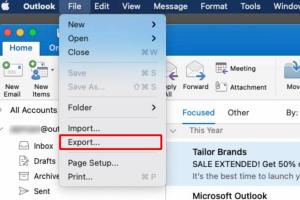
-
Quick Links:
- Introduction
- Why Save Emails from Outlook?
- Methods to Save Emails from Outlook
- Saving Emails as PDF
- Exporting Emails to a File
- Saving Email Attachments
- Using Third-Party Tools
- Case Studies
- Best Practices for Email Management
- Conclusion
- FAQs
Introduction
Email communication has become a cornerstone of modern business and personal interactions. With Microsoft Outlook being one of the most widely used email clients, knowing how to effectively save emails is crucial for managing important information. This guide will provide you with practical methods to save emails from Outlook, ensuring that your valuable communications are preserved securely and efficiently.
Why Save Emails from Outlook?
There are several compelling reasons to save emails from Outlook:
- Record Keeping: Important conversations and decisions can be documented.
- Backup: Protect against data loss due to system crashes or accidental deletions.
- Organizational Efficiency: Keep your inbox tidy and manage information better.
- Compliance: For businesses, regulatory compliance may require retaining certain communications.
Methods to Save Emails from Outlook
There are various ways to save emails from Outlook depending on your needs. Below, we will explore each method in detail.
Saving Emails as PDF
One of the most common methods is saving emails as PDF files. This is useful for archiving or sharing specific emails.
- Open the email you want to save.
- Go to File > Print.
- Select Microsoft Print to PDF as your printer.
- Click Print, then choose the location to save your PDF.
By saving emails as PDFs, you not only preserve the content but also maintain the formatting.
Exporting Emails to a File
If you want to save multiple emails at once, you may consider exporting them to a file. Here’s how:
- Go to File > Open & Export.
- Select Import/Export.
- Choose Export to a file and click Next.
- Select Outlook Data File (.pst) and click Next.
- Select the folder you want to export and click Next.
- Choose a location to save and finalize the export.
This method is particularly useful for archiving entire folders or multiple emails.
Saving Email Attachments
Attachments often contain important information. Here’s how to save them:
- Open the email containing the attachment.
- Right-click on the attachment and select Save As.
- Choose the location to save the file.
By keeping your attachments organized, you can easily retrieve crucial documents when needed.
Using Third-Party Tools
For advanced users or businesses, third-party tools may offer more functionality. Tools like Outlook Backup Assistant or MailStore Home can automate the process of saving and backing up emails. These tools often come with features such as:
- Batch processing of emails
- Scheduled backups
- Enhanced search capabilities
Case Studies
To illustrate the importance of saving emails, consider the following case studies:
Case Study 1: A Legal Firm
A law firm faced a compliance audit and needed to provide documentation of communications with clients. By having a robust email saving strategy in place, they were able to quickly retrieve necessary emails, ensuring compliance and avoiding potential fines.
Case Study 2: A Small Business
A small business owner lost critical client communications due to a system crash. After implementing a regular email backup process using PST files, they can now recover important emails and maintain client relationships without disruption.
Best Practices for Email Management
To effectively manage your emails, consider the following best practices:
- Regularly backup your emails.
- Organize emails into folders for easy access.
- Use filters and rules to manage incoming emails.
- Archive old emails to keep your inbox tidy.
Conclusion
Saving emails from Outlook doesn’t have to be a daunting task. By using the methods outlined in this guide, you can ensure that important communications are preserved and easily retrievable. Whether you choose to save emails as PDFs, export them to files, or utilize third-party tools, a systematic approach will enhance your email management and safeguard your information.
FAQs
1. Can I save emails from Outlook on my phone?
Yes, you can save Outlook emails on your phone by using the mobile app's share feature to send emails to cloud storage or as PDFs.
2. Is there a limit to the number of emails I can export?
While there's no strict limit, large exports may take time and storage space. Ensure your destination has adequate space.
3. How often should I back up my emails?
It’s advisable to back up your emails regularly, ideally once a week, or more frequently if you receive critical communications.
4. Are there risks associated with using third-party tools?
Yes, always research third-party tools for reliability and security. Ensure they comply with data protection regulations.
5. Can I save emails from Outlook on a network drive?
Yes, you can save emails to a network drive as long as you have the necessary permissions and access.
6. What should I do if I accidentally delete an important email?
Check your Deleted Items folder. If it's not there, consider restoring from your last backup.
7. Can I customize the export format?
Outlook primarily exports to PST files, but with third-party software, you may have options for different formats like EML or MSG.
8. How can I manage attachments more effectively?
Consider using cloud storage solutions for attachments to save space in Outlook and keep files organized.
9. Is it possible to save an entire conversation thread?
Yes, you can save an entire thread by selecting all emails in the conversation and exporting them or saving them as PDFs.
10. What if my Outlook crashes while saving emails?
Always ensure your data is backed up regularly. If Outlook crashes, try restarting and checking for auto-recovery options.
Random Reads
- Easy autofilter basics for beginners
- How to download to a different folder
- How to adjust opacity in indesign
- How to adjust upvc window
- How to seal gap between baseboard and floor
- How to connect to server mac
- How to connect router to modem
- How to connect a microphone to mac windows
- How to configure utorrent
- How to delete messenger account android