Ultimate Guide: How to Check the Battery Health of Your iPad
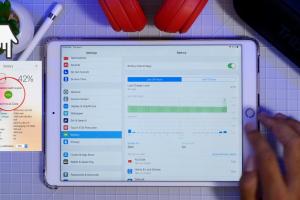
-
Quick Links:
- 1. Introduction
- 2. Understanding Battery Health
- 3. Importance of Checking Battery Health
- 4. Step-by-Step Guide to Check Battery Health
- 5. Using Third-Party Tools
- 6. Common Battery Issues and Solutions
- 7. Case Studies
- 8. Expert Insights
- 9. Conclusion
- 10. FAQs
1. Introduction
The iPad is a powerful tool for productivity, entertainment, and communication. However, its performance heavily relies on the health of its battery. Understanding how to check the battery health of your iPad not only helps you maintain optimal performance but also extends the lifespan of your device. In this guide, we will walk you through the steps to assess your iPad’s battery health effectively.
2. Understanding Battery Health
Battery health refers to the capacity of the battery to hold charge over time. As batteries age, they lose their ability to hold a full charge, which can significantly impact device performance. The battery health metric is usually expressed as a percentage of its original capacity.
How Batteries Age
Every battery undergoes a natural aging process, which can be accelerated by factors such as:
- Excessive heat exposure
- Frequent full discharges
- Overcharging
3. Importance of Checking Battery Health
Checking the battery health of your iPad is crucial for several reasons:
- Performance: A healthy battery ensures your iPad runs smoothly.
- Longevity: Prolonging battery life can save you money on replacements.
- Safety: Understanding battery health can prevent overheating and potential hazards.
4. Step-by-Step Guide to Check Battery Health
Here’s how to check the battery health of your iPad directly through the device:
Step 1: Update Your iPad
Ensure that your iPad is running the latest version of iOS. To check for updates:
- Open Settings.
- Tap on General.
- Tap on Software Update.
- If an update is available, tap Download and Install.
Step 2: Access Battery Settings
Once your iPad is updated, follow these steps:
- Open the Settings app.
- Scroll down and select Battery.
- Tap on Battery Health (if available).
Step 3: Review Battery Health Information
In this section, you will see:
- Maximum Capacity: This percentage indicates how much charge your battery can hold compared to when it was new.
- Peak Performance Capability: This tells you if your battery can support normal peak performance.
Step 4: Analyze Battery Usage
Check the battery usage by app to identify any apps that may be draining your battery excessively. This can help you manage battery life better.
5. Using Third-Party Tools
Sometimes, the built-in features may not provide all the details you need. Third-party tools can offer deeper insights into your battery health.
Recommended Tools
- Battery Life: Provides detailed information about your battery’s condition and charge cycles.
- CoconutBattery: A macOS app that provides detailed battery health metrics.
6. Common Battery Issues and Solutions
As your iPad ages, you may encounter several battery-related problems:
Issue 1: Rapid Battery Drain
Possible causes include:
- Background app refresh
- High screen brightness
- Location services
Solution: Adjust settings to optimize battery use.
Issue 2: Overheating
Overheating can be caused by using heavy apps or keeping your iPad in a hot environment.
Solution: Allow the device to cool and avoid using it in direct sunlight.
7. Case Studies
Understanding real-world scenarios can provide valuable insights into battery health:
Case Study 1: Alex's iPad Pro
Alex noticed his iPad Pro was draining battery quickly. After checking, he discovered that his maximum capacity had dropped to 80%. By reducing background app refresh and updating his iOS, he improved performance significantly.
Case Study 2: Maria's iPad Mini
Maria’s iPad Mini was overheating. A thorough check revealed that certain apps were consuming more power. After uninstalling unnecessary apps, her device worked efficiently again.
8. Expert Insights
Experts recommend regular checks on battery health to prevent any long-term issues. According to Apple, the best practice is to keep the battery charged between 20% and 80% for optimal longevity.
9. Conclusion
Checking the battery health of your iPad is essential for maintaining its performance and longevity. By following the steps outlined in this guide, you can ensure your device remains functional for years to come. Remember to regularly monitor your battery health and seek professional advice if you encounter persistent issues.
10. FAQs
1. How often should I check my iPad’s battery health?
It's advisable to check every few months, or if you notice performance issues.
2. What is considered a healthy battery percentage for an iPad?
A battery health percentage above 80% is generally considered healthy.
3. Can I replace my iPad's battery myself?
It's recommended to have a professional replace the battery to avoid damage.
4. How do I prolong my iPad's battery life?
Keep your software updated, manage settings, and avoid extreme temperatures.
5. What should I do if my iPad battery is swollen?
Stop using the device immediately and take it to a professional for assessment.
6. Does the battery health feature exist on all iPads?
Battery health features are available on iPads running iOS 11.3 or later.
7. What can affect my iPad battery's lifespan?
Factors include frequent charging, heavy app usage, and environmental conditions.
8. Is it safe to use third-party charging cables?
Only use certified charging cables to prevent damage to your iPad's battery.
9. How can I check battery health on older iPad models?
Older models may require third-party apps for detailed battery diagnostics.
10. What are the signs of a failing iPad battery?
Signs include rapid battery drain, overheating, and unexpected shutdowns.