Mastering Your Device: How to Check RAM on Android Devices Easily
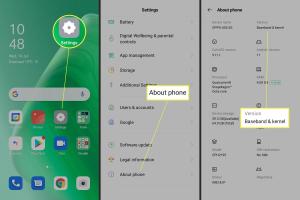
-
Quick Links:
- What is RAM?
- Importance of RAM in Android Devices
- How to Check RAM on Android
- Using Device Settings
- Using Third-Party Apps
- Interpreting RAM Information
- Optimizing RAM Usage on Android
- Case Studies and Real-World Examples
- Expert Insights on RAM Management
- FAQs
What is RAM?
Random Access Memory (RAM) is a type of computer memory that temporarily stores data that your device is currently using or processing. Unlike storage memory, RAM is volatile, meaning that it loses all information once the device is powered off. Understanding RAM is crucial for optimizing your Android device's performance.
Importance of RAM in Android Devices
RAM plays a vital role in how smoothly your Android device operates. More RAM allows for better multitasking, enabling you to run multiple applications simultaneously without lag. Insufficient RAM can lead to slow performance, app crashes, and a frustrating user experience.
How to Check RAM on Android
Checking the RAM on your Android device is a straightforward process. Below are several methods to help you determine the RAM on your device.
Using Device Settings
- Open the Settings app on your Android device.
- Scroll down and tap on About Phone or About Device.
- Look for Memory or RAM information. This section will display your total RAM and available RAM.
Using Third-Party Apps
If you want a more detailed overview of your RAM usage, consider using third-party applications. Some popular ones include:
- CPU-Z: This app provides detailed information about your device's hardware and RAM usage.
- Memory Booster: This tool offers RAM management features, allowing you to optimize RAM usage effectively.
- Device Info HW: This app provides extensive information about your device, including RAM.
Interpreting RAM Information
When checking your RAM, you will typically see different parameters:
- Total RAM: The total amount of RAM installed on your device.
- Used RAM: The amount of RAM currently in use by apps and processes.
- Free RAM: The amount of RAM available for new processes.
Understanding these figures helps you identify if your device is underperforming due to insufficient RAM.
Optimizing RAM Usage on Android
To enhance your device’s performance, consider the following tips:
- Close Unused Apps: Regularly close apps running in the background that you are not using.
- Disable Bloatware: Uninstall or disable apps that come pre-installed on your device but are not useful.
- Use Lite Versions of Apps: Opt for ‘lite’ versions of popular apps that consume less RAM.
- Clear Cache: Regularly clear the cache of your applications to free up RAM.
Case Studies and Real-World Examples
Understanding RAM usage through real-world scenarios can shed light on optimization techniques. For instance, a user with a device that has only 2GB of RAM may experience significant slowdowns when running multiple apps, while a 6GB RAM user can seamlessly switch between applications.
In a case study conducted by TechCrunch, they found that devices with more than 4GB of RAM significantly improved user satisfaction in multitasking scenarios, showcasing the importance of adequate RAM for performance.
Expert Insights on RAM Management
According to mobile technology experts, the key to maintaining optimal performance on Android devices is not just about having more RAM, but also about effective RAM management. Techniques such as using RAM-cleaning apps and keeping the system updated contribute to better performance.
Experts also advise users to regularly monitor their RAM usage and make adjustments according to their needs, rather than relying solely on the device’s automatic memory management.
FAQs
- 1. How can I check my Android device's RAM?
- You can check your RAM through the device's settings under "About Phone" or by using third-party apps like CPU-Z.
- 2. What is considered good RAM for Android?
- For average use, 4GB of RAM is considered good, while 6GB or more is ideal for multitasking and gaming.
- 3. Does RAM affect phone performance?
- Yes, more RAM typically allows for smoother performance, better multitasking, and faster app loading times.
- 4. Can I increase RAM on my Android device?
- No, RAM is hardware-based and cannot be upgraded like storage. However, you can optimize RAM usage through software means.
- 5. What happens when RAM is full?
- When RAM is full, your device may slow down, apps may crash, and performance can degrade significantly.
- 6. How often should I clear my RAM?
- It’s a good practice to clear your RAM and cache periodically, especially if you notice slow performance.
- 7. Are RAM-cleaning apps effective?
- They can be effective in freeing up RAM by closing background apps, but their impact varies by device.
- 8. How do I know if my RAM is faulty?
- If your device crashes frequently or apps fail to open, it could indicate a RAM issue.
- 9. Can running too many apps at once damage my RAM?
- No, running multiple apps won’t damage your RAM, but it can slow down your device.
- 10. Is it safe to use RAM management apps?
- Yes, as long as you use reputable apps, they can help optimize performance without risking your device.
Random Reads
- How to repair a blown speaker
- How to repair a computer
- How to install a network printer
- How to install a motherboard
- How to catch rayquaza in pokemon emerald
- How to jump in dark souls
- How to insulate a shed
- How to remove stains from tiles
- How to replace a shower head like a pro
- How to calculate roof pitch