Effortless Ways to Close Windows: A Comprehensive Guide for All Users
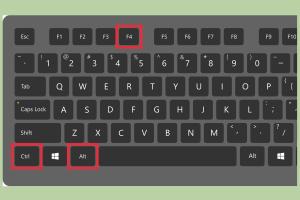
-
Quick Links:
- Introduction
- Understanding Windows
- Why Close Windows?
- Methods to Close Windows
- Common Issues When Closing Windows
- Expert Tips for Efficient Window Management
- Case Studies
- Conclusion
- FAQs
Introduction
In today's digital age, managing your windows—whether they be on a computer, tablet, or mobile device—is a fundamental skill. Closing windows efficiently can improve your device's performance and enhance your overall user experience. This guide will provide you with a comprehensive overview of how to close windows effectively, using several methods tailored for different operating systems.
Understanding Windows
Windows refer to the graphical interface elements that display applications or files on your device. Understanding how to manage these windows is crucial for maintaining your workflow. Various operating systems like Windows, macOS, Linux, and mobile platforms have different methods for closing these windows.
Why Close Windows?
- Performance Improvement: Closing unnecessary windows can free up system resources.
- Enhanced Focus: Fewer open windows mean fewer distractions, allowing for better concentration.
- Security: Closing windows can protect sensitive information from unauthorized access.
- Organizational Efficiency: Keeping your workspace tidy can promote productivity.
Methods to Close Windows
Let's explore several methods to close windows across different operating systems.
1. Windows Operating System
For users on Windows, there are several straightforward methods to close windows:
- Using the Close Button: Click the X button located at the top right corner of the window.
- Keyboard Shortcuts:
- Press Alt + F4 to close the currently active window.
- Use Ctrl + W to close tabs in applications like browsers and editors.
- Task Manager: Press Ctrl + Shift + Esc to open Task Manager, select the application, and click End Task.
2. macOS
macOS users can utilize the following methods:
- Close Button: Click the red close button in the top left corner.
- Keyboard Shortcuts:
- Press Command + Q to quit the application.
- Use Command + W to close the current window.
3. Linux
Linux users may use different desktop environments, but here are common methods:
- Close Button: Click the close button at the top of the window.
- Keyboard Shortcuts:
- Press Alt + F4 to close the active window.
4. Mobile Devices
For mobile devices, closing windows typically involves:
- Home Button: Pressing the home button usually takes you away from the app, effectively closing it.
- Multi-tasking View: Swipe away the app windows in the multi-tasking view to close them.
Common Issues When Closing Windows
Sometimes, closing windows may not be as straightforward as it seems. Here are some common issues users face:
- Unresponsive Applications: Some apps may freeze, requiring a forced close through the task manager.
- Unsaved Work: Closing a window without saving can lead to data loss.
- System Bugs: In rare cases, bugs in the operating system may prevent windows from closing.
Expert Tips for Efficient Window Management
Here are some expert tips to manage your windows effectively:
- Regularly Check Background Applications: Use Task Manager or Activity Monitor to keep track of unnecessary applications running in the background.
- Use Virtual Desktops: Organize your workflow by using virtual desktops to keep different tasks separate.
- Familiarize Yourself with Shortcuts: Knowing keyboard shortcuts can save you time and effort.
Case Studies
Understanding the practical implications of window management can help in real-world applications. Here are a couple of case studies:
Case Study 1: Office Productivity
An office team of 20 employees noticed a significant drop in productivity due to cluttered screens. By implementing a window management strategy—which included regular closing of unnecessary applications—they increased their productivity by 30% within three months.
Case Study 2: Software Development
A software development team adopted a virtual desktop approach, which allowed them to separate development environments from testing environments. This practice not only improved their workflow but also reduced the time spent on closing and opening windows by 40%.
Conclusion
Closing windows effectively is an essential skill for any computer or mobile device user. By understanding the various methods available for different operating systems and implementing expert tips, you can enhance your productivity and maintain better control over your digital workspace.
FAQs
- How do I close multiple windows at once?
Use the task manager to select and close multiple applications simultaneously. - What happens if I close a window without saving?
You may lose any unsaved data, so always save your work before closing. - Can I customize my window closing shortcuts?
Yes, most operating systems allow customization of keyboard shortcuts in settings. - Why won’t my application close?
It may be unresponsive; use Task Manager or Force Quit to close it. - Is there a way to close all windows at once?
On Windows, you can use Alt + F4 repeatedly or use a script to close all applications. - Can I close a window with a touch screen?
Yes, tap the close button or swipe away the app in multi-tasking view. - How do I minimize instead of close a window?
Click on the minimize button (usually a dash) or use Windows + Down Arrow. - Are there risks to closing windows while updates are in progress?
Yes, it may interrupt the update process, so it's best to wait until updates complete. - What if my window is frozen and won't close?
Use Task Manager to end the task if the window is unresponsive. - Is there a keyboard shortcut to close all tabs in a web browser?
Yes, you can usually use Ctrl + Shift + W to close all tabs in most browsers.
Random Reads
- How to scan barcodes android
- Easiest fastest ways cut copper pipe
- 6 simple ways to play music while recording video
- How to copy files in linux
- How to copy google drive folder
- How to use font color tags in html
- How to use flash drive as hard drive
- Fix frozen mac
- Fix imessage signed out iphone
- Fix iphone android send pictures